Dell Inspiron One19 Support Question
Find answers below for this question about Dell Inspiron One19.Need a Dell Inspiron One19 manual? We have 2 online manuals for this item!
Question posted by joeSmal on February 3rd, 2014
How To Install Touch Screen Dell Inspiron One 19t
The person who posted this question about this Dell product did not include a detailed explanation. Please use the "Request More Information" button to the right if more details would help you to answer this question.
Current Answers
There are currently no answers that have been posted for this question.
Be the first to post an answer! Remember that you can earn up to 1,100 points for every answer you submit. The better the quality of your answer, the better chance it has to be accepted.
Be the first to post an answer! Remember that you can earn up to 1,100 points for every answer you submit. The better the quality of your answer, the better chance it has to be accepted.
Related Dell Inspiron One19 Manual Pages
Dell™ Technology Guide - Page 41


...-click an open area of inactive time and select a personal graphic. Microsoft Windows Desktop
41
The Display Properties window appears. 3 Click the Screen Saver tab, and select a new screen saver.
Setting up a Screen Saver
screen saver preview
screen saver selections
inactivity time setting
A screen saver is left inactive for your computer to access your computer is an...
Dell™ Technology Guide - Page 62


... button twice. To configure the circular scrolling, double-click the Dell Touch pad icon in the notification area of the touch pad or use your finger for touch input (or a Tablet PC pen on some computers) to move the cursor or select objects on the screen:
• To move (or drag) an object, position the...
Dell™ Technology Guide - Page 63


... Sound→ Pen and Input Devices.
2 On the Touch Pointer tab, select or clear the Show the touch pointer when I'm interacting with water, and wipe it gently across the
surface of your computer. 2 Disconnect any installed batteries. 4 Moisten a soft, lint-free cloth with items on the screen check box.
3 Click OK. Do not allow...
Dell™ Technology Guide - Page 80


... Properties→ Device Manager. 4 Double-click the type of device for additionally installed devices may not be included on the Drivers and Utilities media. See the documentation... Windows desktop displayed, insert the Drivers and Utilities media. HINT: The drivers for which you see the Windows desktop, reinsert the Drivers and Utilities media.
5 At the Welcome Dell System Owner screen, click...
Dell™ Technology Guide - Page 146


...
As of batteries may not be packed in a checked bag if the battery is installed in Dell ControlPoint.
A Dell notebook battery may vary depending on airplanes, where charging of January 1, 2008, the ... the light flashes alternately green and orange (light colors may be allowed. NOTE: With Dell™ ExpressCharge™, when the computer is turned off, the AC adapter charges a completely...
Dell™ Technology Guide - Page 245


... a variety of the desktop may not be visible. For additional settings, click the Advanced button on the screen.
You can damage an...of the screen, use the touch pad or track stick to increase the resolution above a certain level. Only the recommended screen resolutions ...menu, see the User's Guide for the video card installed in Windows Help and Support. Connecting Your Computer to ...
Dell™ Technology Guide - Page 270


...for one time only. then, shut down your computer and try again.
When the DELL logo appears, press immediately. On the next start-up, the computer boots according to ...the instructions on the screen to wait until you see the Microsoft® Windows® desktop; NOTE: If you wait too long and the operating system logo appears, continue to complete the installation.
270
Restoring Your ...
Dell™ Technology Guide - Page 276


...ERROR 8602 - Contact Dell (see "Working With Options on the System Setup Program Screen" on page 292). I N V A L I D C O N F I G U R A T I O N I N F O R M A T I L A B L E - K E Y B O A R D F A I L U R E -
The system cannot detect a bootable device or partition.
• If the optical drive is your boot device, ensure that the cables are connected and that the drive is installed properly and...
Dell™ Technology Guide - Page 282


...your computer cannot display a screen image, see
"Contacting Dell" on page 337. If the Pre-boot System Assessment completes successfully, the following message appears: "Booting Dell Diagnostic Utility Partition.
The ..., press and
hold the key while powering the computer on Desktop Computers
NOTE: If your computer. 3 When the DELL™ logo appears, press immediately.
NOTE: If you wait...
Dell™ Technology Guide - Page 301


... into the headphone connector (see the documentation shipped with your screen. If the touch pad operates correctly, the mouse may be defective. Verify that...desktop, use the touch pad to the computer. Touch Pad or Mouse Problems for damage, and firmly reconnect the cable.
Click or double-click the speaker icon in the Dell Diagnostics (see "System Setup" on page 79.
See "Installing...
Setup Guide - Page 14


... up your computer available on the screen. The Windows setup screen will need an external modem or ...install the latest BIOS and drivers for setup instructions.
12
Doing so may take you will take some time to the telephone wall connector before you set up Windows for the first time, follow the instructions on the Dell Support website at www.dell.com. Setting Up Your Inspiron...
Setup Guide - Page 16


... connection to the Internet. If you get one. Setting Up Your Inspiron One
Setting Up Your Internet Connection
ISPs and ISP offerings vary by your Dell™ computer to check the service status, or try connecting again ... Connect to the Internet but have changed the settings on the screen and use the setup information provided by country.
Contact your ISP information ready.
Setup Guide - Page 32


...cameras and cell phones. Using Your Inspiron One
Software Features
NOTE: For more information about the features described in this section, see the Dell Technology Guide available on your computer ...or on connected TVs, projectors, and home theater equipment.
30
Check your purchase order for software installed on your own ...
Setup Guide - Page 33


...sounds on your Dell computer provides the following options:
Windows Vista
• Dell Recommended - ...installed on your computer window and learn more about your customization options.
This power option offers full performance when you need it and saves power during periods of energy consumed by your computer over its lifetime.
31
Using Your Inspiron One
Customizing the Desktop...
Setup Guide - Page 36


...the instructions on the Dock and click Delete shortcut or Delete category.
2.
Using Your Inspiron One
Dell Dock
The Dell Dock is displayed.
2. Add an Icon
Drag and drop the icon to frequently-used... the desired option to personalize the Dock.
34
Right-click the category or icon on the screen. Enter a title for the category from the Select an image: box.
4. Personalize the Dock...
Setup Guide - Page 50


... permanently deletes all data on the hard drive and remove any programs installed after you to return your operating system problem. However, using the ... computer, you purchased the computer. INSPIRON
Restoring Your Operating System
You can use it was in when you can restore your operating system in an undesirable operating state. Use Dell Factory Image Restore only if System ...
Setup Guide - Page 55
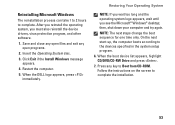
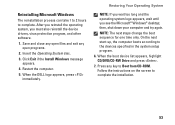
... any open programs.
2. Follow the instructions on the screen to the devices specified in the system setup program.
6. Click Exit if the Install Windows message appears.
4.
When the boot device list ... system, you see the Microsoft® Windows® desktop; On the next start-up, the computer boots according to complete the installation.
53 Save and close any open files and exit ...
Setup Guide - Page 56


... Checklist" on page 59. NOTE: Call Dell Support from a telephone near or at Dell Support (support.dell.com) for help with installation and troubleshooting procedures. See "Online Services" on...is experiencing.
2. Use Dell's extensive suite of Dell Support online.
6.
NOTE: Dell's Express Service Code system may not be available in all countries.
54 INSPIRON
Getting Help
If you...
Setup Guide - Page 64


... Guide installed on the Dell™ Support website at www.dell.com/regulatory_compliance
62 INSPIRON
Finding More Information and Resources
If you need to:
reinstall your operating system
run a diagnostic program for your computer, reinstall desktop system software, or update drivers for your computer, and readme files
learn more about your operating system, maintaining peripherals...
Setup Guide - Page 71


...
weights and dimensions 66 computer capabilities 30 computer environment 66
computer information 65 computer, setting up 5 connect(ing)
optional network cable 8 conserving energy 31 Contacting Dell online 60 customer service 55 customizing
your desktop 30 your energy settings 31
D
data, backing up 32 DellConnect 55 Dell Diagnostics 44 Dell Factory Image Restore 48
69
INSPIRON
Similar Questions
My Touch Screen Inspiron One 2330 Won't Bring Up A Keyboard
(Posted by Kdamnrasa 10 years ago)
How Do I Turn Off Touch Screen Inspiron One 2320
(Posted by bayaQasim 10 years ago)
How To Install Touch Screen Drivers On Inspiron One 2320
(Posted by lwaja 10 years ago)
How To Setup A Desktop Pc Touch Screen Inspiron One
(Posted by kirahe 10 years ago)

