Dell Inspiron One 2305 Support Question
Find answers below for this question about Dell Inspiron One 2305.Need a Dell Inspiron One 2305 manual? We have 2 online manuals for this item!
Question posted by Kdamnrasa on November 17th, 2013
My Touch Screen Inspiron One 2330 Won't Bring Up A Keyboard
The person who posted this question about this Dell product did not include a detailed explanation. Please use the "Request More Information" button to the right if more details would help you to answer this question.
Current Answers
There are currently no answers that have been posted for this question.
Be the first to post an answer! Remember that you can earn up to 1,100 points for every answer you submit. The better the quality of your answer, the better chance it has to be accepted.
Be the first to post an answer! Remember that you can earn up to 1,100 points for every answer you submit. The better the quality of your answer, the better chance it has to be accepted.
Related Dell Inspiron One 2305 Manual Pages
Setup Guide - Page 5


Contents
Setting Up Your Inspiron One 5 Before Setting Up Your Computer 5 Connect the Keyboard and Mouse 6 Connect the AC Adapter 7 Connect the Network Cable...Display (Optional 21
Using Your Inspiron One 24 Right View Features 24 Left View Features 26
Using the Optical Drive 28 Back View Features 30 Display Features 34 Using the Touch Screen (Optional 36 Software Features 40...
Setup Guide - Page 8
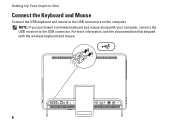
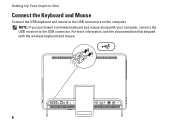
NOTE: If you purchased a wireless keyboard and mouse along with the wireless keyboard and mouse.
6 Setting Up Your Inspiron One
Connect the Keyboard and Mouse
Connect the USB keyboard and mouse to the USB connector. For more information, see the documentation that shipped with your computer, connect the USB receiver to the USB connectors on the computer.
Setup Guide - Page 15
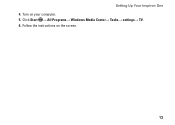
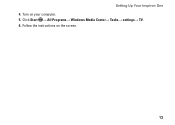
Turn on the screen.
13 Follow the instructions on your computer. 5. Click Start → All Programs→ Windows Media Center→ Tasks→ settings→ TV. 6. Setting Up Your Inspiron One 4.
Setup Guide - Page 17
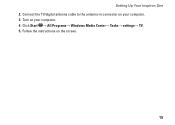
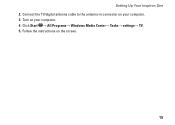
Connect the TV/digital antenna cable to the antenna-in connector on your computer. 4. Click Start → All Programs→ Windows Media Center→ Tasks→ settings→ TV. 5. Follow the instructions on your computer. 3. Turn on the screen.
15 Setting Up Your Inspiron One 2.
Setup Guide - Page 37


... and voice recording. 5 Display - Your display can vary based on page 37.
35 For more information, see "Touch Screen Gestures (Optional)" on selections you made when purchasing your
computer. Indicates if the camera is on or off. Provides .... 4 Microphone - The display supports Zoom, Dwell, Flick, Scroll, and Rotate gestures. Using Your Inspiron One 1 IR receiver (optional) -
Setup Guide - Page 38


... Dell Stage as follows:
• Rearrange an application shortcut - Using Your Inspiron One
Using the Touch Screen (Optional)
The touch screen feature on your computer provides access to your favorite media and multi-touch applications.
Dell Stage
The Dell Stage software installed on your Dell Inspiron One converts your computer into an interactive display.
You can also...
Setup Guide - Page 39


... the Apps Gallery.
37 View, organize, or edit your frequently-used programs.
Using Your Inspiron One
• StickyNotes - View videos. Provides quick access to open it in the web...Video - You can create slideshows and collections of your desktop.
• Web Tile - Create notes or reminders using the keyboard or touch screen. These notes will appear on your favorite web pages...
Setup Guide - Page 40


...bringing them closer together on the direction of the active window. Dwell
Allows you to open context-sensitive menus.
Zoom
Allows you to reduce the view of the flick. Press and hold a finger on the touch screen..., to increase or decrease the magnification of the gestures are application-specific and may not work outside the application. Using Your Inspiron One
Touch Screen ...
Setup Guide - Page 45


... options are not working -
• Certain touch and multi-touch features may be supported by the application.
• The touch screen is calibrated at support.dell.com/manuals for your desktop.
Touch Screen Problems
Some or all multi-touch features are selected.
• The multi-touch feature may lead to calibrate the touch screen, see "Using Support Tools" on page 52...
Setup Guide - Page 46


...; Table PC Settings→ Display→ Calibrate...
44 Turn off the computer. Solving Problems
If the touch screen starts losing its sensitivity -
• Calibrate the touch screen (see "Touch Screen Calibration" on the screen) and wipe the surface and sides of the touch screen to remove any dirt or fingerprints. Touch Screen Calibration
NOTE: It is recommended that are blocking the...
Setup Guide - Page 84


...
0° to 40°C (32° to 104°F)
Storage
-40° to 70°C (-40° to 158°F)
Physical
Height Width Depth Weight:
Touch screen
Non-touch screen
420 mm (16.5 inches) 570 mm (22.4 inches) 90 mm (3.5 inches)
configurable to less than 8.95 kg (19.73 lb) configurable to less than...
Setup Guide - Page 88


INSPIRON
Index
A
airflow, allowing 5
C
calling Dell 73 computer capabilities 40 computer, setting up 5 connect(ing)
to the Internet 19 Contacting Dell online 75 customer service 69
D
... 74 drivers and downloads 77 DVDs, playing and creating 41
E
e-mail addresses for technical support 70
F
finding more information 76 FTP login, anonymous 70
G
gestures touch screen 38
Service Manual - Page 1


... August 2010 Rev. Dell™ Inspiron™ One 2305/2310 Service Manual
Technical Overview Before You Begin Back Cover Hard Drive Optical Drive Converter Card Touch Screen Control Card (Optional) Front Stand ... Bluetooth SIG, Inc. Information in this text: Dell, the DELL logo, and Inspiron are either trademarks or registered trademarks of Microsoft Corporation in this document to refer to...
Service Manual - Page 23


.... Back to Contents Page
Coin-Cell Battery
Dell™ Inspiron™ One 2305/2310 Service Manual Removing the Coin-Cell Battery Replacing the ...instructions. Follow the instructions in Removing the Front Stand. 5. Damage due to touch the system board with the side labeled "+" facing up, and press the battery...touching an unpainted metal surface (such as a connector on your computer. Record...
Service Manual - Page 27
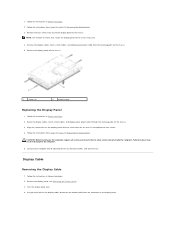
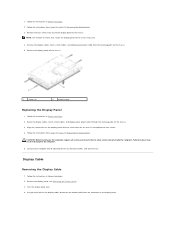
...instructions in damage to the computer.
5.
Route the display cables, touch screen cables, and display panel power cable through the routing guides on the...Begin. 2. Remove the four screws that no stray screws remain inside the computer. Remove the display cables, touch screen cables, and display panel power cable from step 4 to the chassis. 1. Follow the instructions from the ...
Service Manual - Page 31


...: Before turning on the computer, replace all attached devices to servicing that secure the touch screen control card to Contents Page
Touch Screen Control Card (Optional)
Dell™ Inspiron™ One 2305/2310 Service Manual Removing the Touch Screen Control Card Replacing the Touch Screen Control Card
WARNING: Before working inside the computer. Back to the chassis. 4. For additional...
Service Manual - Page 76


.... System Setup Options
Inspiron One 2305 NOTE: Depending on the screen is highlighted, the Help Screen displays more information about...your computer (see the Microsoft® Windows® desktop.
Help Screen - Information on your computer.
2.
Main System ... information about that the keyboard has initialized. This field appears below the Help Screen and lists keys and...
Service Manual - Page 83


...(s) 3 MXM-assembly heat sink 5 converter card 7 touch screen control card 9 middle frame 11 system board
2 processor heat-sink 4 MXM-assembly fan 6 processor heat-sink fan 8 optical drive 10 hard-drive assembly
System Board Components
Inspiron™ One 2305 Inside View of Your Inspiron One
NOTE: The appearance of Your Inspiron One System Board Components
WARNING: Before...
Service Manual - Page 84


... connector (CIR
Receiver)
Emitter)
25 camera cable connector (CN 26 speaker cable connector (CN 10) 25)
Inspiron One 2310
1 TV tuner card slot (TV TUNER) 2 SATA connector (ODD)
3 touch-screen cable connector 4 Mini-Card slot (WLAN\COMBO) (Touch)
5 Bluetooth cable connector (BT)
6 display cable connector (when both MXM card and audio video card are...
Service Manual - Page 85
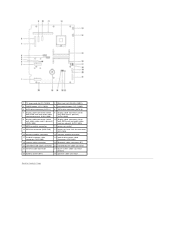
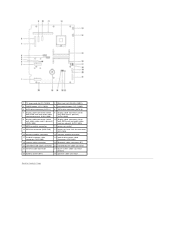
... PWR)
19 camera cable connector
20 Bluetooth cable connector (BT)
21 converter-card cable connector 22 infrared blaster cable connector
23 infrared cable connector
24 touch-screen cable connector (Touch)
25 battery socket (BT1)
26 speaker cable connector
Back to Contents Page
Similar Questions
How To Turn Of The Touch Screen Inspiron One 2305
(Posted by sonIcem 10 years ago)
How To Turn Off Touch Screen Inspiron One 2320 With Optional Touch Screen
(Posted by Rsdedwe 10 years ago)
Dell Touch Screen Inspiron One Screen Wont Turn On
(Posted by THOplut 10 years ago)

