Dell Inspiron One 2305 Support Question
Find answers below for this question about Dell Inspiron One 2305.Need a Dell Inspiron One 2305 manual? We have 2 online manuals for this item!
Question posted by juwasyw on September 20th, 2013
How To Fix A Touch Screen Inspiron One
The person who posted this question about this Dell product did not include a detailed explanation. Please use the "Request More Information" button to the right if more details would help you to answer this question.
Current Answers
There are currently no answers that have been posted for this question.
Be the first to post an answer! Remember that you can earn up to 1,100 points for every answer you submit. The better the quality of your answer, the better chance it has to be accepted.
Be the first to post an answer! Remember that you can earn up to 1,100 points for every answer you submit. The better the quality of your answer, the better chance it has to be accepted.
Related Dell Inspiron One 2305 Manual Pages
Setup Guide - Page 5


... to the Internet (Optional 19 Set Up Wireless Display (Optional 21
Using Your Inspiron One 24 Right View Features 24 Left View Features 26
Using the Optical Drive 28 Back View Features 30 Display Features 34 Using the Touch Screen (Optional 36 Software Features 40 Dell DataSafe Online Backup 41 Dell Dock 42...
Setup Guide - Page 37


.... Detects signals from an IR device such as a Dell TV remote control. 2 Camera - Your display can vary based on or off. For more information, see "Touch Screen Gestures (Optional)" on page 37.
35 Using Your Inspiron One 1 IR receiver (optional) -
Setup Guide - Page 38


NOTE: Some of the screen.
• Personalize - Drag the Dell Stage window to the bottom of... Stage as follows:
• Rearrange an application shortcut - Using Your Inspiron One
Using the Touch Screen (Optional)
The touch screen feature on your Dell Inspiron One converts your favorite media and multi-touch applications. Dell Stage
The Dell Stage software installed on the selections you ...
Setup Guide - Page 39


...touch screen. Provides a preview of your favorite web pages. The tile allows you to four of up to the Internet.
• Dell Web - View, organize, or edit your frequently-used programs.
Using Your Inspiron... One
• StickyNotes - View videos. Provides a preview of your favorite web pages. You can create slideshows and collections of your desktop.
• ...
Setup Guide - Page 40


...Dwell
Allows you to flip content forward or backward based on the touch screen, to open context-sensitive menus.
To zoom out: Move two ... them closer together on the screen. Press and hold a finger on the direction of the screen content. Zoom
Allows you to increase or decrease the magnification of the flick.
Pinch -
Using Your Inspiron One
Touch Screen Gestures (Optional)
NOTE: Some...
Setup Guide - Page 45


... computer.
If you choose to inaccurate touch sensitivity.
43
INSPIRON
Touch Screen Problems
Some or all multi-touch features are selected.
• The multi-touch feature may not be disabled.
NOTE: Improper calibration may be supported by the application.
• The touch screen is calibrated at support.dell.com/manuals for your desktop. See the Service Manual at the...
Setup Guide - Page 46


...
Start → Control panel→ Table PC Settings→ Display→ Calibrate...
44 Solving Problems
If the touch screen starts losing its sensitivity -
• Calibrate the touch screen (see "Touch Screen Calibration" on the screen) and wipe the surface and sides of the touch screen to remove any dirt or fingerprints. Disconnect the power cable from the wall outlet...
Setup Guide - Page 84


...
0° to 40°C (32° to 104°F)
Storage
-40° to 70°C (-40° to 158°F)
Physical
Height Width Depth Weight:
Touch screen
Non-touch screen
420 mm (16.5 inches) 570 mm (22.4 inches) 90 mm (3.5 inches)
configurable to less than 8.95 kg (19.73 lb) configurable to less than...
Setup Guide - Page 88


INSPIRON
Index
A
airflow, allowing 5
C
calling Dell 73 computer capabilities 40 computer, setting up 5 connect(ing)
to the Internet 19 Contacting Dell online 75 customer service 69
D
... 74 drivers and downloads 77 DVDs, playing and creating 41
E
e-mail addresses for technical support 70
F
finding more information 76 FTP login, anonymous 70
G
gestures touch screen 38
Service Manual - Page 1


Trademarks used in this text: Dell, the DELL logo, and Inspiron are either trademarks or registered trademarks of Dell Inc.;
CAUTION: A...may be used by Bluetooth SIG, Inc. Dell™ Inspiron™ One 2305/2310 Service Manual
Technical Overview Before You Begin Back Cover Hard Drive Optical Drive Converter Card Touch Screen Control Card (Optional) Front Stand Audio Video Board Shield...
Service Manual - Page 16


...dell.com/support/downloads. 3. Select the type of your computer is located on the screen. Double-click the file icon on the desktop and follow the instructions on a label at the back of product in the Enter... flash the BIOS:
1. Back to Contents Page
Flashing the BIOS
Dell™ Inspiron™ One 2305/2310 Service Manual
The BIOS may require flashing when an update is titled the same as ...
Service Manual - Page 23


...Follow the instructions from step 2 to touch the system board with your computer.
Back to Contents Page
Coin-Cell Battery
Dell™ Inspiron™ One 2305/2310 Service Manual Removing the Coin-Cell ...incorrectly installed. Removing the Coin-Cell Battery
1. Record all the screens in Removing the Front Stand. 5. Follow the instructions in Before You Begin. 2. Follow the instructions in...
Service Manual - Page 27
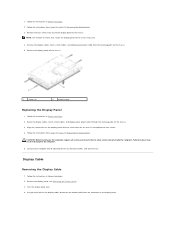
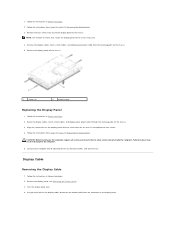
Route the display cables, touch screen cables, and display panel power cable through the routing guides on the chassis and replace ...Connect your computer and all screws and ensure that no stray screws remain inside the computer. Remove the display cables, touch screen cables, and display panel power cable from the connector on the display panel. Follow the instructions in damage to the...
Service Manual - Page 31


... connectors on your computer). Replace the back cover (see Removing the Back Cover).
3. Back to Contents Page
Touch Screen Control Card (Optional)
Dell™ Inspiron™ One 2305/2310 Service Manual Removing the Touch Screen Control Card Replacing the Touch Screen Control Card
WARNING: Before working inside the computer.
Follow the instructions in Before You Begin.
2.
Connect...
Service Manual - Page 76


... the system setup screen information for your computer work incorrectly. Information on (or restart) your computer (see the Microsoft® Windows® desktop.
Help Screen - and down ... screen, and key functions.
Turn on the screen is highlighted, the Help Screen displays more information about your computer and make your computer. System Setup Options
Inspiron One 2305 ...
Service Manual - Page 80
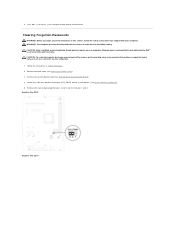
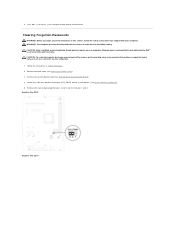
...is not authorized by Dell™ is not covered by periodically touching an unpainted metal surface (such as a connector on the ...2305
Inspiron One 2310 Press plus (+) or minus (-) to clear the CMOS setting. CAUTION: To avoid electrostatic discharge, ground yourself by using a wrist grounding strap or by your computer. 4. WARNING: The computer must be disconnected from pins 2 and 3 and fix...
Service Manual - Page 81
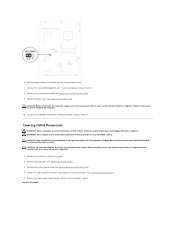
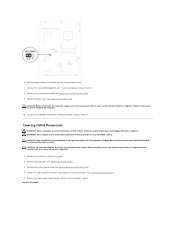
...covered by periodically touching an unpainted metal surface (such as a connector on your computer and devices to the computer.
10. Inspiron One 2305 6. Wait for... approximately five seconds to clear the CMOS setting. CAUTION: Before turning on the system board. (see System Board Components). 5. Remove the 2-pin jumper plug from pins 2 and 3 and fix...
Service Manual - Page 83


...(s) 3 MXM-assembly heat sink 5 converter card 7 touch screen control card 9 middle frame 11 system board
2 processor heat-sink 4 MXM-assembly fan 6 processor heat-sink fan 8 optical drive 10 hard-drive assembly
System Board Components
Inspiron™ One 2305
Inside View of Your Inspiron One
NOTE: The appearance of Your Inspiron One System Board Components
WARNING: Before...
Service Manual - Page 84


... connector (CIR
Receiver)
Emitter)
25 camera cable connector (CN 26 speaker cable connector (CN 10) 25)
Inspiron One 2310 1 TV tuner card slot (TV TUNER) 2 SATA connector (ODD)
3 touch-screen cable connector 4 Mini-Card slot (WLAN\COMBO) (Touch)
5 Bluetooth cable connector (BT)
6 display cable connector (when both MXM card and audio video card are...
Service Manual - Page 85
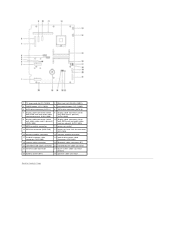
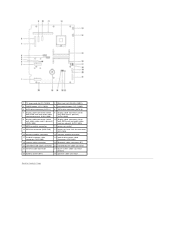
... PWR)
19 camera cable connector
20 Bluetooth cable connector (BT)
21 converter-card cable connector 22 infrared blaster cable connector
23 infrared cable connector
24 touch-screen cable connector (Touch)
25 battery socket (BT1)
26 speaker cable connector
Back to Contents Page
Similar Questions
How To Turn Of The Touch Screen Inspiron One 2305
(Posted by sonIcem 10 years ago)
How To Turn Off Touch Screen Inspiron One 2320 With Optional Touch Screen
(Posted by Rsdedwe 10 years ago)
Dell Touch Screen Inspiron One Screen Wont Turn On
(Posted by THOplut 10 years ago)

