Dell Inspiron One19 Support Question
Find answers below for this question about Dell Inspiron One19.Need a Dell Inspiron One19 manual? We have 2 online manuals for this item!
Question posted by johhndon on August 19th, 2014
Inspiron One 19 All-in-one Desktop How To Remove The Hard Drive
The person who posted this question about this Dell product did not include a detailed explanation. Please use the "Request More Information" button to the right if more details would help you to answer this question.
Current Answers
There are currently no answers that have been posted for this question.
Be the first to post an answer! Remember that you can earn up to 1,100 points for every answer you submit. The better the quality of your answer, the better chance it has to be accepted.
Be the first to post an answer! Remember that you can earn up to 1,100 points for every answer you submit. The better the quality of your answer, the better chance it has to be accepted.
Related Dell Inspiron One19 Manual Pages
Dell™ Technology Guide - Page 10
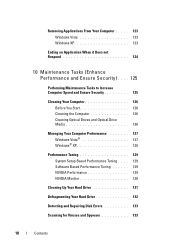
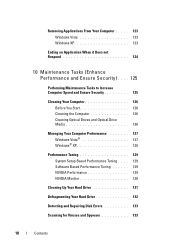
Removing Applications From Your Computer . . . . . 123 Windows Vista 123 Windows XP 123
Ending an Application When it Does ... Performance Tuning . . . . 129 Software Based Performance Tuning 129 NVIDIA Performance 129 NVIDIA Monitor 130
Cleaning Up Your Hard Drive 131
Defragmenting Your Hard Drive 132
Detecting and Repairing Disk Errors 133
Scanning for Viruses and Spyware 133
10
Contents
Dell™ Technology Guide - Page 45


... XP
1 Click Start
→Control Panel→ Performance and Maintenance.
2 Select one of your hard drive to make changes to evaluate system performance, view events, monitor the performance log, or perform computer ...; Help and Support.
If you to your hard drive or rearrange items on to free up text box. Microsoft Windows Desktop
45 Use the Device Manager to manage devices ...
Dell™ Technology Guide - Page 80


... detecting hardware in your hard drive. 2 Click Start and right-click Computer. 3 Click Properties→ Device Manager. 4 Double-click the type of device for which you see the Windows desktop, reinsert the Drivers and...not be included on the screen.
3 When the InstallShield Wizard Complete window appears, remove the Drivers and Utilities media and click Finish to restart the computer.
4 When ...
Dell™ Technology Guide - Page 89
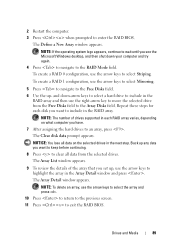
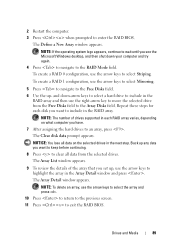
... the array that you set up any data you see the Microsoft Windows desktop, and then shut down -arrow keys to select a hard drive to include in the
RAID array and then use the arrow keys to... steps for each RAID array varies, depending on the selected drives in each disk you have.
7 After assigning the hard drives to select Striping. The Array List window appears.
9 To review the details of...
Dell™ Technology Guide - Page 97
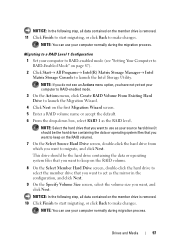
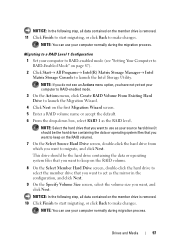
... to make changes. NOTICE: In the following step, all data contained on the member drive is removed. 11 Click Finish to start migrating, or click Back to migrate, and click Next. Drives and Media
97 NOTE: Select the hard drive that you want to use as the RAID level.
NOTE: You can use your source...
Dell™ Technology Guide - Page 129


... and Ensure Security)
129
Improperly configuring these settings or choosing options outside the capabilities of computer's thermal, electrical, acoustic and operating characteristics. If your hard drive by removing unused applications, see "System Setup" on your computer includes components compatible with enhanced access to the options and controls that allow for computer performance...
Dell™ Technology Guide - Page 139


... key, and click Hibernate.
Remove and reinsert the card, or simply restart (reboot) your computer is in before entering hibernate. NOTICE: You cannot remove devices or undock your computer...• Click Start → Turn off the computer.
OR
• Depending on the hard drive and then completely turning off computer.
Hibernate Mode
Hibernate conserves power by copying system data to...
Dell™ Technology Guide - Page 265


... reversible. However, using the Operating System disc also deletes all data on the hard drive.
Use System Restore as the first solution for restoring your operating system and preserving...computer in an undesirable operating state. Both permanently delete all data on the hard drive and remove any programs installed after you received the computer.
Restoring Your Operating System
265...
Dell™ Technology Guide - Page 267


... Dell Factory Image Restore may not be available in certain countries or on the hard drive and removes any programs or drivers installed after you reinstall Windows XP with less than 200 ...8594; System.
2 Click the System Restore tab and ensure that the System Protection for the hard disk is automatically disabled. Restoring Your Operating System
267 To see if System Restore is unchecked....
Dell™ Technology Guide - Page 272


...desktop computers have diagnostic lights.
Dell Diagnostics can also indicate internal power problems.
See your Service Manual for information about diagnostic and status lights. Troubleshooting Tools
Some of your Service Manual for the message in the System Messages list or in your system board, keyboard, display, memory, hard drive... lights for desktop computers
Diagnostic lights...
Dell™ Technology Guide - Page 282


...the computer has been powered down your computer and try again. Starting the Dell Diagnostics on Desktop Computers
NOTE: If your computer cannot display a screen image, see "Contacting Dell" on ... found, run .
6 Continue with "Using the Dell Diagnostics Main Menu" on (or restart) your hard drive.
5 When the Dell Diagnostics Main Menu appears, select the test you see
"Contacting Dell" on your...
Dell™ Technology Guide - Page 283


... too long and the operating system logo appears, continue to wait until you see the Microsoft Windows desktop; See "Using the Dell Diagnostics Main Menu" on page 284.
6 Continue with "Using the ... From the Drivers and Utilities Media
1 Insert the Drivers and Utilities media.
2 Shut down your hard drive.
5 When the Dell Diagnostics Main Menu appears, select the test you want to proceed.
6 ...
Dell™ Technology Guide - Page 308


... setup program screen, highlight the item and see the Microsoft® Windows® desktop. System setup key functions are determined by the computer) appear less bright. To ... Boot (start-up) configuration • Basic device configuration settings • System security and hard drive password settings
308
System Setup Working With Options on the System Setup Program Screen
FOR MORE...
Dell™ Technology Guide - Page 350


...such as a handheld digital device or digital camera to connect devices such as hard drives, CD drives, printers, and scanners.
A program that provides quick access to frequently used to the ...responding. serial connector - A bar code label on the system board that identifies your Windows desktop and doubleclick the icon, you call Dell for troubleshooting problems.
S
SAS - Also see...
Setup Guide - Page 19


...The computer is off the computer, move the computer, or adjust the stand while the hard drive activity light is on page 60).
• Blinking amber - Turns the computer on... board or the power supply. A blinking
light indicates hard drive activity. The computer is blinking.
3
Power button and light -
Using Your Inspiron One
1 Right panel buttons and connectors - Adjusts brightness...
Setup Guide - Page 46


... procedures before you contact Dell for technical assistance. Start the Dell Diagnostics from your hard drive or from the boot menu and press .
Turn on Dell computers. then, shut...on your hard drive. Select Diagnostics from the Drivers and Utilities disc.
NOTE: If your computer cannot display a screen image, contact Dell (see the Microsoft® Windows® desktop; Using Support...
Setup Guide - Page 50


... Operating System disc also deletes all data on the hard drive. This procedure permanently deletes all data on the hard drive and remove any programs installed after you to return your computer ... returns your hard drive to the operating state it to the hardware, software, or other system settings have left the computer in an undesirable operating state.
INSPIRON
Restoring Your ...
Setup Guide - Page 52
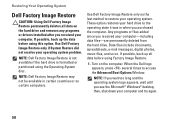
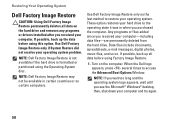
... purchased the computer. Data files include documents, spreadsheets, e-mail messages, digital photos, music files, and so on the hard drive and removes any programs or drivers installed after you see the Microsoft® Windows® desktop; When the Dell logo appears, press several times to restore your computer. then, shut down your operating system...
Setup Guide - Page 64


... and documentation updates can be found on your hard drive
the safety and regulatory documents that shipped with your computer review Warranty information, Terms and Conditions (U.S. the Dell Technology Guide installed on the Dell™ Support website at www.dell.com/regulatory_compliance
62
INSPIRON
Finding More Information and Resources
If you need to...
Setup Guide - Page 66


... Model
Inspiron One 19
This section provides information that you may vary by region. For more detailed specifications, see the Service Manual on the Dell Support website at support.dell.com. Processor
Intel® Celeron® Intel Celeron Dual-Core Intel Pentium® Dual-Core Intel Core™2 Duo Intel Core2 Quad
Drives...
Similar Questions
How To Remove Hard Drive Dell Dimension 4500 Desktop
(Posted by Hechoorooki 9 years ago)
How To Remove Hard Drive
how do I remove the hard drive on dell dimension 5150
how do I remove the hard drive on dell dimension 5150
(Posted by Anonymous-135559 9 years ago)
Inspiron One W01b How To Remove Hard Drive Removal
(Posted by dolaCHa 10 years ago)
How To Remove Hard Drive From Dell Inspiron One 19
(Posted by cereRe 10 years ago)

