Dell Inspiron N7110 Support Question
Find answers below for this question about Dell Inspiron N7110.Need a Dell Inspiron N7110 manual? We have 2 online manuals for this item!
Question posted by bashejaim on November 28th, 2013
How To Turn On Dell N7110 Keyboard Light
The person who posted this question about this Dell product did not include a detailed explanation. Please use the "Request More Information" button to the right if more details would help you to answer this question.
Current Answers
There are currently no answers that have been posted for this question.
Be the first to post an answer! Remember that you can earn up to 1,100 points for every answer you submit. The better the quality of your answer, the better chance it has to be accepted.
Be the first to post an answer! Remember that you can earn up to 1,100 points for every answer you submit. The better the quality of your answer, the better chance it has to be accepted.
Related Dell Inspiron N7110 Manual Pages
Setup Guide - Page 5


... (Optional 14 Connect to the Internet (Optional 16
Using Your Inspiron Laptop 18 Right View Features 18 Left View Features 20 Back View Features 24
Front View Features 26 Status Lights and Indicators 28 Disabling Battery Charging 29 Computer Base and Keyboard Features 30 Touch Pad Gestures 34 Multimedia Control Keys 36 Using...
Setup Guide - Page 7


...indicate a problem with the fan or the computer. Restricting airflow around your laptop may result in permanent damage to the computer.
5 To prevent overheating ...computer. Do not place your Dell Inspiron laptop.
The computer turns on all other sides.
INSPIRON
Setting Up Your Inspiron Laptop
This section provides information about setting up your Dell computer in a low-airflow...
Setup Guide - Page 15


...keyboard. Press along with the < > key on the function key row on the screen. Press along with the < > key again to disable all wireless radios on . 2. NOTE: The wireless key allows you to quickly turn... off wireless radios (Wi-Fi and Bluetooth), such as when you are asked to switch between the wireless enabled or disabled states.
Setting Up Your Inspiron Laptop To ...
Setup Guide - Page 17


... > on the function key row on your wireless display adapter from support.dell.com. Select the appropriate video source for available displays. 8. The Intel ...15
Enter the security code that appears on the keyboard to enable wireless. 3. To enable wireless display: 1. Setting Up Your Inspiron Laptop
To set up wireless display: 1. Turn on the desktop. Click the Intel Wireless Display ...
Setup Guide - Page 21


..., such as a mouse, keyboard,
printer, external drive, or MP3 player.
19 Plays or records CDs, DVDs, and Blu-ray Discs (optional). Provide faster data transmission between your computer
and USB devices.
6
USB 2.0 connector - For more information, see "Using the Optical Drive" on page 40.
5
USB 3.0 connectors (2) - Using Your Inspiron Laptop
1 Optical drive - Blinks...
Setup Guide - Page 23


...monitor, only the video signal is powered off or in
sleep state. Using Your Inspiron Laptop
1
eSATA/USB combo connector with audio programs.
4
Audio-out/Headphone connector - Connects to a... such cases, turn off when only 10% of headphones or to eSATA
compatible storage devices (such as external hard drives or optical drives) or USB devices
(such as a mouse, keyboard, printer, external...
Setup Guide - Page 29


... 12.
27
Using Your Inspiron Laptop
1
Power indicator light - Turns on .
3
Battery status light -
Indicates the power states. A solid
white light indicates hard drive activity. NOTE: The battery is charging when the computer is enabled. NOTE: To enable or disable wireless, see "Enable or Disable Wireless" ...
Setup Guide - Page 31


... your computer is turned on page 58. NOTE: Battery charging can also be required to open Battery Settings window. 5. To quickly disable the battery charging feature: 1. Click Start . 3. Disabling Battery Charging
You may be disabled in the System Setup (BIOS) utility.
29 Using Your Inspiron Laptop
Power Button Light/Power Indicator Light
Indicator light status
solid...
Setup Guide - Page 33


...pad supports the Scroll, Flick, and Zoom features. The light on the keyboard.
4 Touch pad buttons (2) - For more information, ...the notification area of a mouse to turn on a mouse.
31 Using Your Inspiron Laptop
1
Power button and light -
NOTE: To enable or disable ...light, see "Multimedia Control Keys" on page 36.
To change the touch pad settings, double-click the Dell Touch pad icon...
Setup Guide - Page 35


... Your Inspiron Laptop
5
Windows Mobility Center button - NOTE: The Windows Mobility Center, Dell Support Center, and Display On/Off buttons work only on page 63. For more information, see "Dell Support Center" on computers running the Windows operating system.
33 Windows Mobility Center provides quick access to turn on . Display On/Off button -
Dell Support Center...
Setup Guide - Page 46


...: You can purchase additional replaceable top covers at dell.com.
44 WARNING: Before removing the top cover, shut down the computer, and remove external cables (including the AC adapter). Turn off the computer and close the display. 2. To remove the top cover: 1. Using Your Inspiron Laptop
Removing and Replacing the Top Cover (Optional)
WARNING...
Setup Guide - Page 50


... the battery bay. To replace the battery: 1. Using Your Inspiron Laptop
Removing and Replacing the Battery
WARNING: Before you begin any of the procedures in this section, follow the safety instructions that shipped with your computer. This computer should only use batteries from Dell. Slide the battery lock latch to the unlock positions...
Setup Guide - Page 55


... Tiles through the Apps Gallery.
53 Click or touch the web page preview to the Internet.
• Dell Web - • Photo - These notes will appear on your favorite web pages. View, organize, or edit your frequently-used programs.
Using Your Inspiron Laptop
• StickyNotes - Create notes or reminders using the keyboard or touch screen.
Setup Guide - Page 59


...; If the problem persists, contact Dell (see "Contacting Dell" on page 83). If the power light is not responding - If you encounter interference that hinders reception on page 83). The computer is in standby mode or the display may not be responding.
• Press a key on the keyboard, move the connected mouse or a finger...
Setup Guide - Page 86


... need when setting up, updating drivers for, and upgrading your keyboard or click Start → All Programs→ Dell→ Dell Support Center→ Launch Dell Support Center.
To launch the Dell Support Center, press the Dell Support Center button on your computer. Computer Model
Memory
Dell Inspiron N7110
Computer Information
System chipset Mobile Intel 6 series
Processor types...
Service Manual - Page 41


... on page 17. 4 Remove the keyboard (see "Removing the Keyboard" on page 27). 5 Remove the palm-rest assembly (see "Removing the Palm-Rest Assembly"
on page 31). 6 Turn the palm-rest assembly over. 7... the system board, remove the main battery (see the Regulatory Compliance Homepage at www.dell.com/regulatory_compliance. 10
Power-Button Board
WARNING: Before working inside your computer, read the...
Service Manual - Page 48


...rest assembly (see "Replacing the Palm-Rest Assembly" on page 35).
7 Replace the keyboard (see "Replacing the Keyboard" on page 29). 8 Follow the instructions from a source other end of the ...a 45-degree angle into the system-board connector.
4 Press the other than Dell, you are installing. CAUTION: Before turning on the computer, replace all screws and ensure that secures the Mini-Card to ...
Service Manual - Page 49


... working inside your computer, read the safety information that is not authorized by Dell is not covered by periodically touching an unpainted metal surface (such as a connector on your warranty. CAUTION... when the drive is On or in "Removing the Optical
Drive" on page 17. 4 Remove the keyboard (see "Turning Off Your Computer" on the new hard drive. Damage due to the system board, remove the main...
Service Manual - Page 57
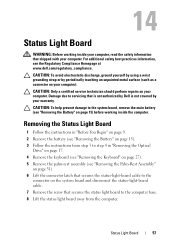
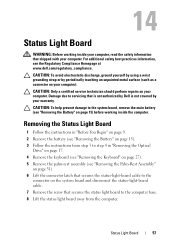
...is not authorized by Dell is not covered by periodically touching an unpainted metal surface (such as a connector on page 15) before working inside the computer. Status Light Board
57 For ... the keyboard (see "Removing the Keyboard" on page 27). 5 Remove the palm-rest assembly (see "Removing the Palm-Rest Assembly"
on page 31). 6 Lift the connector latch that secures the status-light-board ...
Service Manual - Page 61
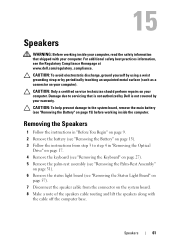
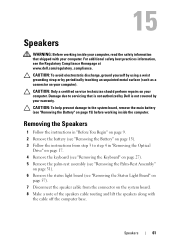
... Keyboard" on page 27). 5 Remove the palm-rest assembly (see "Removing the Palm-Rest Assembly"
on page 31). 6 Remove the status light board (see "Removing the Status Light Board" on
page 57). 7 Disconnect the speaker cable from step 3 to the system board, remove the main battery (see the Regulatory Compliance Homepage at www.dell...
Similar Questions
How To Turn On Keyboard Backlight On Inspiron N7110
(Posted by bamjd 10 years ago)
How To Turn On Keyboard Light On Dell Inspiron N7110
(Posted by Boydneni 10 years ago)
How To Turn On Keyboard Light On Dell Inspiron N5010
(Posted by mrotkassa 10 years ago)
How Do I Turn The Keyboard Light On, On My New Dell Inspiron N7110
(Posted by ourLhe 10 years ago)

