Dell Inspiron N7110 Support Question
Find answers below for this question about Dell Inspiron N7110.Need a Dell Inspiron N7110 manual? We have 2 online manuals for this item!
Question posted by ourLhe on August 5th, 2013
How Do I Turn The Keyboard Light On, On My New Dell Inspiron N7110
The person who posted this question about this Dell product did not include a detailed explanation. Please use the "Request More Information" button to the right if more details would help you to answer this question.
Current Answers
There are currently no answers that have been posted for this question.
Be the first to post an answer! Remember that you can earn up to 1,100 points for every answer you submit. The better the quality of your answer, the better chance it has to be accepted.
Be the first to post an answer! Remember that you can earn up to 1,100 points for every answer you submit. The better the quality of your answer, the better chance it has to be accepted.
Related Dell Inspiron N7110 Manual Pages
Setup Guide - Page 5


... (Optional 14 Connect to the Internet (Optional 16
Using Your Inspiron Laptop 18 Right View Features 18 Left View Features 20 Back View Features 24
Front View Features 26 Status Lights and Indicators 28 Disabling Battery Charging 29 Computer Base and Keyboard Features 30 Touch Pad Gestures 34 Multimedia Control Keys 36 Using...
Setup Guide - Page 7


The computer turns on all other sides. Restricting airflow around your Dell computer in a low-airflow environment, such as a closed briefcase, ...airflow can damage the computer, deteriorate the computer performance, or cause a fire.
You should never place your Dell Inspiron laptop. CAUTION: Placing or stacking heavy or sharp objects on the computer may cause it to place your computer....
Setup Guide - Page 15


... allows you to quickly turn off wireless radios (Wi-Fi and Bluetooth), such as when you are asked to switch between the wireless enabled or disabled states. Ensure that your computer is turned on the keyboard. Press along with the < > key on the function key row on . 2. Setting Up Your Inspiron Laptop To enable or...
Setup Guide - Page 17


Setting Up Your Inspiron Laptop
To set up wireless display: 1. Connect the wireless display adapter to Existing Adapter. Select Connect to the TV. 4. Press along with the < > on the function key row on the desktop. Select the appropriate video source for your computer. 2. Click the Intel Wireless Display icon on the keyboard to enable...
Setup Guide - Page 21


..., keyboard,
printer, external drive, or MP3 player.
19 Provide faster data transmission between your computer
and USB devices.
6
USB 2.0 connector - Use to open the optical-drive tray if it does not open the optical-drive tray.
4 Emergency eject hole - Plays or records CDs, DVDs, and Blu-ray Discs (optional). Using Your Inspiron Laptop...
Setup Guide - Page 23


...and video signals. Using Your Inspiron Laptop
1
eSATA/USB combo connector with a monitor, only the video signal is read.
3
Audio-in/Microphone connector - In such cases, turn off or in
sleep state...or sound system.
21 Connects to charge the device.
The USB PowerShare
feature allows you turn on /off when only 10% of headphones or to eSATA
compatible storage devices (such as...
Setup Guide - Page 29


... indicates hard drive activity.
Using Your Inspiron Laptop
1
Power indicator light - Indicates the power states. NOTE: To enable or disable wireless, see "Status Lights and Indicators" on when wireless is enabled.
A solid white light
indicates that wireless is enabled.
Turns on page 30.
2
Hard drive activity light - For more information on
the battery status...
Setup Guide - Page 31


Using Your Inspiron Laptop
Power Button Light/Power Indicator Light
Indicator light status
solid white breathing white off
Computer state(s)
on standby off Battery Charging and then click OK. Ensure that your computer is turned on page 58.
Click Start . 3. Click Turn off /hibernate
NOTE: For information on power problems, see "Power Problems" on . 2. To quickly disable the...
Setup Guide - Page 33


...in the notification area of a mouse to turn on a mouse.
31
NOTE: To ...light, see "Touch Pad Gestures" on page 30.
2 Function key row - Provides the functionality of your computer. Using Your Inspiron Laptop
1
Power button and light - Provide left -click by tapping the surface. For more information, see
"Status Lights and Indicators" on page 36. The light on the keyboard...
Setup Guide - Page 35


... only on or turn on computers running the Windows operating system.
33
Display On/Off button - Press to launch the Dell Support Center.
Dell Support Center button - Press to your mobile PC settings such as
brightness control, volume control, battery status, wireless network and so on page 63. Using Your Inspiron Laptop
5
Windows Mobility Center...
Setup Guide - Page 46


...cover, shut down the computer, and remove external cables (including the AC adapter). Using Your Inspiron Laptop
Removing and Replacing the Top Cover (Optional)
WARNING: Before you begin any of the procedures in...section, follow the safety instructions that secures the top cover to the display back cover. 3. Turn off the computer and close the display. 2. Slide and lift the top cover. Press and...
Setup Guide - Page 50


This computer should only use batteries from Dell. WARNING: Before removing the battery, shut down the computer, and remove ... into place. 2. Do not use a battery purchased from other computers.
Turn off the computer and turn it clicks into the battery bay until it over. 2. Using Your Inspiron Laptop
Removing and Replacing the Battery
WARNING: Before you begin any of the procedures...
Setup Guide - Page 55


..., edit, or delete a web page preview. Create notes or reminders using the keyboard or touch screen. Provides a preview of up to four of your desktop.
•...Provides quick access to the Internet.
• Dell Web - The tile allows you access STICKYNOTES. View, organize, or edit your frequently-used programs.
Using Your Inspiron Laptop
• StickyNotes - You can create slideshows...
Setup Guide - Page 59


...computer turns off and then turn it back on.
• If the problem persists, contact Dell (see "Contacting Dell" on...light is not responding -
If the power light is solid white and the computer is breathing white - The computer is on.
• If the problem persists, contact Dell (see "Contacting Dell" on page 83).
Some possible causes of interference are:
• Power, keyboard...
Setup Guide - Page 63


... events and restoration points on your hard drive, and track the changes made to your keyboard or click Start → All Programs→ Dell→ Dell Support Center→ Launch Dell Support Center. PC Checkup Utilities
• Drive Space Manager - INSPIRON
Using Support Tools
Dell Support Center
All the support you need - one convenient location. The...
Setup Guide - Page 64


access copies of the software pre-installed on the screen to register and download the software.
3.
Backup and Recovery -
Follow the instructions on your new Dell computer do not include a backup CD or DVD.
System Performance Improvement Offers - Some of your system performance. Get Help -
Reinstall the software or create a backup ...
Setup Guide - Page 65


...the DELL logo appears, press immediately.
63
Turn on (or restart) your computer and press when the Dell logo appears. Starting Dell Diagnostics
When you want to start the Hardware Troubleshooter:
1. Dell Diagnostics
... setup utility and is detected but incorrectly configured, you contact Dell for devices such as the system board, keyboard, display, memory, hard drive, and so on.
1. ...
Setup Guide - Page 82
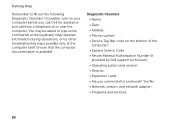
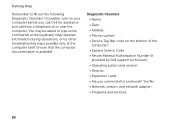
...turn on the bottom of the computer): • Express Service Code: • Return Material Authorization Number (if provided by Dell support technician): • Operating system and version: • Devices: • Expansion cards: • Are you call Dell...type some commands at the keyboard, relay detailed information during operations, or try other troubleshooting steps possible only at or...
Setup Guide - Page 86


... up, updating drivers for, and upgrading your computer. For more information regarding the configuration of your keyboard or click Start → All Programs→ Dell→ Dell Support Center→ Launch Dell Support Center.
Computer Model
Memory
Dell Inspiron N7110
Computer Information
System chipset Mobile Intel 6 series
Processor types
Intel Core i3 Intel Core i5 Intel Core...
Service Manual - Page 49


... "Removing the Optical
Drive" on page 17. 4 Remove the keyboard (see the Regulatory Compliance Homepage at www.dell.com/regulatory_compliance.
NOTE: If you are extremely fragile. Removing the Hard...the new hard drive.
WARNING: If you need to step 4 in Sleep state.
CAUTION: Only a certified service technician should perform repairs on page 27).
CAUTION: To prevent data loss, turn ...
Similar Questions
How To Turn On The Keyboard Light Of Inspiron 5520
(Posted by honglro 10 years ago)
How To Turn Keyboard Light On Dell Inspiron N4010
(Posted by ANUjbooge 10 years ago)
How To Turn On The Dell Inspiron N7110 Keyboard Backlit
(Posted by mablb 10 years ago)

