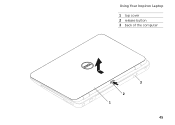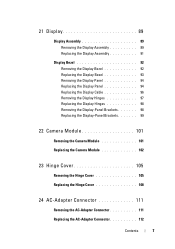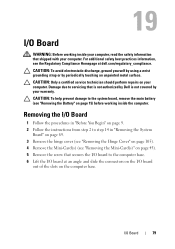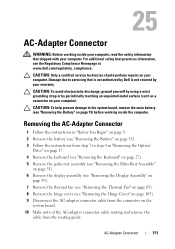Dell Inspiron N7110 Support Question
Find answers below for this question about Dell Inspiron N7110.Need a Dell Inspiron N7110 manual? We have 2 online manuals for this item!
Question posted by danweja on July 28th, 2014
How To Install N7110 Hinge Covers
The person who posted this question about this Dell product did not include a detailed explanation. Please use the "Request More Information" button to the right if more details would help you to answer this question.
Current Answers
Related Dell Inspiron N7110 Manual Pages
Similar Questions
How To Download And Install Drivers Softwares For Laptop Inspiron Dell N5110
free of cost
free of cost
(Posted by jimmtetl 10 years ago)
How To Install Wireless Network Adapter Dell Inspiron N7110
(Posted by awuebade 10 years ago)
How To Install Wireless Driver Dell Laptop Inspiron 5010
(Posted by chrisjatn 10 years ago)
How To Install Faster Hard Drive To Inspiron Dell N7110
(Posted by asRg 10 years ago)
How To Install External Speaker To Dell Inspiron N7110 Laptop
(Posted by Jrtorben 10 years ago)