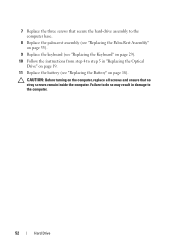Dell Inspiron N7110 Support Question
Find answers below for this question about Dell Inspiron N7110.Need a Dell Inspiron N7110 manual? We have 2 online manuals for this item!
Question posted by SMSinger on November 27th, 2013
How Do I Enable Batterycharging. Just Changed Hard Drive,reloaded Win7 & Drivers
The person who posted this question about this Dell product did not include a detailed explanation. Please use the "Request More Information" button to the right if more details would help you to answer this question.
Current Answers
Answer #1: Posted by cursed on November 27th, 2013 8:16 PM
hey
battery should charge automatically.
if issue go through these links:
thumbs up if helped.
bye...
Take Care
bye
Related Dell Inspiron N7110 Manual Pages
Similar Questions
How To Change Dell Inspiron N7110 Hard Drive Auto Detect
(Posted by hansgsxrsq 10 years ago)
Dell N7110 New Hard Drive Installed Has Error Operation System Not Found
I've install a new hard drive, but upon power up error code operation system not found. I have the r...
I've install a new hard drive, but upon power up error code operation system not found. I have the r...
(Posted by Romanhome24999 10 years ago)
How To Change Hard Drive On 1545 Insprion
how to change hard drive on 1545 insprion
how to change hard drive on 1545 insprion
(Posted by ram0111 11 years ago)