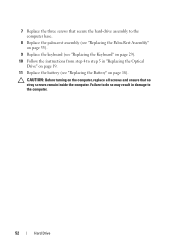Dell Inspiron N7110 Support Question
Find answers below for this question about Dell Inspiron N7110.Need a Dell Inspiron N7110 manual? We have 2 online manuals for this item!
Question posted by dennitush on November 5th, 2013
R Dell N7110 Wont Recognize Hard Drive
The person who posted this question about this Dell product did not include a detailed explanation. Please use the "Request More Information" button to the right if more details would help you to answer this question.
Current Answers
Answer #1: Posted by TommyKervz on November 5th, 2013 11:37 AM
Greetings. The hard drive should probably be bad sadly.
Related Dell Inspiron N7110 Manual Pages
Similar Questions
How To Remove Laptop Hard Drive Dell Inspiron N7110 Model
(Posted by moUSATIE 10 years ago)
How To Remove Hard Drive Dell Inspiron N7110 Video
(Posted by hrmnkcrac 10 years ago)
How To Install Faster Hard Drive To Inspiron Dell N7110
(Posted by asRg 10 years ago)