Dell Inspiron N7110 Support Question
Find answers below for this question about Dell Inspiron N7110.Need a Dell Inspiron N7110 manual? We have 2 online manuals for this item!
Question posted by moUSATIE on September 10th, 2013
How To Remove Laptop Hard Drive Dell Inspiron N7110 Model
The person who posted this question about this Dell product did not include a detailed explanation. Please use the "Request More Information" button to the right if more details would help you to answer this question.
Current Answers
There are currently no answers that have been posted for this question.
Be the first to post an answer! Remember that you can earn up to 1,100 points for every answer you submit. The better the quality of your answer, the better chance it has to be accepted.
Be the first to post an answer! Remember that you can earn up to 1,100 points for every answer you submit. The better the quality of your answer, the better chance it has to be accepted.
Related Dell Inspiron N7110 Manual Pages
Setup Guide - Page 7


...on the computer may cause it is normal and does not indicate a problem with the fan or the computer. INSPIRON
Setting Up Your Inspiron Laptop
This section provides information about setting up your computer in an enclosed space, such as carpets or rugs, while ...stacking heavy or sharp objects on the fan when the computer gets hot. You should never place your Dell Inspiron laptop.
Setup Guide - Page 23


... eSATA
compatible storage devices (such as external hard drives or optical drives) or USB devices
(such as a mouse, keyboard, printer, external drive, or MP3 player). Connects to a TV for
use with audio programs.
4
Audio-out/Headphone connector - Connects to a
powered speaker or sound system.
21 Using Your Inspiron Laptop
1
eSATA/USB combo connector with a monitor, only...
Setup Guide - Page 29


... Lights and Indicators" on .
3
Battery status light - Indicates the battery charge status. Using Your Inspiron Laptop
1
Power indicator light - Turns on when wireless is enabled. CAUTION: To avoid loss of data, never turn off the computer when the hard drive
activity light is powered using the AC adapter.
4
Wireless status light -
For more information...
Setup Guide - Page 62


...Write down any error message that is displayed to check the hard drive or CDs.
• Save and close any open files or...• Back up your files immediately.
• Use a virus-scanning program to help in troubleshooting when contacting Dell.
60 See the software documentation for troubleshooting information:
-- Ensure that your computer meets the minimum hardware requirements needed ...
Setup Guide - Page 63


... your hard drive, and track the changes made to your computer each type of your keyboard or click Start → All Programs→ Dell→ Dell Support Center→ Launch Dell Support Center.
PC Checkup Utilities
• Drive Space Manager - The home page also provides links to other Dell tools and diagnostic services. INSPIRON
Using Support Tools
Dell Support...
Setup Guide - Page 65


... checks in "Lockups and Software Problems" on (or restart) your computer.
2. Starting Dell Diagnostics
When you contact Dell for devices such as the system board, keyboard, display, memory, hard drive, and so on (or restart) your computer and press when the Dell logo appears. In the search results, select the option that the device you...
Setup Guide - Page 67


...before using any of System Restore and Dell DataSafe Local Backup
when installing the Dell factory-installed software on a newly installed hard drive
Dell Factory Image Restore Operating System disc
to...following options:
CAUTION: Using Dell Factory Image Restore or the Operating System disc to reinstall only the operating system on your computer. INSPIRON
Restoring Your Operating System
You...
Setup Guide - Page 70


... several times to the operating state it was in all the devices (USB drive, printer, and so on) connected to the computer and remove any newly added internal hardware. Turn on your computer, use Dell DataSafe Local Backup to restore your hard drive to access the Advanced Boot Options window. Disconnect all regions. NOTE: If...
Setup Guide - Page 72


...you purchased the computer while preserving the data files on your computer.
• Hard drive failure that prevents data from the list and press .
4. Select the appropriate ...Operating system failure that prevents the use the system recovery media, created using Dell DataSafe Local Backup, to return your hard drive to the operating state it is designed to wait until you backup your ...
Setup Guide - Page 73


... Image Restore may not be available in when you see "Dell DataSafe Local Backup" on page 69) to restore your hard drive to the operating state it was in certain countries or on .
Turn on the hard drive and removes any programs or drivers installed after you received your operating system.
then, shut down your operating...
Setup Guide - Page 74


... click Next.
5.
Click Finish to the factory condition, then click Next. The Dell Factory Image Restore welcome screen appears. Click Next. Select the check box to confirm...to select Dell Factory Tools, then Dell Factory Image Restore.
7. Restoring Your Operating System
3. NOTE: Depending upon your configuration, you do not want to continue to reformat the hard drive and restore ...
Setup Guide - Page 79


... Under Warranty or for Credit
Prepare all confidential, proprietary and personal information, as well as removable media, such as follows:
NOTE: Before you return the product to Dell, ensure that you back up any data on the hard drive(s) and on any accessories that you have run and any of the box. Include any...
Setup Guide - Page 84


... like a new hard drive
reinstall or replace a worn or defective part
the Service Manual at support.dell.com/manuals
NOTE: In some countries, opening and replacing parts of your computer "Dell Support Center" on page 64
for your computer "Dell Diagnostics" on page 65
reinstall system software
"My Dell Downloads" on page 63
82 INSPIRON
Finding More...
Setup Guide - Page 86


...keyboard or click Start → All Programs→ Dell→ Dell Support Center→ Launch Dell Support Center.
To launch the Dell Support Center, press the Dell Support Center button on your computer, see the Detailed System Information section in the Dell Support Center. Computer Model
Memory
Dell Inspiron N7110
Computer Information
System chipset Mobile Intel 6 series
Processor...
Setup Guide - Page 92


measured with the hard drive in head-parked position and a 2-ms half-sine pulse):
Operating
110 G
...GRMS
NonOperating
1.30 GRMS
90
Computer Environment
Maximum shock (for non-operating - for operating - measured with Dell Diagnostics running on the hard drive and a 2-ms half-sine pulse; Specifications
Computer Environment
Temperature range:
Operating
0° to 35°C...
Service Manual - Page 5


...-Card(s 45 Replacing the Mini-Card(s 47
12 Hard Drive 49
Removing the Hard Drive 49 Replacing the Hard Drive 51
A Subwoofer 53
Removing the Subwoofer 53 Replacing the Subwoofer 54
13 Status Light Board 57
Removing the Status Light Board 57 Replacing the Status Light Board 58
14 Speakers 61
Removing the Speakers 61 Replacing the Speakers 62
15...
Service Manual - Page 17
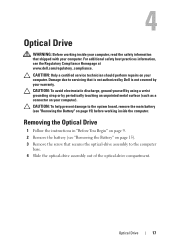
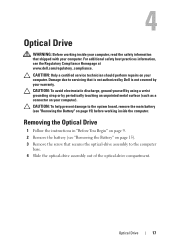
... main battery (see the Regulatory Compliance Homepage at www.dell.com/regulatory_compliance. For additional safety best practices information, see "Removing the Battery" on your computer. Removing the Optical Drive
1 Follow the instructions in "Before You Begin" on page 9. 2 Remove the battery (see "Removing the Battery" on your warranty. CAUTION: To help prevent damage to servicing...
Service Manual - Page 31
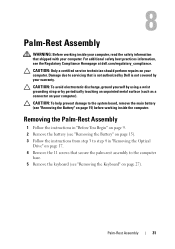
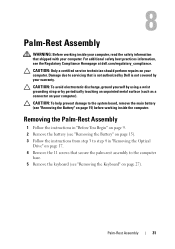
... perform repairs on your computer). For additional safety best practices information, see "Removing the Battery" on page 27). Removing the Palm-Rest Assembly
1 Follow the instructions in "Removing the Optical
Drive" on page 17. 4 Remove the 11 screws that is not authorized by Dell is not covered by periodically touching an unpainted metal surface (such as...
Service Manual - Page 49


... If you need to the system board, remove the main battery (see "Removing the Keyboard" on the new hard drive. CAUTION: To prevent data loss, turn off your computer.
CAUTION: Hard drives are installing a hard drive from a source other than Dell, you remove the hard drive from sources other than Dell.
Hard Drive
49 12
Hard Drive
WARNING: Before working inside your computer, read...
Service Manual - Page 70


9 Follow the instructions from step 6 to step 8 in "Removing the Hard Drive" on page 49.
10 Remove the thermal fan (see "Removing the Thermal Fan" on page 65). 11 Disconnect the speaker cable, subwoofer cable, status-... to the connector on the system board and disconnect the display cable. 13 Remove the six screws that secure the system board to the computer base.
7
6
1
5 2
3
4
70
System Board
Similar Questions
How To Remove A Hard Drive From A Dell Inspiron 1464 Laptop
(Posted by schroYra 9 years ago)
How To Remove A Hard Drive From An Inspiron N7110 Laptop
(Posted by lia12Ev 10 years ago)
How To Remove A Hard Drive From A Dell Inspiron N7110
(Posted by Mojowendy 10 years ago)
How To Remove The Hard Drive In A Dell Inspiron N7110 Laptop
(Posted by marcobiam 10 years ago)

