Dell Inspiron N7110 Support Question
Find answers below for this question about Dell Inspiron N7110.Need a Dell Inspiron N7110 manual? We have 2 online manuals for this item!
Question posted by tamicmauig on November 1st, 2013
My Dell Inspiron N7110 Beeps When Turned On And Shows Error
The person who posted this question about this Dell product did not include a detailed explanation. Please use the "Request More Information" button to the right if more details would help you to answer this question.
Current Answers
There are currently no answers that have been posted for this question.
Be the first to post an answer! Remember that you can earn up to 1,100 points for every answer you submit. The better the quality of your answer, the better chance it has to be accepted.
Be the first to post an answer! Remember that you can earn up to 1,100 points for every answer you submit. The better the quality of your answer, the better chance it has to be accepted.
Related Dell Inspiron N7110 Manual Pages
Setup Guide - Page 5


...Enable or Disable Wireless (Optional 12 Set Up Wireless Display (Optional 14 Connect to the Internet (Optional 16
Using Your Inspiron Laptop 18 Right View Features 18 Left View Features 20 Back View Features 24
Front View Features 26 Status Lights and... Replacing the Top Cover (Optional 44 Removing and Replacing the Battery 48 Software Features 50 Dell DataSafe Online Backup 51...
Setup Guide - Page 7


... computer.
5
The computer turns on all other sides.
Fan noise is powered on . Restricting airflow around your Dell computer in an enclosed space...Dell Inspiron laptop.
WARNING: Do not block, push objects into, or allow easy access to a power source, adequate ventilation, and a level surface to accumulate in permanent damage to overheat. INSPIRON
Setting Up Your Inspiron Laptop...
Setup Guide - Page 11


.... Doing so may take you will take some time to support.dell.com/MyNewDell. CAUTION: Do not interrupt the operating system's setup process. Setting Up Your Inspiron Laptop
Set Up the Operating System
Your Dell computer is recommended that you selected at support.dell.com. NOTE: For optimal performance of your computer, it is preconfigured...
Setup Guide - Page 12


... your computer to create the system recovery media: • Dell DataSafe Local Backup • USB key with a minimum capacity of the Operating System disc). You will require the following to the operating state it was in an undesirable operating state. Setting Up Your Inspiron Laptop
Create System Recovery Media (Recommended)
NOTE: It is...
Setup Guide - Page 13


Setting Up Your Inspiron Laptop To create system recovery media: 1. Follow the instructions on page 72.
For more information, see "Connect the AC Adapter" on page 6). 2.... that you create a password reset disk as soon as you set up Microsoft Windows. Click Start → All Programs→ Dell DataSafe Local Backup. 4. NOTE: It is connected (see the Windows 7 support at support...
Setup Guide - Page 15


Setting Up Your Inspiron Laptop To enable or disable wireless: 1. Wireless enabled
Wireless disabled
3. NOTE: The wireless key allows you to quickly turn off wireless radios (Wi-Fi and Bluetooth), such as when you are asked to switch between the wireless enabled or disabled states. Ensure that your computer is turned on the screen.
Press...
Setup Guide - Page 17


Turn on your TV, such as HDMI1, HDMI2, or S-Video. 6. Enter the security code that appears on the...display adapter from support.dell.com. Select the appropriate video source for available displays. 8.
NOTE: For more information about wireless display, see the wireless display adapter documentation.
15 Setting Up Your Inspiron Laptop
To set up wireless display: 1. Turn on the desktop. The...
Setup Guide - Page 18


Ensure that shipped with your router.
Before you can purchase one from dell.com. In the search box, type network, and
then click Network and...If an external USB modem or WLAN adapter is enabled on the screen to a network.
5. Setting Up Your Inspiron Laptop
Connect to the Internet (Optional)
To connect to the Internet, you can use your wireless Internet connection, you are...
Setup Guide - Page 31


... also be required to open Battery Settings window. 5. Using Your Inspiron Laptop
Power Button Light/Power Indicator Light
Indicator light status
solid white breathing white off
Computer state(s)
on standby off Battery Charging and then click OK. Under Power Options window, click Dell Battery Meter to disable the battery charging feature while on...
Setup Guide - Page 33


..., and the multimedia keys are located in the notification area of a mouse to turn on the
button indicates the power states. For more information on the power button...the functionality of your computer.
To change the touch pad settings, double-click the Dell Touch pad icon in this row. The touch pad supports the Scroll, Flick, ...Your Inspiron Laptop
1
Power button and light -
Setup Guide - Page 35


... - NOTE: The Windows Mobility Center, Dell Support Center, and Display On/Off buttons work only on or turn on computers running the Windows operating system.
33 Windows Mobility Center provides quick access to turn off the display.
Dell Support Center button -
For more information, see "Dell Support Center" on . Using Your Inspiron Laptop
5
Windows Mobility Center button -
Setup Guide - Page 40


...tray does not eject when you press the eject button, you open or close it. Using Your Inspiron Laptop
Using the Optical Drive
CAUTION: Do not press down on the optical drive tray when you can...upward when placing discs on the optical drive. 2. Pull out the optical drive tray. 3. Turn off the computer. 2. To place a disc in the center of the optical drive tray and snap the disc onto...
Setup Guide - Page 46


... covers at dell.com.
44 Using Your Inspiron Laptop
Removing and ...Replacing the Top Cover (Optional)
WARNING: Before you begin any of the procedures in this section, follow the safety instructions that secures the top cover to the display back cover. 3. Press and hold the release button that shipped with your computer. To remove the top cover: 1. Turn...
Setup Guide - Page 48


Ensure that the Dell logo is facing towards the back of the computer while replacing the top cover. 1. Align the top cover on the display back. 2. Slide the top cover until it clicks into place. Using Your Inspiron Laptop To replace the top cover:
NOTE: Ensure that there are no gaps between the top cover and the display back cover.
46
Setup Guide - Page 50


This computer should only use batteries from Dell. Slide and lift the battery out of the procedures in this section, follow ....
48 Slide the battery into place. 2. Using Your Inspiron Laptop
Removing and Replacing the Battery
WARNING: Before you begin any of the battery bay. To replace the battery: 1. Turn off the computer and turn it clicks into the battery bay until it over. 2....
Setup Guide - Page 55


... touch screen. Provides a preview of your frequently-used programs.
Using Your Inspiron Laptop
• StickyNotes - The tile allows you access STICKYNOTES. Click or tap...the bulletin board the next time you to the Internet.
• Dell Web - These notes will appear on your pictures and upload them ... and TV shows when connected to four of up to the Internet.
• ...
Setup Guide - Page 56


...dell.com.
Possible system board failure - Chipset error RAM read/write failure Real Time Clock failure Video card or chip failure Processor failure Display failure INSPIRON
...Dell" on page 83) for assistance.
WARNING: Only trained service personnel should remove the computer cover.
If this occurs, write down the beep code and contact Dell (see "Contacting Dell" on page 83.
Beep...
Setup Guide - Page 66
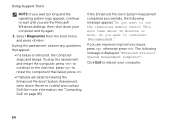
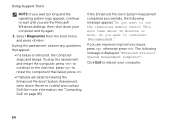
...Pre-boot System Assessment completes successfully, the following message is detected, the computer stops and beeps. This will take about 30 minutes or more information, see the Microsoft Windows desktop;
... is displayed: "Enhanced Pre-boot System Assessment Complete". then, shut down the error code(s) and contact Dell (for more . Select Diagnostics from the boot menu and press . If you...
Setup Guide - Page 83
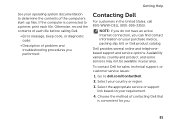
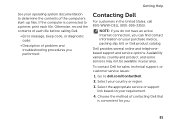
... operating system documentation to determine the contents of each file. Go to a printer, print each file before calling Dell.
• Error message, beep code, or diagnostic code:
• Description of contacting Dell that is connected to dell.com/ContactDell.
2. Availability varies by country and product, and some services may not be available in the United...
Setup Guide - Page 86


... may vary by region. For more information regarding the configuration of your keyboard or click Start → All Programs→ Dell→ Dell Support Center→ Launch Dell Support Center. Computer Model
Memory
Dell Inspiron N7110
Computer Information
System chipset Mobile Intel 6 series
Processor types
Intel Core i3 Intel Core i5 Intel Core i7
Memory module...
Similar Questions
Inspiron N7110 Screen Turns Off When Flash Drive Plugged In
(Posted by vapipp 9 years ago)
My Dell Inspiron N7110 Wont Turn On And Just Beepa
(Posted by janbst 10 years ago)
Why Is My Dell Inspiron N7110 Beeping On Start Up
(Posted by cthunje 10 years ago)

