Dell Inspiron N7110 Support Question
Find answers below for this question about Dell Inspiron N7110.Need a Dell Inspiron N7110 manual? We have 2 online manuals for this item!
Question posted by vapipp on May 7th, 2014
Inspiron N7110 Screen Turns Off When Flash Drive Plugged In
The person who posted this question about this Dell product did not include a detailed explanation. Please use the "Request More Information" button to the right if more details would help you to answer this question.
Current Answers
There are currently no answers that have been posted for this question.
Be the first to post an answer! Remember that you can earn up to 1,100 points for every answer you submit. The better the quality of your answer, the better chance it has to be accepted.
Be the first to post an answer! Remember that you can earn up to 1,100 points for every answer you submit. The better the quality of your answer, the better chance it has to be accepted.
Related Dell Inspiron N7110 Manual Pages
Setup Guide - Page 5


... 12 Set Up Wireless Display (Optional 14 Connect to the Internet (Optional 16
Using Your Inspiron Laptop 18 Right View Features 18 Left View Features 20 Back View Features 24
Front ...Features 30 Touch Pad Gestures 34 Multimedia Control Keys 36 Using the Optical Drive 38 Display Features 40 Touch Screen Gestures (Optional 42 Removing and Replacing the Top Cover (Optional 44 ...
Setup Guide - Page 7


INSPIRON
Setting Up Your Inspiron Laptop
This section provides information about setting up your Dell computer in permanent damage to overheat. The computer turns on the computer may cause it ...your computer.
Restricting airflow around your computer in the air vents.
You should never place your laptop may result in a low-airflow environment, such as a closed briefcase, or on . ...
Setup Guide - Page 8


... the cable to a power strip or electrical outlet may cause fire or permanent damage to the computer and then plug it into an electrical outlet or surge protector. However, power connectors and power strips vary among countries. Setting Up Your Inspiron Laptop
Connect the AC Adapter
Connect the AC adapter to your computer.
6
Setup Guide - Page 11


...For more operating system specific information.
9 The Windows setup screens will need to reinstall the operating system.
Setting Up Your Inspiron Laptop
Set Up the Operating System
Your Dell computer is recommended ... Ubuntu
To set up Ubuntu for the first time, follow the instructions on the screen. These steps are mandatory and may render your computer available at the time of...
Setup Guide - Page 13


... on restoring your operating system using the system recovery media, see "Connect the AC Adapter" on the screen. For more information, see the Windows 7 support at support.dell.com/MyNewDell.
11 Setting Up Your Inspiron Laptop To create system recovery media: 1. Insert the disc or USB key in the computer. 3.
Follow the instructions...
Setup Guide - Page 15


... again to disable all wireless radios on the screen. Wireless enabled
Wireless disabled
3. NOTE: The wireless key allows you to quickly turn off wireless radios (Wi-Fi and Bluetooth), such as when you are asked to switch between the wireless enabled or disabled states.
Setting Up Your Inspiron Laptop To enable or disable wireless: 1.
Setup Guide - Page 17


...the wireless display adapter documentation.
15 Enter the security code that appears on the TV. 5. Turn on your computer. 2. Select Scan for "Intel Wireless Display Connection Manager" from the Detected ...desktop. Click the Intel Wireless Display icon on the desktop.
Setting Up Your Inspiron Laptop
To set up wireless display: 1. Select the appropriate video source for your ...
Setup Guide - Page 18


Setting Up Your Inspiron Laptop
Connect to the Internet (Optional)
To connect to the Internet, you need an ...or cable/satellite modem connection, contact your wired Internet connection, follow the instructions in "Setting Up Your Internet Connection" on the screen to a network.
5.
To complete setting up your wireless router.
To set up your Internet connection.
• If you...
Setup Guide - Page 19


... If you do not have an ISP, the Connect to the Internet wizard can help you get one. Setting Up Your Inspiron Laptop
To set up a new connection or network→ Connect to the Internet window appears. Save and close any open files,...Internet but have a service outage. Click Start → Control Panel. 3. Follow the instructions on the screen and use the setup information provided by country.
Setup Guide - Page 21


... when you insert a disc and it does not open the optical-drive tray.
4 Emergency eject hole - Provide faster data transmission between your computer
and USB devices.
6
USB 2.0 connector - Using Your Inspiron Laptop
1 Optical drive - Press to USB devices, such as a mouse, keyboard,
printer, external drive, or MP3 player.
19 For more information, see "Using the...
Setup Guide - Page 23


....
Connects to charge the device. In such cases, turn off or in /Microphone connector - Using Your Inspiron Laptop
1
eSATA/USB combo connector with audio programs.
4
Audio-out/Headphone ...eSATA
compatible storage devices (such as external hard drives or optical drives) or USB devices
(such as a mouse, keyboard, printer, external drive, or MP3 player). To continue charging, ...
Setup Guide - Page 29


... on when the computer reads or writes data. A solid
white light indicates hard drive activity.
Indicates the battery charge status.
NOTE: To enable or disable wireless, see "Status Lights and Indicators" on page 12.
27 Turns on .
3
Battery status light - Using Your Inspiron Laptop
1
Power indicator light - CAUTION: To avoid loss of data, never...
Setup Guide - Page 31


... charging can also be required to open Battery Settings window. 5. Using Your Inspiron Laptop
Power Button Light/Power Indicator Light
Indicator light status
solid white breathing white off
Computer state(s)
on standby off Battery Charging and then click OK. Click Turn off /hibernate
NOTE: For information on power problems, see "Power Problems" on...
Setup Guide - Page 33


...
decrease
keys, and the multimedia keys are located in the notification area of a mouse to turn on or off your desktop. For more information, see "Touch Pad Gestures" on page 30.
2 Function key row -
Using Your Inspiron Laptop
1
Power button and light - The light on the keyboard.
4 Touch pad buttons (2) - The touch pad...
Setup Guide - Page 35


... provides quick access to turn on .
NOTE: The Windows Mobility Center, Dell Support Center, and Display On/Off buttons work only on page 63. For more information, see "Dell Support Center" on computers running the Windows operating system.
33 Press to launch the Dell Support Center.
Using Your Inspiron Laptop
5
Windows Mobility Center...
Setup Guide - Page 40


... the drive. Using Your Inspiron Laptop
Using the Optical Drive
CAUTION: Do not press down on the optical drive tray. Ensure that the side with print or writing is facing upward when placing discs on the optical drive tray when you open the drive tray using the drive. Place the disc, label-side up, in the optical drive: 1. Turn off...
Setup Guide - Page 86


... Center, press the Dell Support Center button on your computer, see the Detailed System Information section in the Dell Support Center. Computer Model
Memory
Dell Inspiron N7110
Computer Information
System chipset Mobile Intel 6 series
Processor types
Intel Core i3 Intel Core i5 Intel Core i7
Memory module connector
Memory module capacities
Minimum...
Service Manual - Page 73


...Turn on the computer. 3 Press during POST to enter the system setup program. 4 Navigate to the security tab and enter the service tag in damage to do so may result in the Set Service
Tag field. NOTE: After you removed from step 4 to step 5 in "Replacing the Optical Drive.... CAUTION: Before turning on the computer, replace all screws and ensure that the main battery is plugged in and that ...
Service Manual - Page 115
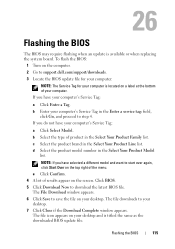
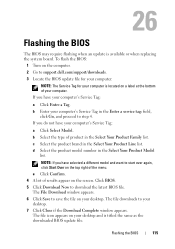
...Product Family list. The file icon appears on a label at the bottom of the menu. To flash the BIOS:
1 Turn on the computer. 2 Go to save the file on your computer's Service Tag in the ...Select Your Product Model
list. The file downloads to start over again, click Start Over on the screen. If ...
Similar Questions
Dell Inspiron N7110 Wont Boot With Usb Plugged In
(Posted by sharlCapita 10 years ago)
Dell Inspiron N7110 Battery Not Charging When Plugged In
(Posted by pandagra 10 years ago)
Flash Drive
which usb port should i use to insert a external thumb flash drive?
which usb port should i use to insert a external thumb flash drive?
(Posted by spmongeon29 11 years ago)


