Dell Inspiron N7110 Support Question
Find answers below for this question about Dell Inspiron N7110.Need a Dell Inspiron N7110 manual? We have 2 online manuals for this item!
Question posted by muziozzyo on April 27th, 2014
Dell Inspiron N7110 Beeping When Changing Ram
The person who posted this question about this Dell product did not include a detailed explanation. Please use the "Request More Information" button to the right if more details would help you to answer this question.
Current Answers
There are currently no answers that have been posted for this question.
Be the first to post an answer! Remember that you can earn up to 1,100 points for every answer you submit. The better the quality of your answer, the better chance it has to be accepted.
Be the first to post an answer! Remember that you can earn up to 1,100 points for every answer you submit. The better the quality of your answer, the better chance it has to be accepted.
Related Dell Inspiron N7110 Manual Pages
Setup Guide - Page 4


... either registered trademarks or trademarks of Intel Corporation in this text: Dell™, the DELL logo, Inspiron™, and DellConnect™ are prohibited. disclaims any manner whatsoever without notice. © 2010 Dell Inc.
and is a registered trademark owned by U.S.
Trademarks used by Dell under license. Reproduction of these materials in this document to refer...
Setup Guide - Page 5


...Enable or Disable Wireless (Optional 12 Set Up Wireless Display (Optional 14 Connect to the Internet (Optional 16
Using Your Inspiron Laptop 18 Right View Features 18 Left View Features 20 Back View Features 24
Front View Features 26 Status Lights and... Replacing the Top Cover (Optional 44 Removing and Replacing the Battery 48 Software Features 50 Dell DataSafe Online Backup 51...
Setup Guide - Page 7


... can damage the computer, deteriorate the computer performance, or cause a fire.
Restricting airflow around your Dell computer in the air vents. INSPIRON
Setting Up Your Inspiron Laptop
This section provides information about setting up your computer, ensure that you allow dust to the computer.
5 Before Setting Up Your Computer
When positioning your Dell Inspiron laptop.
Setup Guide - Page 11


...mandatory and may render your computer unusable and you will take some time to support.dell.com/MyNewDell. Set Up Microsoft Windows
To set up Ubuntu for the first time,... the screen. Set Up Ubuntu
To set up an Internet connection. Setting Up Your Inspiron Laptop
Set Up the Operating System
Your Dell computer is recommended that you download and install the latest BIOS and drivers for your ...
Setup Guide - Page 12


... system recovery media if changes to the operating state it was in an undesirable operating state. You can be used to restore your computer to the hardware, software, drivers, or other system settings have left the computer in when you set up Microsoft Windows. Setting Up Your Inspiron Laptop
Create System Recovery Media...
Setup Guide - Page 13


... Adapter" on page 6). 2. Click Create Recovery Media. 5. Insert the disc or USB key in the computer. 3. Click Start → All Programs→ Dell DataSafe Local Backup. 4. Setting Up Your Inspiron Laptop To create system recovery media: 1. Follow the instructions on page 72. NOTE: For information on restoring your operating system using the system...
Setup Guide - Page 17


.... Press along with the < > on the function key row on your wireless display adapter from support.dell.com. Turn on the desktop. Connect the wireless display adapter to enable wireless. 3.
Select Scan for... as HDMI1, HDMI2, or S-Video. 6. Setting Up Your Inspiron Laptop
To set up wireless display: 1. NOTE: For more information about wireless display, see the wireless display ...
Setup Guide - Page 18


... modem or WLAN adapter is enabled on the screen to a network.
5. Before you can purchase one from dell.com. Click Start → Control Panel. 4. To set up your wired Internet connection, follow the instructions in...files, and exit any open programs.
3. Setting Up Your Inspiron Laptop
Connect to the Internet (Optional)
To connect to the Internet, you need to connect to your wireless...
Setup Guide - Page 31


Under Power Options window, click Dell Battery Meter to disable the battery charging feature while on . 2. Click Start . 3. ... disable the battery charging feature: 1. In the search box, type Power Options and press . 4.
Using Your Inspiron Laptop
Power Button Light/Power Indicator Light
Indicator light status
solid white breathing white off
Computer state(s)
on standby off Battery...
Setup Guide - Page 33


..." on a mouse.
31
The light on the keyboard.
4 Touch pad buttons (2) - Using Your Inspiron Laptop
1
Power button and light -
The dual display enable or disable key , wireless enable or
disable key... The touch pad supports the Scroll, Flick, and Zoom features. To change the touch pad settings, double-click the Dell Touch pad icon in this row. Provide left -click by tapping the...
Setup Guide - Page 35


... to launch the Windows Mobility Center. Press to launch the Dell Support Center.
NOTE: The Windows Mobility Center, Dell Support Center, and Display On/Off buttons work only on or turn on computers running the Windows operating system.
33 Dell Support Center button -
Display On/Off button -
Using Your Inspiron Laptop
5
Windows Mobility Center button -
Setup Guide - Page 36


... to your left or right at a fast pace to stop auto scrolling. Using Your Inspiron Laptop
Touch Pad Gestures
NOTE: Some of the touch pad gestures may be disabled by default.
Allows you to activate horizontal auto scrolling. To change the touch pad gestures settings, click Start → Control Panel→ Hardware and...
Setup Guide - Page 46


Using Your Inspiron Laptop
Removing and Replacing the Top Cover (Optional)
WARNING: Before you begin any of the procedures in this section, follow the safety instructions that secures the ... removing the top cover, shut down the computer, and remove external cables (including the AC adapter). NOTE: You can purchase additional replaceable top covers at dell.com.
44
Setup Guide - Page 48


Ensure that the Dell logo is facing towards the back of the computer while replacing the top cover. 1. Using Your Inspiron Laptop To replace the top cover:
NOTE: Ensure that there are no gaps between the top cover and the display back cover.
46 Slide the top cover until it clicks into place. Align the top cover on the display back. 2.
Setup Guide - Page 50


Using Your Inspiron Laptop
Removing and Replacing the Battery
WARNING: Before you begin any of the battery bay. This computer should only use batteries from Dell.
To replace the battery: 1. Slide the battery release latch and the battery lock latch to the lock position.
48 Slide the battery into place. 2. Do ...
Setup Guide - Page 52


Using Your Inspiron Laptop
Software Features
FastAccess Facial Recognition
Your computer may have the FastAccess facial recognition feature. You can ...on your own CDs/DVDs, listen to watch videos, play games, create your computer. This feature helps keep your Dell computer secure by learning the unique appearance of your face and uses this information yourself (such as digital cameras and ...
Setup Guide - Page 53


... Online icon in the notification area of your computer using a password‑protected account. Dell DataSafe Online is recommended for fast upload/download speeds. Using Your Inspiron Laptop
Dell DataSafe Online Backup
NOTE: Dell DataSafe Online is supported only on Windows operating systems.
NOTE: A broadband connection is an automated backup and recovery service that helps...
Setup Guide - Page 56


... or problems. This series of beeps, called a beep code, identifies a problem. BIOS ROM checksum failure No RAM detected NOTE: If you cannot solve your computer.
INSPIRON
Solving Problems
This section provides troubleshooting information for your problem using the following guidelines, see "Using Support Tools" on page 63 or "Contacting Dell" on page 83) for advanced...
Setup Guide - Page 83
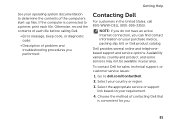
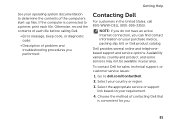
... telephonebased support and service options. Go to a printer, print each file before calling Dell.
• Error message, beep code, or diagnostic code:
• Description of the computer's start-up files. Choose the method of contacting Dell that is connected to dell.com/ContactDell.
2. NOTE: If you do not have an active Internet connection, you...
Setup Guide - Page 86


For more information regarding the configuration of your keyboard or click Start → All Programs→ Dell→ Dell Support Center→ Launch Dell Support Center.
Computer Model
Memory
Dell Inspiron N7110
Computer Information
System chipset Mobile Intel 6 series
Processor types
Intel Core i3 Intel Core i5 Intel Core i7
Memory module connector
Memory module capacities
...
Similar Questions
My Dell Inspiron N7110 Beeps When Turned On And Shows Error
(Posted by tamicmauig 10 years ago)
Dell Inspiron N5110 Four Beep Sequence When Laptop Doesnt Turn On
(Posted by T4DOWNSlau 10 years ago)
Why Is My Dell Inspiron N7110 Beeping On Start Up
(Posted by cthunje 10 years ago)

