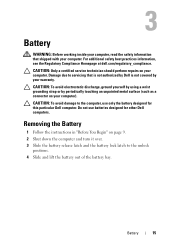Dell Inspiron N7110 Support Question
Find answers below for this question about Dell Inspiron N7110.Need a Dell Inspiron N7110 manual? We have 2 online manuals for this item!
Question posted by mart4tw on November 27th, 2013
Dell Inspiron N4110 How Do I Enable Battery Charging Fn
The person who posted this question about this Dell product did not include a detailed explanation. Please use the "Request More Information" button to the right if more details would help you to answer this question.
Current Answers
Related Dell Inspiron N7110 Manual Pages
Similar Questions
How To Enable Battery Charging On Dell Inspiron Laptop
(Posted by namgkarne 10 years ago)
What Fn Key To Enable Battery Charging On Inspiron 17
(Posted by staangusa 10 years ago)
How To Enable Battery Charging On Dell Inspiron N4110
(Posted by lexmrc 10 years ago)
How Do I Enable Battery Charging On My Dell Laptop (inspiron N4110)
(Posted by Anonymous-61777 11 years ago)
How Do I Enable Battery Charging
my laptop says battery charging disabled. how do i enable it
my laptop says battery charging disabled. how do i enable it
(Posted by jboyle 11 years ago)