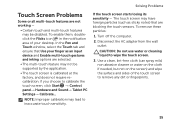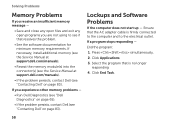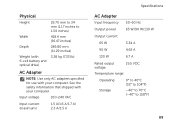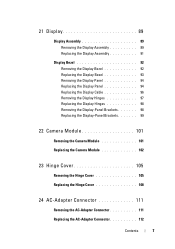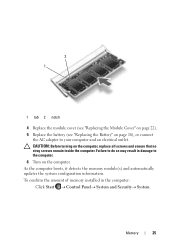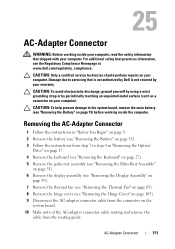Dell Inspiron N7110 Support Question
Find answers below for this question about Dell Inspiron N7110.Need a Dell Inspiron N7110 manual? We have 2 online manuals for this item!
Question posted by thms on March 9th, 2014
Dell Inspiron 7110 Ac Adapter Shuts Off When Pluged In
The person who posted this question about this Dell product did not include a detailed explanation. Please use the "Request More Information" button to the right if more details would help you to answer this question.
Current Answers
Related Dell Inspiron N7110 Manual Pages
Similar Questions
Can I Use Ac Adapter From Dell Studio 1555 For My Other Laptop Dell Inspiron
n7110
n7110
(Posted by JohnBquma 9 years ago)
How To Remove The Ac Adapter Socket On Inspiron N7110
(Posted by hoggadid 10 years ago)
Inspiron N5110 Ac Adapter Cuts Off When I Plug It Into The Laptop
(Posted by loFredW 10 years ago)
Dell Inspiron N7110 Charger Not Working Ac Adapter Light Is Not Turned On
Dell inspiron N7110 charger not working ac adapter green light is not turned on when I plugged into ...
Dell inspiron N7110 charger not working ac adapter green light is not turned on when I plugged into ...
(Posted by vasantime 11 years ago)