Dell Inspiron 1440 Support Question
Find answers below for this question about Dell Inspiron 1440.Need a Dell Inspiron 1440 manual? We have 3 online manuals for this item!
Question posted by falQUA on November 9th, 2013
Dell Inspiron 1440 Ac Adapter Wont Charge Battery
The person who posted this question about this Dell product did not include a detailed explanation. Please use the "Request More Information" button to the right if more details would help you to answer this question.
Current Answers
There are currently no answers that have been posted for this question.
Be the first to post an answer! Remember that you can earn up to 1,100 points for every answer you submit. The better the quality of your answer, the better chance it has to be accepted.
Be the first to post an answer! Remember that you can earn up to 1,100 points for every answer you submit. The better the quality of your answer, the better chance it has to be accepted.
Related Dell Inspiron 1440 Manual Pages
Dell™ Technology Guide - Page 20


Dell Support Center 285
Solving Problems 287 Battery Problems 287 Drive Problems 287 Optical Drive Problems 288 E-Mail, Modem, and Internet Problems . . .... Problems 299 Sound and Speaker Problems 299 Touch Pad or Mouse Problems for Laptop Computers 301 Video and Monitor Problems 302 Power Lights 304
Dell Technical Update Service 305
21 System Setup 307
Viewing System Settings With the ...
Dell™ Technology Guide - Page 142


... the battery can hold a charge, varies depending on how you use your computer, use your computer.
The life of your laptop computer, see Maintaining
Your Computer for the First Time
Power Meter icon
The first time you use the AC adapter to connect your computer to an electrical outlet in maximum performance mode (see "Dell™...
Dell™ Technology Guide - Page 143


... fire or explosion. See "Battery Disposal" in your laptop computer, follow these procedures, turn off .
3 Slide the battery-bay latch release(s) on your computer.
The battery is turned off the computer, disconnect the AC adapter from the electrical outlet and the computer, disconnect the modem from the computer.
Keep the battery away from Dell. Handle damaged or leaking...
Dell™ Technology Guide - Page 145


... Power Options to the combined charge of both batteries.
battery life is
largely determined by the number of time. If necessary, the AC adapter then charges the battery and maintains the battery charge. Understanding Low Battery Warnings
NOTICE: To avoid losing or corrupting data, save your laptop has this option. Conserving Battery Power
To conserve battery power on page 135). •...
Dell™ Technology Guide - Page 146


... and orange (light colors may be allowed. However, do not operate your computer while the battery is turned off, the AC adapter charges a completely discharged battery to 80 percent in checked baggage. Storing a Battery
Remove the battery when you can access the Dell ControlPoint Power Manager for an extended period of time. After a long storage period, recharge the...
Dell™ Technology Guide - Page 278


...: A XXX-W AC ADAPTER HAS BEEN DETECTED, WHICH IS LESS THAN
278
Troubleshooting D A Y N O T S E T - THE BATTERY MAY NOT CHARGE. THE SYSTEM CAN ONLY BOOT WITH A 130-W POWER ADAPTER OR GREATER. THEY SYSTEM WILL ADJUST THE PERFORMANCE TO MATCH THE POWER AVAILABLE. STRIKE THE F1 KEY TO CONTINUE, F2 TO RUN THE SETUP UTILITY. Run the Dell Diagnostics (see...
Dell™ Technology Guide - Page 279


...
279 Connect the correct AC adapter to the computer or docking station. WARNING: THE SECOND BATTERY CANNOT BE IDENTIFIED.
WARNING: DELL'S DISK MONITORING SYSTEM HAS DETECTED THAT DRIVE [0/1] ON THE [PRIMARY/SECONDARY] EIDE CONTROLLER IS OPERATING OUTSIDE OF NORMAL SPECIFICATIONS. THIS WILL INCREASE THE TIME TO CHARGE THE BATTERY. WARNING: THE BATTERIES CANNOT BE IDENTIFIED. WARNING...
Dell™ Technology Guide - Page 280


... S H U T D O W N . - The AC adapter may be installed incorrectly, or the AC adapter or docking station may be defective. THIS MAY HAVE BEEN CAUSED BY: OPERATING OR STORING THE SYSTEM IN AN ENVIRONMENT WHERE THE AMBIENT TEMPERATURE IS TOO HIGH, OR OBSTRUCTING THE AIR FLOW FROM THE SYSTEM FAN VENTS. Run the Dell Diagnostics (see "Contacting Dell" on...
Dell™ Technology Guide - Page 339


...display brightness. ambient light sensor - antivirus software - ASF -
Unless you plug the AC adapter power cable in standby or hibernate mode to the computer. alternating current - The length...allocated to each device attached to conserve the amount of electricity that a laptop computer battery powers the computer. advanced configuration and power interface - A power management ...
Setup Guide - Page 5


...the AC Adapter 6 Connect the Network Cable (Optional 7 Press the Power Button 8 Windows Vista® Setup 9 Enable or Disable Wireless 9 Connect to the Internet (Optional 10
Using Your Inspiron™ Laptop 12...the Battery 26 Software Features 28
Solving Problems 30 Network Problems 30 Power Problems 32 Memory Problems 33 Lockups and Software Problems 34
Using Support Tools 36 Dell ...
Setup Guide - Page 7


... the fan or the computer. Fan noise is powered on all other sides. INSPIRON
Setting Up Your Inspiron™ Laptop
This section provides information about setting up your Dell™ computer in the air vents.
Restricting the airflow can damage the computer ... as a cabinet or drawer when it to the computer.
5
Do not place your Inspiron 1440 laptop and connecting peripherals.
Setup Guide - Page 8


Setting Up Your Inspiron™ Laptop
Connect the AC Adapter
Connect the AC adapter to your computer on battery power.
6 However, power connectors and power strips vary among countries. NOTE: Charge the computer battery for at least 12 hours before using your computer. WARNING: The AC adapter works with electrical outlets worldwide. Using an incompatible cable or improperly connecting ...
Setup Guide - Page 17


... 2.0 connectors (2) - Connects to the computer. Connects to power the computer and charge
the battery.
3
VGA connector - Connects your computer to a network or a broadband device if you buy an antitheft device, ensure that it works with the security cable slot on your computer.
2
AC adapter connector - Connects to the AC adapter to a monitor or projector.
4
Network connector -
Setup Guide - Page 19


..., and documents stored on .
• Blinking white - The computer is in standby mode.
• Off - Connect the AC adapter to indicate
power/battery charge status. Turns on /off and the battery is off or in hibernate mode
17
The computer is charging.
• Blinking white - The computer is low. Using Your Inspiron™ Laptop
1 Integrated single analog microphone -
Setup Guide - Page 28
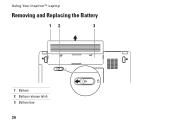
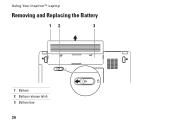
Using Your Inspiron™ Laptop
Removing and Replacing the Battery
12
3
1 Battery 2 Battery release latch 3 Battery bay
26
Setup Guide - Page 29


... the bay until it over. 2.
Slide the battery release latch to the side. 3. Using Your Inspiron™ Laptop
WARNING: Before you begin any of fire or explosion. Do not use a battery purchased from Dell. Shut down the computer, and remove external cables (including the AC adapter). WARNING: Before removing the battery, shut down the computer and turn it...
Setup Guide - Page 34
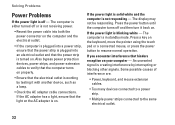
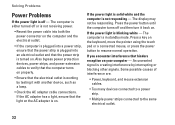
... a light, ensure that hinders reception on . Press a key on . If you encounter interference that the light on the AC adapter is creating interference by testing it with another device, such as a lamp.
• Check the AC adapter cable connections.
Some possible causes of interference are:
• Power, keyboard, and mouse extension cables.
• Too...
Setup Guide - Page 62
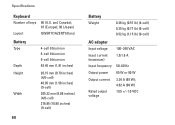
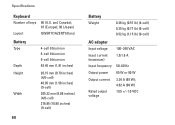
and Canada); 87 (Europe); 90 (Japan)
QWERTY/AZERTY/Kanji
Battery
Type
Depth Height
Width
4-cell lithium ion 6-cell lithium ion 9-cell lithium ... (8.08 inches) (4/6-cell) 276.95 (10.90 inches) (9-cell)
60
Battery
Weight
0.26 kg (0.57 lb) (4-cell) 0.35 kg (0.77 lb) (6-cell) 0.52 kg (1.15 lb) (9-cell)
AC adapter
Input voltage 100-240 VAC
Input current (maximum)
1.5/1.6 A
Input frequency 50-...
Setup Guide - Page 63
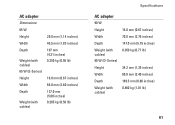
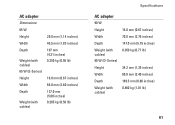
...) 107 mm (4.21 inches) 0.250 kg (0.55 lb)
16.0 mm (0.67 inches) 66.0 mm (2.60 inches) 127.0 mm (5.00 inches) 0.265 kg (0.58 lb)
Specifications
AC adapter
90 W Height Width Depth Weight (with cables) 90 W (D-Series) Height Width Depth Weight (with cables)
16.0 mm (0.67 inches) 70.0 mm (2.76 inches) 147.0 mm...
Setup Guide - Page 65


Index
A
AC adapter size and weight 61
airflow, allowing 5
B
backups creating 29
C
calling Dell 52 computer, setting up 5
connect(ing) to the Internet 10
conserving energy 28 customer service 49 customizing
your energy settings 28
D
damage, avoiding 5 data, backing up 29 Dell Factory Image Restore 42 Dell Support Center 36 Dell support website 55
63
INSPIRON
Similar Questions
Dell Inspiron 1440 Will Not Recognize Ac Adapter And Battery
(Posted by amerhoka 9 years ago)
Why Is My Adapter Not Charging My Battery On My Dell Inspiron 1440
(Posted by koci 10 years ago)
N7110 Wont Charge, Battery Is Fine, Adapter Is Fine
(Posted by kimjessnc 10 years ago)

