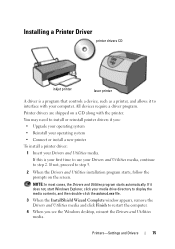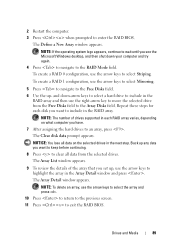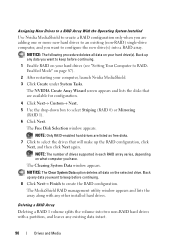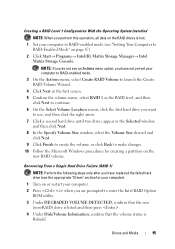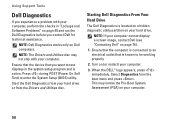Dell Inspiron N7010 Support Question
Find answers below for this question about Dell Inspiron N7010.Need a Dell Inspiron N7010 manual? We have 2 online manuals for this item!
Question posted by totalpackage on September 30th, 2013
White Screen On Bootup It Won't Let Me Restart The Computer - Goes Blank
Current Answers
Answer #1: Posted by prateekk007 on September 30th, 2013 10:53 AM
Please try the steps mentioned in the below link and see if it helps:
Hope that helps you.
To know more about Dell Product Support, Drivers & Downloads, Order & Dispatch status -> choose your region US Customers; India Customers. For Here for Dell support videos.
Thanks & Regards
Prateek K
Answer #2: Posted by TommyKervz on September 30th, 2013 5:03 AM
http://forrestbao.blogspot.com/2012/03/fixing-dell-inspiron-laptops-white.html?m=1 ;
Related Dell Inspiron N7010 Manual Pages
Similar Questions
I know I can operate my Dell Inspiron N7010 with an external monitor and/or an external keyboard as ...
Hello, I am trying to reboot/restart my Dell Inspiron N7010 back to factory settings. How do I do th...