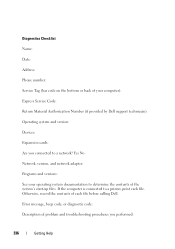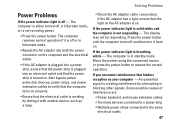Dell Inspiron N7010 Support Question
Find answers below for this question about Dell Inspiron N7010.Need a Dell Inspiron N7010 manual? We have 2 online manuals for this item!
Question posted by rdawsonpropadv on April 2nd, 2013
Dell Inspiron N7010 Operation With The Lid Closed
Current Answers
Answer #1: Posted by RathishC on April 2nd, 2013 4:08 PM
Please follow the below mentioned steps which may fix the issue:
Click start.
Click on Computer.
Open Control Panel.
Select the All Control Panel Items option.
Select Power Options.
Click Change plan settings in the selected plan.
Select “Power button and Lid”
Under lid close action select “do nothing” on battery and plugged in.
Click Apply / OK.
Do keep me posted with the results
Thanks & RegardsRathish C
#iworkfordell
Related Dell Inspiron N7010 Manual Pages
Similar Questions
I have swapped battery and power supply. They work fine on other laptops, but none work on this one....
I have little dried spots of "something" that must have been lightly sprayed from somewhere in the h...