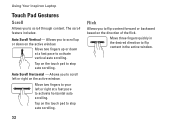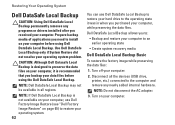Dell Inspiron N7010 Support Question
Find answers below for this question about Dell Inspiron N7010.Need a Dell Inspiron N7010 manual? We have 2 online manuals for this item!
Question posted by valpicol on April 5th, 2014
Dell Inspiron N7010 Touch Monitor Driver How To Install
The person who posted this question about this Dell product did not include a detailed explanation. Please use the "Request More Information" button to the right if more details would help you to answer this question.
Current Answers
Related Dell Inspiron N7010 Manual Pages
Similar Questions
My Dell Inspiron N7010 Laptop Can't Connect Any Internet Connetion What I Do?
(Posted by wtbeajoe 9 years ago)
I Use Dell 2520 Laptop.drivers Installed Still Unable To Detect Webcam. Why?
Webcam drivers installed. Web cam not visible in Images list still. Unable to detect webcam. Pl. hel...
Webcam drivers installed. Web cam not visible in Images list still. Unable to detect webcam. Pl. hel...
(Posted by mariyarajesh 9 years ago)
How To Install Wireless Driver Dell Laptop Inspiron 5010
(Posted by chrisjatn 10 years ago)
Dell Inspiron N7010 Laptop
Why can't I download on my Dell Inspiron N7010 laptop?
Why can't I download on my Dell Inspiron N7010 laptop?
(Posted by clmowery 12 years ago)