Dell Inspiron N7010 Support Question
Find answers below for this question about Dell Inspiron N7010.Need a Dell Inspiron N7010 manual? We have 2 online manuals for this item!
Question posted by jerrchanna on December 6th, 2013
Windows 7 Can't Connect To Internet On My Dell N7010 Laptop
The person who posted this question about this Dell product did not include a detailed explanation. Please use the "Request More Information" button to the right if more details would help you to answer this question.
Current Answers
There are currently no answers that have been posted for this question.
Be the first to post an answer! Remember that you can earn up to 1,100 points for every answer you submit. The better the quality of your answer, the better chance it has to be accepted.
Be the first to post an answer! Remember that you can earn up to 1,100 points for every answer you submit. The better the quality of your answer, the better chance it has to be accepted.
Related Dell Inspiron N7010 Manual Pages
Dell™ Technology Guide - Page 15


... CD, DVD, or Blu-ray Disc Media . . . . . 205
5.1 Audio 207 Setting up the 5.1 Audio Connections 207
Laptop Media Devices (MP3 Players 208 Connecting a Laptop Media Device (MP3 Player) to Your Computer 208 Setting up the Laptop Media Device to Sync in Windows Media Player 208 Setting up the Laptop Media Device the First Time 209
Contents
15
Dell™ Technology Guide - Page 16


Copying Audio and Video Files to Your Laptop Media Device 209
Playing Media Using the Dell Travel Remote . . . . . 210
Adjusting the Volume on Your Computer 210
Enabling S/PDIF Digital Audio Through the Media Software 210
Enabling S/PDIF Digital Audio in the Windows Audio Driver 211
Setting up the Cyberlink (CL) Headphones 211
Using a Digital...
Dell™ Technology Guide - Page 161


... through Windows Help and
Support: click Start or
→ Help and Support
• The user's guide available on the Dell Support website at support.dell.com
...laptop connectivity without the need for getting started with your Mobile Broadband card if you purchased the card separately from your computer
Managing the Network With the Dell Mobile Broadband Card Utility
1 Click the Dell...
Dell™ Technology Guide - Page 168


...:
1 Click the ControlPoint icon (DCP icon) on or off.
168
Networks (LAN, Wireless, Mobile Broadband)
The Dell ControlPoint window is displayed.
2 Click Connection Manager. Managing Networked Computers With Intel® Active Management Technology
For some systems, Dell uses the Intel® Active Management Technology (Intel AMT, or iAMT®) to allow network administrators to...
Dell™ Technology Guide - Page 173


... locator (URL), provides the location of the browser window, and type in a web address. The Connect to complete the setup. Accessing the Internet
173 FOR MORE INFORMATION: To learn more about the Internet and the different types of Internet connections, search for a web address is: http://www.dell.com.
Every web page on your ISP information ready...
Dell™ Technology Guide - Page 175


...; Network and Internet Connections→
Internet Options. The Internet Options window appears. Web Browser Settings
By altering the browser settings you can adjust the web browser for Internet Explorer: • Open Internet Explorer and click Tools→ Internet Options.
Troubleshooting Problems Connecting to the Internet
If you are having problems connecting to the Internet, see the...
Dell™ Technology Guide - Page 176
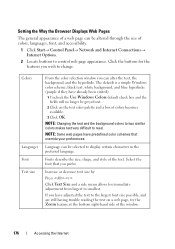
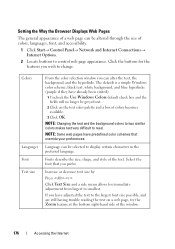
..., shape, and style of colors, languages, font, and accessibility.
1 Click Start→ Control Panel→ Network and Internet Connections→ Internet Options.
2 Locate buttons to change. Colors
Languages Font Text size
From the color selection window you prefer.
Select the font that override your preferences. Language can be greyed out.
2 Click on a web page...
Dell™ Technology Guide - Page 177


...are open.
1 Click Start→ Control Panel→ Network and Internet Connections→ Internet Options.
2 In the Tabs section, click Settings.
3 Click ...Internet Windows
Tabs allow you re-visit a web page. Accessing the Internet
177 You can delete or decrease the amount of space the history logs use.
1 Click Start→ Control Panel→ Network and Internet Connections→ Internet...
Dell™ Technology Guide - Page 178
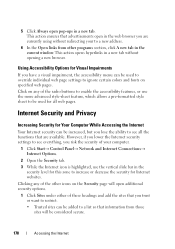
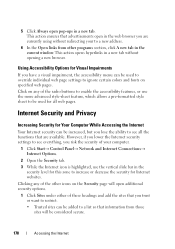
...of the other programs section, click A new tab in the current window. Clicking any of the radio buttons to enable the accessibility features,... security of your computer.
1 Click Start→ Control Panel→ Network and Internet Connections→ Internet Options.
2 Open the Security tab. 3 While the Internet icon is highlighted, use the more advanced style-sheet feature, which allows a pre...
Dell™ Technology Guide - Page 181
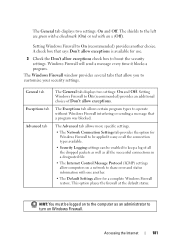
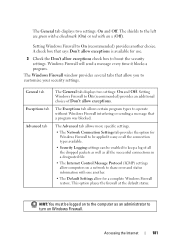
... to be applied to any or all the connection types available.
• Security Logging settings can be logged on Windows Firewall. The Exceptions tab allows certain program types to turn on to the computer as all the successful connections in a designated file.
• The Internet Control Message Protocol (ICMP) settings allow exceptions check box...
Dell™ Technology Guide - Page 185
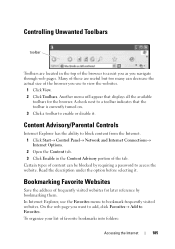
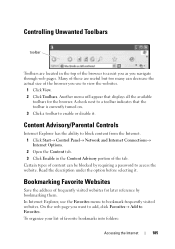
...visited websites. A check next to enable or disable it . Content Advisory/Parental Controls
Internet Explorer has the ability to assist you as you navigate through web pages. Bookmarking ...in the top of the browser to block content from the Internet. 1 Click Start→ Control Panel→ Network and Internet Connections→ Internet Options. 2 Open the Content tab. 3 Click Enable in ...
Dell™ Technology Guide - Page 188
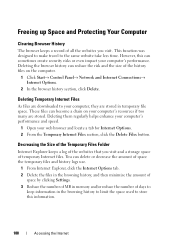
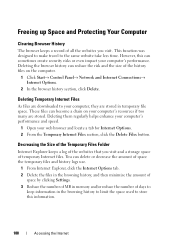
...the amount of space the temporary files and history logs use.
1 From Internet Explorer, click the Internet Options tab. 2 Delete the files in the browsing history, and then ... become a drain on the computer.
1 Click Start→ Control Panel→ Network and Internet Connections→ Internet Options.
2 In the browser history section, click Delete. These files can sometimes create security...
Dell™ Technology Guide - Page 278


... CMOS battery. If the problem persists, replace the CMOS battery.
THE BATTERY MAY NOT CHARGE. Connect the correct AC adapter to the computer or docking station. STRIKE THE F1 KEY TO SHUTDOWN.... time (see "Running the Dell Diagnostics" on page 337). NOTE: This message concerning the requirement of an AC power adapter type of 130-W or greater applies to laptop computers that the memory you ...
Dell™ Technology Guide - Page 279


... 337).
The battery may be installed incorrectly, or the battery or system board may be defective.
RUN THE SETUP UTILITY TO ENABLE T H E S E M E S S A G E S . - Connect the correct AC adapter. PLEASE CONNECT A DELL XXX-W AC ADAPTER OR GREATER FOR BEST PERFORMANCE. For computers with two batteries installed, one or more of the batteries may be installed...
Setup Guide - Page 5


... Windows 9 Create System Recovery Media (Recommended 10 Install the SIM Card (Optional 12 Enable or Disable Wireless (Optional 14 Set Up Wireless Display (Optional 16 Connect to the Internet (Optional 18
Using Your Inspiron Laptop 22...the Battery 40 Software Features 42 Dell DataSafe Online Backup 43 Dell Dock 44
Solving Problems 45 Beep Codes 45 Network Problems 46 Power Problems...
Setup Guide - Page 7


... source, adequate ventilation, and a level surface to place your Dell™ computer in a low-airflow environment, such as a closed briefcase, or on fabric surfaces, such as a cabinet or drawer when it to accumulate in permanent damage to the computer.
5 INSPIRON
Setting Up Your Inspiron Laptop
This section provides information about setting up your computer...
Setup Guide - Page 11


...so may take you will need to complete. Setting Up Your Inspiron Laptop
Set Up Microsoft Windows
Your Dell computer is recommended that you download and install the latest BIOS ...Windows for your computer, it is preconfigured with the Microsoft® Windows® operating system. To set up an Internet connection. CAUTION: Do not interrupt the operating system's setup process. The Windows ...
Setup Guide - Page 44


... images. Check your purchase order for logging into a Windows account or into secure websites). This feature helps keep your Dell computer secure by learning the unique appearance of your face and uses this to create presentations, brochures, greeting cards, fliers, and spreadsheets. Using Your Inspiron Laptop
Software Features
NOTE: For more information, click Start...
Setup Guide - Page 60


... start the CD menu and press to wait until you see the Microsoft Windows desktop, then shut down and restart the computer. Select Run the 32 Bit Dell Diagnostics from the menu that appears and press .
5. To exit the Dell Diagnostics and to the devices specified in the system setup program.
3. When the...
Setup Guide - Page 61


... are complete, close the test screen to return to the Choose An Option window.
10. NOTE: The Service Tag for your computer when you identify your computer is displayed at the top of the problem.
To exit the Dell Diagnostics and restart the computer, click Exit.
11. The Service Tag helps you...
Similar Questions
How Can I Connect Internet For Dell Laptop Lattude E4310
(Posted by jumethefyd 9 years ago)
What Drivers Do I Need To Connect To The Internet N7010
(Posted by spopau 9 years ago)
How To Connect Internet Using Sim Card To My Dell Xps L50 2x??
i have a 2g sim card...hw can i connect internet through that???
i have a 2g sim card...hw can i connect internet through that???
(Posted by ramadityajv 12 years ago)

