Dell Inspiron N7010 Support Question
Find answers below for this question about Dell Inspiron N7010.Need a Dell Inspiron N7010 manual? We have 2 online manuals for this item!
Question posted by spopau on June 29th, 2014
What Drivers Do I Need To Connect To The Internet N7010
The person who posted this question about this Dell product did not include a detailed explanation. Please use the "Request More Information" button to the right if more details would help you to answer this question.
Current Answers
There are currently no answers that have been posted for this question.
Be the first to post an answer! Remember that you can earn up to 1,100 points for every answer you submit. The better the quality of your answer, the better chance it has to be accepted.
Be the first to post an answer! Remember that you can earn up to 1,100 points for every answer you submit. The better the quality of your answer, the better chance it has to be accepted.
Related Dell Inspiron N7010 Manual Pages
Dell™ Technology Guide - Page 16


... in the Windows Audio Driver 211
Setting up the Cyberlink (CL) Headphones 211
Using a Digital Camera With Your Computer . . . . . 212
Using Windows Media Player 212
16 Connecting Your Computer to a TV...Your Computer Using a TV Tuner Card 215
Connecting Your Computer to a TV or Audio Device 215
Determining What you Have and What you Need 217 Identifying the Connectors on Your Computer 217...
Dell™ Technology Guide - Page 124
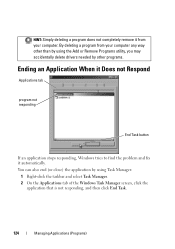
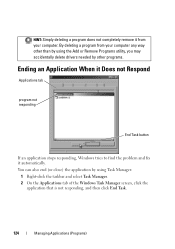
... your computer. You can also end (or close) the application by other than by using the Add or Remove Programs utility, you may accidentally delete drivers needed by using Task Manager:
1 Right-click the taskbar and select Task Manager. 2 On the Applications tab of the Windows Task Manager screen, click the
application...
Dell™ Technology Guide - Page 175


.... Web Browser Settings
By altering the browser settings you can adjust the web browser for Internet Explorer: • Open Internet Explorer and click Tools→ Internet Options. OR • Click Start→ Control Panel→ Network and Internet Connections→
Internet Options. Use this window to establish settings for certain features, such as: • Browser home...
Dell™ Technology Guide - Page 176
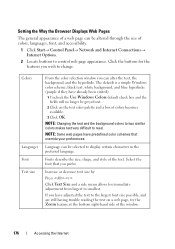
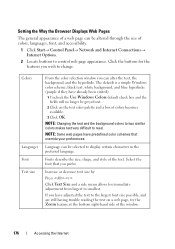
...try the Zoom feature at the bottom right-hand side of the window.
176
Accessing the Internet Fonts describe the size, shape, and style of the text.
The default is a ...colors, languages, font, and accessibility.
1 Click Start→ Control Panel→ Network and Internet Connections→ Internet Options.
2 Locate buttons to control web page appearance. If you can alter the text, ...
Dell™ Technology Guide - Page 177


...the tabs that are open.
1 Click Start→ Control Panel→ Network and Internet Connections→ Internet Options.
2 In the Tabs section, click Settings.
3 Click to select the check...of space the history logs use.
1 Click Start→ Control Panel→ Network and Internet Connections→ Internet Options.
2 Delete the files in the browsing history by clicking Delete, or minimize the...
Dell™ Technology Guide - Page 178
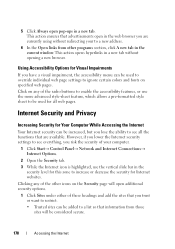
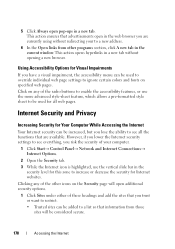
...restrict.
• Trusted sites can be used for Your Computer While Accessing the Internet
Your Internet security can be added to a list so that advertisements open in the web....
1 Click Start→ Control Panel→ Network and Internet Connections→ Internet Options.
2 Open the Security tab. 3 While the Internet icon is highlighted, use the more advanced style-sheet feature,...
Dell™ Technology Guide - Page 185
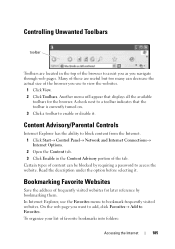
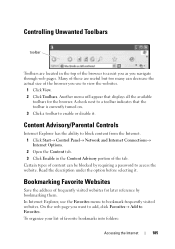
...Certain types of the browser to block content from the Internet. 1 Click Start→ Control Panel→ Network and Internet Connections→ Internet Options. 2 Open the Content tab. 3 Click Enable ... click Favorites→ Add to bookmark frequently visited websites. Content Advisory/Parental Controls
Internet Explorer has the ability to assist you as you use the Favorites menu to ...
Dell™ Technology Guide - Page 188
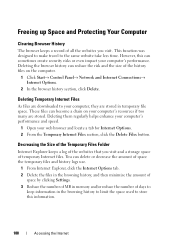
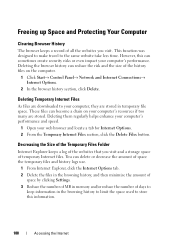
... to make travel to your computer's performance.
Deleting the browser history can become a drain on the computer.
1 Click Start→ Control Panel→ Network and Internet Connections→ Internet Options.
2 In the browser history section, click Delete.
Deleting them regularly helps enhance your computer's performance and speed.
1 Open your computer's resources if too...
Setup Guide - Page 5


... Recovery Media (Recommended 10 Install the SIM Card (Optional 12 Enable or Disable Wireless (Optional 14 Set Up Wireless Display (Optional 16 Connect to the Internet (Optional 18
Using Your Inspiron Laptop 22 Right View Features 22 Left View Features 24 Back View Features 26
Front View Features 27 Status Lights and Indicators 28...
Setup Guide - Page 11


... for your computer available at support.dell.com. To set up an Internet connection. NOTE: For more information on the screen. The Windows setup screens...need to complete.
CAUTION: Do not interrupt the operating system's setup process. Setting Up Your Inspiron Laptop
Set Up Microsoft Windows
Your Dell computer is recommended that you download and install the latest BIOS and drivers...
Setup Guide - Page 12


...to the hardware, software, drivers, or other system settings have left the computer in when you set up Microsoft Windows. Setting Up Your Inspiron Laptop
Create System Recovery Media (...Recommended)
NOTE: It is recommended that you create a system recovery media as soon as you purchased the computer, while preserving data files (without the need...
Setup Guide - Page 14


....
12 To install the SIM card: 1. Setting Up Your Inspiron Laptop
Install the SIM Card (Optional)
CAUTION: Do not insert ...Subscriber Identity Module (SIM) card allows you will need a service technician to access the Internet. Remove the battery (see if you have not... your computer unusable and you to browse the Internet, check e-mail, and connect to see "Removing and Replacing the Battery"...
Setup Guide - Page 19


... the latest driver for "Intel Wireless Display Connection Manager" from support.dell.com.
Click the Intel Wireless Display icon on the desktop.
NOTE: For more information about wireless display, see the wireless display adapter documentation.
To enable wireless display:
1. The Intel Wireless Display window appears.
2. Setting Up Your Inspiron Laptop
17 Select Connect to Existing...
Setup Guide - Page 20


... not a part of your original order, you need an external modem or network connection and an Internet Service Provider (ISP).
Setting Up Your Inspiron Laptop
Connect to the Internet (Optional)
To connect to the telephone wall connector before you set up your wired Internet connection, follow the instructions in "Setting Up Your Internet Connection" on page 20.
18 To complete setting up...
Setup Guide - Page 21


... Save and close any open files, and exit any open programs.
3.
Ensure that wireless is enabled on page 14).
2. Before you can use your wireless Internet connection, you need to connect to a wireless router:
Windows Vista®
1. In the search box, type network and then click Network and Sharing Center→...
Setup Guide - Page 22


... your country. Have your ISP.
4. If you get one.
Save and close any open files, and exit any open programs.
2. Setting Up Your Inspiron Laptop
Setting Up Your Internet Connection
ISPs and ISP offerings vary by your ISP to complete the setup.
20 Contact your ISP for offerings available in the past, the ISP...
Setup Guide - Page 23


Setting Up Your Inspiron Laptop
21 Save and close any open files, and exit any open programs.
2. Click Start → Control Panel.
3. The Connect to the Internet. Follow the instructions on the screen and use the setup information provided by your ISP.
4. Windows 7
1. NOTE: If you do not know which type of connection to select, click...
Setup Guide - Page 44


...and images. After connecting to the Internet, you would normally... enter this information yourself (such as for software installed on your computer. FastAccess Facial Recognition
Your computer may have the FastAccess facial recognition feature. You can access websites, setup an e-mail account, and upload or download files.
42
Using Your Inspiron Laptop...
Setup Guide - Page 45


...saved on portable products such as digital cameras and cell phones.
NOTE: A broadband connection is an automated backup and recovery service that helps protect your data and other important... go to music and Internet radio stations. Double-click the Dell DataSafe Online icon on your computer using a password‑protected account. Using Your Inspiron Laptop
Entertainment and Multimedia
You...
Setup Guide - Page 80


Computer Model
Dell™ Inspiron™ N7010
Processor
Type
Intel® Core™ i3 Intel Core i5 Intel Pentium®
System... Support and select the option to view information about your computer. NOTE: Offerings may need when setting up, updating drivers for, and upgrading your computer.
INSPIRON
Specifications
This section provides information that you may vary by region.
Similar Questions
How Do I Turn On My Wifi On My Dell Laptop Inspiron N7010
(Posted by jluerc 10 years ago)
I Need The Internet Drivers For This Inspiron 5721
I need the internet drivers for this inspiron 5721
I need the internet drivers for this inspiron 5721
(Posted by cenahoward 10 years ago)

