Dell Inspiron N7010 Support Question
Find answers below for this question about Dell Inspiron N7010.Need a Dell Inspiron N7010 manual? We have 2 online manuals for this item!
Question posted by pmmMcCred on January 26th, 2014
How To Remove Cmos Battery From Dell N7010
The person who posted this question about this Dell product did not include a detailed explanation. Please use the "Request More Information" button to the right if more details would help you to answer this question.
Current Answers
There are currently no answers that have been posted for this question.
Be the first to post an answer! Remember that you can earn up to 1,100 points for every answer you submit. The better the quality of your answer, the better chance it has to be accepted.
Be the first to post an answer! Remember that you can earn up to 1,100 points for every answer you submit. The better the quality of your answer, the better chance it has to be accepted.
Related Dell Inspiron N7010 Manual Pages
Dell™ Technology Guide - Page 11


... Power Supply (UPS 141
Laptop Computer Batteries 141 Using Your Laptop Computer for the First Time 142 Preserving the Life of a Battery 142 Replacing a Battery 143 Checking the Battery Charge 143 Conserving Battery Power 145 Charging the Battery 145 Storing a Battery 146 US Department of Transportation (DOT) Notebook Battery Restrictions 146 Dell™ ControlPoint Power Manager...
Dell™ Technology Guide - Page 20


Dell Support Center 285
Solving Problems 287 Battery Problems 287 Drive Problems 287 Optical Drive Problems 288 E-Mail, Modem, and Internet Problems . . .... Problems 299 Sound and Speaker Problems 299 Touch Pad or Mouse Problems for Laptop Computers 301 Video and Monitor Problems 302 Power Lights 304
Dell Technical Update Service 305
21 System Setup 307
Viewing System Settings With the ...
Dell™ Technology Guide - Page 63


... desktop. Single Finger Zoom
NOTE: Your laptop computer may not support single finger zoom feature. Do not allow water from their
electrical outlets. 3 Remove any installed batteries. 4 Moisten a soft, lint-free cloth... with items on the screen check box.
3 Click OK.
To change the zoom settings, double-click the Dell Touch Pad...
Dell™ Technology Guide - Page 107


...settings and basic device drivers as possible causes. See "Replacing a Battery" on page 125
• Your system administrator
• support.dell.com.
Starting Your Computer in Safe Mode
Safe mode is a...want to remove and replace the battery for at least 8 seconds. NOTE: Unsaved data associated with a frozen blue screen. Press and hold the power button for a laptop computer to ...
Dell™ Technology Guide - Page 126


For a laptop computer, remove any batteries. Cleaning the Computer
To clean your computer, wipe the computer, keyboard, and plastic portion ...improve its performance. Do not allow water to drip inside the computer or keyboard. Never touch the lens in the Dell™ safety information that come with the compressed-air product.
Use this document as skipping, with the playback quality ...
Dell™ Technology Guide - Page 128


...index options to increase the storage space on your computer. and adjust battery usage for errors or problem areas.
Adjust visual effects - Adjust ...system services, event viewer, and other storage, and service system utilities. system tools to check for laptop computers.
2 Click System and Maintenance→ Performance Information and Tools. 3 Use the following options in...
Dell™ Technology Guide - Page 137


...how you set alarms for low or critical battery power (laptop computers)
Power (Power Settings, Power Protection Devices, and Batteries)
137 Remove and reinsert the card, or simply restart ... To exit hibernate mode, press the power button. Your computer enters hibernate mode if the battery charge level becomes critically low. Windows® XP
Configuring Your Power Settings
1 Click Start
&#...
Dell™ Technology Guide - Page 142


... 146.
142
Power (Power Settings, Power Protection Devices, and Batteries)
Using Your Laptop Computer for ways to an electrical outlet in case your battery is fully charged. intensive programs such as complex 3D graphics applications • Running the computer in maximum performance mode (see "Dell™ ControlPoint Power Manager" on the taskbar. For best...
Dell™ Technology Guide - Page 143


...Homepage at www.dell.com/regulatory_compliance. Keep the battery away from the computer.
Handle damaged or leaking batteries with your laptop computer. Your battery will vary depending on disposing batteries. CAUTION: ... remove all external cables from the wall connector and computer, and remove any one of fire or explosion. If you need to work with extreme care. Do not use a battery ...
Dell™ Technology Guide - Page 146


...room temperature. US Department of Transportation (DOT) Notebook Battery Restrictions
As of batteries may be allowed. Dell™ ControlPoint Power Manager
You can leave the battery in the computer for as long as you store your laptop computer from overcharging. The battery's internal circuitry prevents the battery from the Dell ControlPoint (DCP) application. Disconnect the computer from...
Dell™ Technology Guide - Page 275


...N T A C T D E L L TE C H N I L U R E - Replace the battery (see the documentation shipped with your computer for more details. H A R D - If the computer malfunctions, you... computer or search for the topic on the Dell Support website support.dell.com. Replace the CPU fan (see the Service Manual for Laptop Computers
Typically laptop computers have keyboard status lights located above the ...
Dell™ Technology Guide - Page 277


...Entering the System Setup Program" on page 292. See "Drive Problems" on page 292. If the problem persists, replace the CMOS battery. ( V A L U E) - See "Lockups and Software Problems" on page 287.
P R E S S ..."Lockups and Software Problems" on page 308). Run the Dell Diagnostics (see "Running the Dell Diagnostics" on page 308). R E A D F A I L U R E O ...
Dell™ Technology Guide - Page 278


... GREATER. S T R I K E T H E F 1 K E Y T O S H U T D O W N . - Ensure that require a 130-W or greater AC adapter. If the problem persists, replace the CMOS battery.
U N S U P P O R T E D M E M O R Y. P R O G R A M - D A Y N O T S E T - Connect a 130-W or greater AC adapter to laptop computers that the memory you are using is supported by your computer (see your computer). THE...
Dell™ Technology Guide - Page 346


...refer to hard drive storage, the term is often rounded to as optical drives, a second battery, or a Dell TravelLite™ module.
megabyte - megabytes per second - This measurement is typically used for a...An electronic component that equals 1024 Kb. M
Mb - Mbps - When used by laptop computer and flatpanel displays. A bay that equals 1024 bytes but is confined to a printer or...
Setup Guide - Page 5


... Set Up Wireless Display (Optional 16 Connect to the Internet (Optional 18
Using Your Inspiron Laptop 22 Right View Features 22 Left View Features 24 Back View Features 26
Front View ...Keys 34 Using the Optical Drive 36 Display Features 38 Removing and Replacing the Battery 40 Software Features 42 Dell DataSafe Online Backup 43 Dell Dock 44
Solving Problems 45 Beep Codes 45 Network ...
Setup Guide - Page 14


...if you will need a service technician to access the Internet. Turn off your computer. Remove the battery (see "Removing and Replacing the Battery" on your computer. 2. Doing so may render your computer unusable and you are using ...provider. Turn on page 40). 5. Setting Up Your Inspiron Laptop
Install the SIM Card (Optional)
CAUTION: Do not insert a SIM card into the SIM card slot. 4....
Setup Guide - Page 42


... batteries from Dell. Turn off the computer and turn it clicks into the battery bay until it over. 2. Slide the battery lock latch to the lock position.
40 Slide the battery release latch. 4. WARNING: Before removing the battery, shut down the computer, and remove external cables (including the AC adapter). Align the tabs on the battery bay. 2. Using Your Inspiron Laptop
Removing...
Setup Guide - Page 46


...Category window is a group of the icons
Add a Category
1. Click Save. Using Your Inspiron Laptop
Dell Dock
The Dell Dock is displayed.
2. Add an Icon
Drag and drop the icon to frequently-used ...Dock, click Add→ Category. You can personalize the Dock by:
• Adding or removing icons
• Changing the color and location of the Dock
• Grouping related icons into...
Setup Guide - Page 56
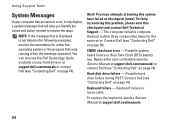
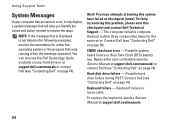
...same error. Possible system board failure or Real Time Clock (RTC) battery low. You can also see the Dell Technology Guide available on your computer has an issue or error, it...Contact Dell (see "Contacting Dell" on page 74). Keyboard failure - Using Support Tools
System Messages
If your hard drive or at support.dell.com/manuals or contact Dell (see "Contacting Dell" on page 74).
CMOS checksum ...
Setup Guide - Page 80


Computer Model
Dell™ Inspiron™ N7010
Processor
Type
Intel® Core™ i3 Intel Core i5 Intel Pentium...type
1333 MHz SODIMM DDR3
NOTE: For instructions on upgrading the memory, see the Service Manual at support.dell.com/manuals.
78 INSPIRON
Specifications
This section provides information that you may vary by region.
For more information regarding the configuration of ...
Similar Questions
How To Replace Cmos Battery Dell Laptop Inspiron 1764
(Posted by leilfett 10 years ago)
What Is The Model Of The Cmos Battery Used For Dell N7010
I need to replace the cmos battery in my dell n7010 and I need to know which model that I should use...
I need to replace the cmos battery in my dell n7010 and I need to know which model that I should use...
(Posted by Anonymous-123295 10 years ago)
How To Replace Cmos Battery In Dell Inspiron N7010
(Posted by mikemGl 10 years ago)

