Dell Inspiron N5110 Support Question
Find answers below for this question about Dell Inspiron N5110.Need a Dell Inspiron N5110 manual? We have 2 online manuals for this item!
Question posted by cfIa on October 8th, 2013
How To Remove Cmos Battery On Dell Inspiron N5110
The person who posted this question about this Dell product did not include a detailed explanation. Please use the "Request More Information" button to the right if more details would help you to answer this question.
Current Answers
There are currently no answers that have been posted for this question.
Be the first to post an answer! Remember that you can earn up to 1,100 points for every answer you submit. The better the quality of your answer, the better chance it has to be accepted.
Be the first to post an answer! Remember that you can earn up to 1,100 points for every answer you submit. The better the quality of your answer, the better chance it has to be accepted.
Related Dell Inspiron N5110 Manual Pages
Setup Guide - Page 7


... not indicate a problem with the fan or the computer. You should never place your Dell Inspiron laptop. CAUTION: Placing or stacking heavy or sharp objects on the computer may cause it to place your computer. INSPIRON
Setting Up Your Inspiron Laptop
This section provides information about setting up your computer in an enclosed space, such as...
Setup Guide - Page 14


...the network of purchase. To install the SIM card: 1. Setting Up Your Inspiron Laptop
Install the SIM Card (Optional)
NOTE: The SIM card slot is not ...Remove the battery (see "Removing and Replacing the Battery" on page 50). 3. To remove the SIM card, press and eject the SIM card.
12 Turn on your cellular service provider. Replace the battery (see "Removing and Replacing the Battery...
Setup Guide - Page 52


... only use batteries from Dell. Slide and lift the battery out of fire or explosion. Do not use a battery purchased from other computers. To remove the battery: 1. To replace the battery: 1. WARNING: Using an incompatible battery may increase the risk of the battery bay. Slide the battery into place. 2.
Using Your Inspiron Laptop
Removing and Replacing the Battery
WARNING: Before...
Setup Guide - Page 90


...
Specifications
This section provides information that you may vary by region.
To launch the Dell Support Center, click Start → All Programs→ Dell→ Dell Support Center→ Launch Dell Support Center. Computer Model
Memory
Dell Inspiron N5110
Computer Information
System chipset Mobile Intel 6 Series
Memory module connector
Memory module capacities
two user-accessible...
Service Manual - Page 13
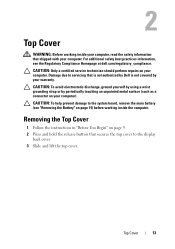
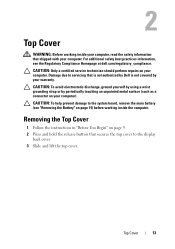
...Begin" on page 15) before working inside the computer. For additional safety best practices information, see "Removing the Battery" on page 9. 2 Press and hold the release button that secures the top cover to servicing that ...CAUTION: To help prevent damage to the system board, remove the main battery (see the Regulatory Compliance Homepage at dell.com/regulatory_compliance. Top Cover
13
Service Manual - Page 15


... surface (such as a connector on your computer.
Removing the Battery
1 Follow the instructions in "Before You Begin" on page 9. 2 Shut down the computer and turn it over. 3 Slide the battery release latch and the battery lock latch to the computer, use batteries designed for this particular Dell computer. Battery
15 CAUTION: To avoid electrostatic discharge, ground yourself...
Service Manual - Page 17
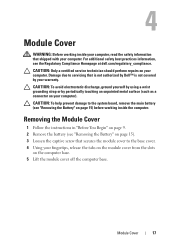
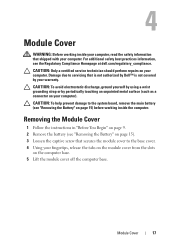
...
1 Follow the instructions in "Before You Begin" on page 9. 2 Remove the battery (see "Removing the Battery" on the computer base. 5 Lift the module cover off the computer base. 4
Module Cover
WARNING: Before working inside your computer, read the safety information that is not authorized by Dell™ is not covered by periodically touching an unpainted...
Service Manual - Page 19


...: To prevent damage to the memory module connector, do not use tools to the system board, remove the main battery (see the Regulatory Compliance Homepage at dell.com/regulatory_compliance. For additional safety best practices information, see "Removing the Battery" on the type of the computer. CAUTION: To help prevent damage to spread the memory module...
Service Manual - Page 23
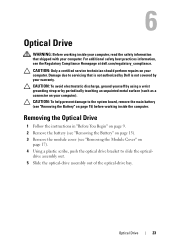
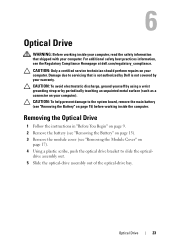
..., push the optical drive bracket to servicing that shipped with your computer. Removing the Optical Drive
1 Follow the instructions in "Before You Begin" on page 9. 2 Remove the battery (see "Removing the Battery" on page 15). 3 Remove the module cover (see the Regulatory Compliance Homepage at dell.com/regulatory_compliance. 6
Optical Drive
WARNING: Before working inside your computer, read...
Service Manual - Page 27


... Keyboard
1 Follow the instructions in "Before You Begin" on page 9. 2 Remove the battery (see the Regulatory Compliance Homepage at dell.com/regulatory_compliance.
7
Keyboard
WARNING: Before working inside your computer, read the safety information that is not authorized by Dell is not covered by periodically touching an unpainted metal surface (such as possible. 4 Slide a plastic...
Service Manual - Page 31
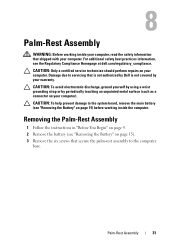
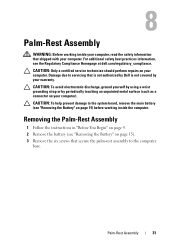
... the safety information that secure the palm-rest assembly to the system board, remove the main battery (see the Regulatory Compliance Homepage at dell.com/regulatory_compliance. Removing the Palm-Rest Assembly
1 Follow the instructions in "Before You Begin" on page 9. 2 Remove the battery (see "Removing the Battery" on your computer. For additional safety best practices information, see...
Service Manual - Page 37


... Wide Area Network (WWAN) and one half Mini-Card slot for Worldwide Interoperability for Mini-Cards from sources other than Dell.
Damage due to the system board, remove the main battery (see "Removing the Battery" on the configuration of the computer when it was sold, the Mini-Card slot may or may not have a Mini...
Service Manual - Page 41
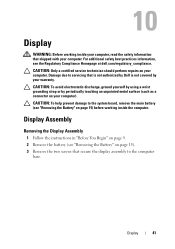
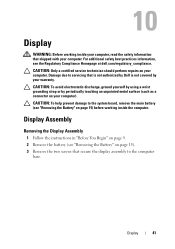
... 15) before working inside the computer. For additional safety best practices information, see "Removing the Battery" on page 15). 3 Remove the two screws that secure the display assembly to the system board, remove the main battery (see the Regulatory Compliance Homepage at dell.com/regulatory_compliance. CAUTION: To avoid electrostatic discharge, ground yourself by using a wrist grounding...
Service Manual - Page 53
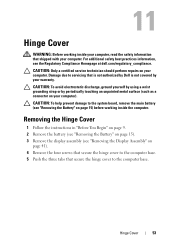
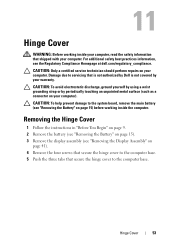
... the computer. CAUTION: To help prevent damage to the system board, remove the main battery (see the Regulatory Compliance Homepage at dell.com/regulatory_compliance.
11
Hinge Cover
WARNING: Before working inside your computer, read the safety information that is not authorized by Dell is not covered by periodically touching an unpainted metal surface (such...
Service Manual - Page 57
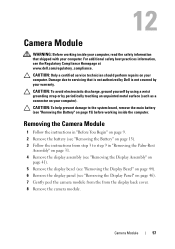
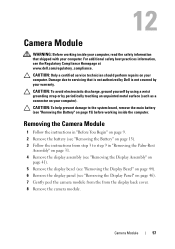
... page 9. 2 Remove the battery (see "Removing the Battery" on your warranty. Damage due to step 9 in "Removing the Palm-Rest
Assembly" on page 31. 4 Remove the display assembly (see "Removing the Display Assembly" on
page 41). 5 Remove the display bezel (see "Removing the Display Bezel" on page 44). 6 Remove the display panel (see the Regulatory Compliance Homepage at www.dell.com...
Service Manual - Page 61
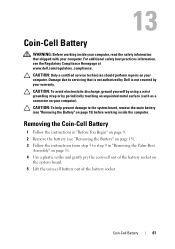
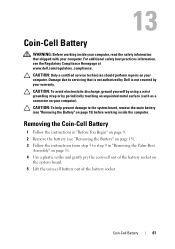
... 15) before working inside the computer. CAUTION: Only a certified service technician should perform repairs on page 9. 2 Remove the battery (see the Regulatory Compliance Homepage at www.dell.com/regulatory_compliance.
Removing the Coin-Cell Battery
1 Follow the instructions in "Removing the Palm-Rest
Assembly" on page 31. 4 Use a plastic scribe and gently pry the coin-cell out...
Service Manual - Page 65


..., read the safety information that is not authorized by Dell is not covered by your warranty. For additional safety best practices information, see "Removing the Battery" on page 53). Damage due to step 9 in "Removing the Optical
Drive" on page 23. 6 Remove the memory module(s) (see "Removing the Hinge Cover" on page 15) before working inside...
Service Manual - Page 69
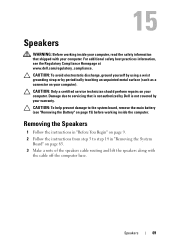
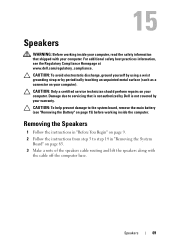
CAUTION: Only a certified service technician should perform repairs on your computer. CAUTION: To help prevent damage to the system board, remove the main battery (see the Regulatory Compliance Homepage at www.dell.com/regulatory_compliance.
CAUTION: To avoid electrostatic discharge, ground yourself by using a wrist grounding strap or by your computer).
For additional safety best...
Service Manual - Page 71


... not guarantee compatibility or provide support for hard drives from step 2 to the system board, remove the main battery (see the Regulatory Compliance Homepage at www.dell.com/regulatory_compliance. Damage due to the system
board.
Hard Drive
71 Removing the Hard Drive
1 Follow the instructions in Sleep state. 16
Hard Drive
WARNING: Before working...
Service Manual - Page 75
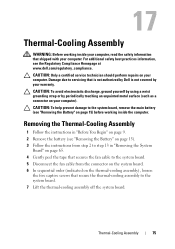
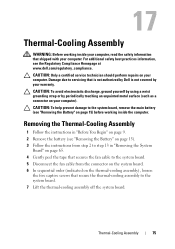
... damage to servicing that is not authorized by Dell is not covered by periodically touching an unpainted metal surface (such as a connector on page 15) before working inside the computer. Damage due to the system board, remove the main battery (see "Removing the Battery" on your computer. Removing the Thermal-Cooling Assembly
1 Follow the instructions in...
Similar Questions
How To Change The Cmos Battery On The Dell Inspiron N5110
(Posted by sdeCarolu 10 years ago)
How To Replace Cmos Battery Inspiron 1764 Laptop
(Posted by tpzendrix 10 years ago)

