Dell Inspiron N7010 Support Question
Find answers below for this question about Dell Inspiron N7010.Need a Dell Inspiron N7010 manual? We have 2 online manuals for this item!
Question posted by donedBlay on September 21st, 2013
What Key To Press To Factory Default Dell Inspiron N7010
The person who posted this question about this Dell product did not include a detailed explanation. Please use the "Request More Information" button to the right if more details would help you to answer this question.
Current Answers
There are currently no answers that have been posted for this question.
Be the first to post an answer! Remember that you can earn up to 1,100 points for every answer you submit. The better the quality of your answer, the better chance it has to be accepted.
Be the first to post an answer! Remember that you can earn up to 1,100 points for every answer you submit. The better the quality of your answer, the better chance it has to be accepted.
Related Dell Inspiron N7010 Manual Pages
Dell™ Technology Guide - Page 107


... the message. See "Replacing a Battery" on page 125
• Your system administrator
• support.dell.com. Write down your computer in Safe Mode if you restart your computer.
HINT: If an error message is a troubleshooting option for a laptop computer to ensure that may want to identify which Windows mode you troubleshoot the...
Dell™ Technology Guide - Page 268


... more minutes to the operating state it was in the User name field, then click OK. 5 Click Dell Factory Image Restore. NOTE: Depending upon your computer-including data files-are permanently deleted from the hard drive.
If... e-mail messages, digital photos, music files, and so on. When the Dell logo appears, press several times to select Dell Factory Tools, then Dell Factory Image Restore.
Dell™ Technology Guide - Page 270


...list appears, highlight CD/DVD/CD-RW Drive and press .
6 Press any key to Boot from CD-ROM. 7 Follow the ...instructions on the screen to wait until you wait too long and the operating system logo appears, continue to complete the installation.
270
Restoring Your Operating System then, shut down your computer and try again. When the DELL logo appears, press...
Dell™ Technology Guide - Page 278


... F3 KEY (BEFORE THE F1 OR F2 KEY) IF YOU DO NOT WANT TO SEE POWER WARNING MESSAGES AGAIN. THE COMPUTER IS DOCKED AND ONLY BATTERY POWER IS DETECTED.
PRESS F5... the date or time (see "Contacting Dell" on page 308).
STRIKE T H E F 1 K E Y T O C O N T I N U E , F 2 T O R U N T H E S E T U P U T I L I L E D - Connect the correct AC adapter to laptop computers that the memory you are using ...
Dell™ Technology Guide - Page 279


... . - The battery may be installed incorrectly, or the battery or system board may be defective. Troubleshooting
279 STRIKE THE F3 KEY (BEFORE THE F1 OR F2 KEY) IF YOU DO NOT WANT TO SEE POWER WARNING MESSAGES AGAIN. THE SYSTEM WILL NOT BOOT WITH THIS BATTERY PLUGGED IN. WARNING...PRESS F1 TO SHUTDOWN THE S YS T E M . Contact Dell for assistance (see "Contacting Dell" on page 337). WARNING: DELL...
Dell™ Technology Guide - Page 281


... media is optional and may not ship with your docking device for technical assistance. Starting the Dell Diagnostics on Laptop Computers
NOTE: If your computer does not display a screen image, see the Regulatory Compliance Homepage at www.dell.com/regulatory_compliance. NOTE: If the computer is connected to a docking device (docked), undock it. NOTICE...
Dell™ Technology Guide - Page 282


... cannot display a screen image, see the Microsoft® Windows® desktop;
Press any key to continue."
4 Press any questions that appear. • If failures are detected, write down your hard drive.
5 When the Dell Diagnostics Main Menu appears, select the test you see "Contacting Dell" on page 284. Select Diagnostics from the boot menu and...
Dell™ Technology Guide - Page 283


... Menu appears, select the test you want to start the Dell Diagnostics from the Drivers and Utilities media.
4 Press any key to start the CD menu and press to run. NOTE: If you see a message stating that appears and press .
5 Type 1 to run the Dell Diagnostics from the diagnostics utility partition on your computer and try...
Dell™ Technology Guide - Page 346


... distance through telephone lines and radio waves to press multiple keys at the same time. When used for transmission...a parallel connection to a building or a few nearby buildings. key combination - light-emitting diode - A data bus that supports devices... for devices to as optical drives, a second battery, or a Dell TravelLite™ module. megabit - One million bytes per second -...
Setup Guide - Page 5


...Inspiron Laptop 22 Right View Features 22 Left View Features 24 Back View Features 26
Front View Features 27 Status Lights and Indicators 28 Computer Base and Keyboard Features 30 Touch Pad Gestures 32 Multimedia Control Keys... 34 Using the Optical Drive 36 Display Features 38 Removing and Replacing the Battery 40 Software Features 42 Dell DataSafe Online Backup 43 Dell ...
Setup Guide - Page 7


You should never place your Inspiron laptop may result in permanent damage to the computer.
5 The computer turns...on the fan when the computer gets hot. Before Setting Up Your Computer
When positioning your Dell™ Inspiron™ laptop. INSPIRON
Setting Up Your Inspiron Laptop
This section provides information about setting up your computer, ensure that you allow dust to ...
Setup Guide - Page 12


...Inspiron Laptop
Create System Recovery Media (Recommended)
NOTE: It is recommended that you create a system recovery media as soon as you purchased the computer, while preserving data files (without the need of 8 GB or DVD-R/DVD+R/Blu-ray Disc™ NOTE: Dell... the system recovery media: • Dell DataSafe Local Backup • USB key with a minimum capacity of the Operating System disc).
Setup Guide - Page 13


... key in the computer. 3. Click Start → Programs→ Dell ...DataSafe Local Backup. 4.
Click Create Recovery Media. 5. NOTE: For information on using the system recovery media, see "Connect the AC Adapter" on page 6). 2. Follow the instructions on page 64.
11 Ensure that the AC adapter is connected (see "System Recovery Media" on the screen. Setting Up Your Inspiron Laptop...
Setup Guide - Page 17


...Inspiron Laptop NOTE: The wireless feature is turned on the keyboard. Ensure that your computer is available on your computer only if you are asked to turn off all wireless radios on page 78.
NOTE: The wireless key...: 1. Press the wireless key on the function key row on . 2. Wireless enabled
Wireless disabled
To disable wireless: Press the wireless key on the function key row on...
Setup Guide - Page 18


...Inspiron Laptop
Set Up Wireless Display (Optional)
NOTE: The wireless display feature may not be purchased separately.
Turn on the desktop.
Turn on your TV, such as HDMI1, HDMI2, or S-Video.
6. Press...www.intel.com. NOTE: The wireless display adapter does not ship with the key on the function key row on your wireless display adapter from the Detected wireless displays list.
9....
Setup Guide - Page 33


... touch pad settings, double-click the Dell Touch pad icon in this row. The touch pad supports the Scroll, Flick, Zoom, and Rotate features. NOTE: To enable or disable the touch pad, press the key on the function key row on the
button indicates the power states. Using Your Inspiron Laptop
1
Power button and light -
Provides...
Setup Guide - Page 36


... the Windows Mobility Center. 2. For function key, press + the required function key. NOTE: The Multimedia Key First option is the default setting.
Windows Mobility Center
1. In the Function Key Row, select Function Key or Multimedia Key.
34 Using Your Inspiron Laptop
Multimedia Control Keys
The multimedia control keys are located on the function key row on the keyboard using the...
Setup Guide - Page 59
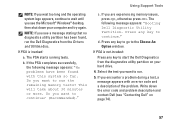
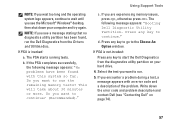
... partition on page 74).
57
This will take about 30 minutes or more. c. If the PSA completes successfully, the following message appears: "Booting Dell Diagnostic Utility Partition. Press any key to go to the Choose An Option window. NOTE: If you want to run the remaining memory tests? Using Support Tools
NOTE: If...
Setup Guide - Page 66


... You can use of your computer and try again.
3. To restore the factory image of recovery options that prevents data from the list and press .
4. then, shut down your computer using the system recovery media. When the DELL™ logo appears, press immediately.
NOTE: If you wait too long and the operating system logo...
Setup Guide - Page 80


...8594; Help and Support and select the option to view information about your computer.
INSPIRON
Specifications
This section provides information that you may vary by region. NOTE: Offerings may...need when setting up, updating drivers for, and upgrading your computer.
Computer Model
Dell™ Inspiron™ N7010
Processor
Type
Intel® Core™ i3 Intel Core i5 Intel Pentium®...

