Dell Inspiron N7010 Support Question
Find answers below for this question about Dell Inspiron N7010.Need a Dell Inspiron N7010 manual? We have 2 online manuals for this item!
Question posted by fcatfastr on September 20th, 2013
How To Disable The Touch Pad On Dell Inspiron N7010
The person who posted this question about this Dell product did not include a detailed explanation. Please use the "Request More Information" button to the right if more details would help you to answer this question.
Current Answers
There are currently no answers that have been posted for this question.
Be the first to post an answer! Remember that you can earn up to 1,100 points for every answer you submit. The better the quality of your answer, the better chance it has to be accepted.
Be the first to post an answer! Remember that you can earn up to 1,100 points for every answer you submit. The better the quality of your answer, the better chance it has to be accepted.
Related Dell Inspiron N7010 Manual Pages
Dell™ Technology Guide - Page 5


...56
NVIDIA SLI and ATI Crossfire Technologies 56
4 Navigation Devices (Mouse, Keyboard, Touch Pad 57
Mouse 58 Controlling the Speed of the Mouse Buttons. . . . 58... Mouse 60 Using a Bluetooth® -Enabled Wireless Mouse . . 60
Touch Pad 62 Circular Scrolling 62 Single Finger Zoom 63 Cleaning the Touch Pad 63
Using a Touch Pointer (Track Stick or Tablet PC Pen 63
Contents
5 Windows® ...
Dell™ Technology Guide - Page 20


Dell Support Center 285
Solving Problems 287 Battery Problems 287 Drive Problems 287 Optical Drive Problems 288 E-Mail, Modem,...296 Printer Problems 298 Scanner Problems 299 Sound and Speaker Problems 299 Touch Pad or Mouse Problems for Laptop Computers 301 Video and Monitor Problems 302 Power Lights 304
Dell Technical Update Service 305
21 System Setup 307
Viewing System Settings With...
Dell™ Technology Guide - Page 38


... available for an item. To access the shortcut menus, position the cursor over the item and rightclick (click the right mouse button or the right touch-pad button).
38
Microsoft Windows Desktop These menus provide quick access to the most common commands for many components of the Windows desktop, including files and...
Dell™ Technology Guide - Page 57


... Windows Help and Support: click Start → Help and Support.
Navigation Devices (Mouse, Keyboard, Touch Pad)
57 Also, see the documentation for your Microsoft® Windows® desktop. Navigation Devices (Mouse, Keyboard, Touch Pad)
You can use a mouse, a keyboard, a touch pad, and a pointing stick (track stick) to navigate and make selections from the features available on...
Dell™ Technology Guide - Page 58


... windows on the screen.
• Use the scroll wheel to
select the speed that feels right for you .
3 Click OK.
58
Navigation Devices (Mouse, Keyboard, Touch Pad) Mouse
left button
right button scroll wheel
A mouse typically consists of two buttons and a scroll wheel.
• Use the left and right buttons to select...
Dell™ Technology Guide - Page 59


... mouse with a cloth moistened with a mild cleaning solution.
2 Turn the retainer ring on the underside of your mouse operates. 3 Click OK.
Navigation Devices (Mouse, Keyboard, Touch Pad)
59 Controlling the Speed of the Scroll Wheel
Windows Vista®
1 Click Start → Control Panel→ Hardware and Sound→ Mouse. 2 On the Wheel...
Dell™ Technology Guide - Page 60


...select the check box next to the service on the Services tab, and click OK. • To disable a service, clear the check box next to the operating system installed in their channels if they are...not left on the Services tab, and click OK.
60
Navigation Devices (Mouse, Keyboard, Touch Pad)
4 Blow carefully into place.
Cleaning an Optical Mouse
Clean the outside casing of the following...
Dell™ Technology Guide - Page 62


...touch pad.
62
Navigation Devices (Mouse, Keyboard, Touch Pad) To configure the circular scrolling, double-click the Dell Touch pad icon in the notification area of the touch pad or use your thumb to press the left touch pad button twice. Touch Pad...the object and tap twice on the touch pad or use your desktop.
Circular Scrolling
NOTE: Your laptop computer may not support the circular ...
Dell™ Technology Guide - Page 63


... on the screen check box.
3 Click OK.
Cleaning the Touch Pad
1 Shut down and turn off your desktop.
In the Gestures tab, enable or disable the one-finger zoom (zoom in and out moving the finger... computer and from the cloth to seep between the touch pad and the surrounding palm rest. To change the zoom settings, double-click the Dell Touch Pad icon in and out by spreading two fingers or ...
Dell™ Technology Guide - Page 65


... on System Restore see "Using Microsoft® Windows® System Restore" on most laptop computers is the Source of a Device Problem" on page 79. See "Determining Whether a Device Driver is integrated into the alphabetic keys.)
Navigation Devices (Mouse, Keyboard, Touch Pad)
65 You may have to perform different sets of functions:
• Alphanumeric...
Dell™ Technology Guide - Page 68


... and press the desired key.
• To enable the numeric keypad, press . The 9 light indicates that the keypad is active.
• To disable the numeric keypad, press again.
68
Navigation Devices (Mouse, Keyboard, Touch Pad) Using the Numeric Keypad on a Laptop Computer
numeric keypad
Your laptop computer may have a numeric keypad integrated into the keyboard.
Dell™ Technology Guide - Page 126


... Help and Support: click Start or
→ Help and
Support.
Never touch the lens in the Dell™ safety information that come with your computer.
Turn off and unplug the...FOR MORE INFORMATION: To learn more about maintenance tasks, see "Navigation Devices (Mouse, Keyboard, Touch Pad)" on page 57. FOR MORE INFORMATION: To learn more about cleaning the individual components of ...
Dell™ Technology Guide - Page 146


... battery fully before you store your laptop computer from overcharging. Storing a Battery
Remove the battery when you use the Battery Charge Disable feature in approximately 2 hours. The...continue charging the battery. The battery's internal circuitry prevents the battery from the Dell ControlPoint (DCP) application. US Department of Transportation (DOT) Notebook Battery Restrictions
...
Dell™ Technology Guide - Page 301


...-
1 Shut down the computer. Click or double-click the speaker icon in the Dell Diagnostics (see "Running the Dell Diagnostics" on page 307.
If the touch pad operates correctly, the mouse may be defective. TE S T T H E M O U S E C O N T R O L L E R - R E I... around, select an icon, and open it for Laptop Computers
CHECK THE TOUCH PAD SETTINGS -
1 Click Start→ Control Panel→...
Setup Guide - Page 5


... 12 Enable or Disable Wireless (Optional 14 Set Up Wireless Display (Optional 16 Connect to the Internet (Optional 18
Using Your Inspiron Laptop 22 Right View Features 22 Left View Features 24 Back View Features 26
Front View Features 27 Status Lights and Indicators 28 Computer Base and Keyboard Features 30 Touch Pad Gestures 32...
Setup Guide - Page 7


...computer, deteriorate the computer performance, or cause a fire.
You should never place your Dell™ computer in a low-airflow environment, such as a closed briefcase, or on ... Restricting airflow around your Dell™ Inspiron™ laptop. INSPIRON
Setting Up Your Inspiron Laptop
This section provides information about setting up your Inspiron laptop may result in permanent damage...
Setup Guide - Page 33


... more information on the multimedia keys, see "Status Lights and Indicators" on the keyboard.
4 Touch pad buttons (2) - Turns the computer on the
button indicates the power states.
Using Your Inspiron Laptop
1
Power button and light - NOTE: To enable or disable the touch pad, press the key on the function key row on page 28.
2 Function key row -
Setup Guide - Page 34
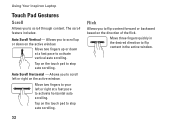
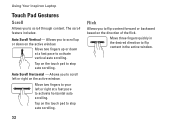
...to scroll up or down on the active window. Using Your Inspiron Laptop
Touch Pad Gestures
Scroll
Allows you to flip content forward or backward based on the direction of the flick.... the desired direction to scroll through content. Move two fingers to your left or right on the touch pad to activate horizontal auto scrolling. Tap on the active window. Auto Scroll Horizontal -
The scroll feature...
Setup Guide - Page 35
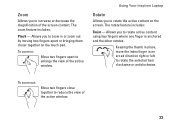
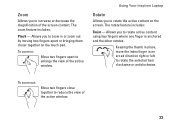
... where one finger is anchored and the other rotates. To zoom out:
Move two fingers close together to rotate the active content on the touch pad. Using Your Inspiron Laptop
Rotate
Allows you to reduce the view of the active window.
33 Zoom
Allows you to rotate the selected item clockwise or anticlockwise.
Keeping...
Setup Guide - Page 80


...provides information that you may vary by region. Computer Model
Dell™ Inspiron™ N7010
Processor
Type
Intel® Core™ i3 Intel Core ...Memory type
1333 MHz SODIMM DDR3
NOTE: For instructions on upgrading the memory, see the Service Manual at support.dell.com/manuals.
78 NOTE: Offerings may need when setting up, updating drivers for, and upgrading your computer.
For...
Similar Questions
How To Increase Screen Size On Inspiron N7010 Laptop Using Touch Pad
(Posted by danitier 10 years ago)
Can't Disable Touch Pad
I have a new Dell Latitude E6320. The touch pad is very annoying when I'm typing. I pressed Fn + F5 ...
I have a new Dell Latitude E6320. The touch pad is very annoying when I'm typing. I pressed Fn + F5 ...
(Posted by Alexwei 11 years ago)

