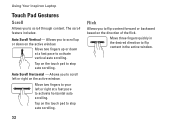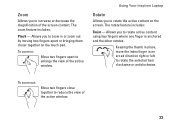Dell Inspiron N7010 Support Question
Find answers below for this question about Dell Inspiron N7010.Need a Dell Inspiron N7010 manual? We have 2 online manuals for this item!
Question posted by wieanune on September 12th, 2013
How To Diable Mouse Pad Inspiron N7010
The person who posted this question about this Dell product did not include a detailed explanation. Please use the "Request More Information" button to the right if more details would help you to answer this question.
Current Answers
Related Dell Inspiron N7010 Manual Pages
Similar Questions
Where Is The On And Off Button For The Mouse Pad On N7010 Dell
(Posted by billma 10 years ago)
How Do I Turn Off The Mouse Pad On My Inspiron N7010
(Posted by Jamjac 10 years ago)
Amber Light Above Mouse Pad
Inspiron n5110.an amber light has appeared above the mouse pad what is it for how do i turn it off?
Inspiron n5110.an amber light has appeared above the mouse pad what is it for how do i turn it off?
(Posted by cordnerhussain 12 years ago)