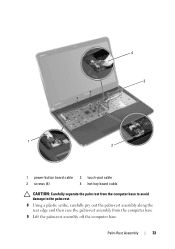Dell Inspiron N5110 Support Question
Find answers below for this question about Dell Inspiron N5110.Need a Dell Inspiron N5110 manual? We have 2 online manuals for this item!
Question posted by dancarlos on December 26th, 2013
Inspiron N5110 Power Button Glows White When Shutdown
The person who posted this question about this Dell product did not include a detailed explanation. Please use the "Request More Information" button to the right if more details would help you to answer this question.
Current Answers
Related Dell Inspiron N5110 Manual Pages
Similar Questions
How I Turn Off Camera Indicator On Dell Inspiron N5110 Whilst Screen Is White?
(Posted by dakasloop 10 years ago)
Inspiron N5010 Does Not Boot Power Button Flashes White
(Posted by natdryhea 10 years ago)
Dell Inspiron N5110 Power Light Comes On But Will Not Boot
(Posted by t2goodaSch 10 years ago)
Dell Inspiron N5110 Power Adapter Light Off When Connected Problem
(Posted by chgle 10 years ago)