Dell Inspiron N5110 Support Question
Find answers below for this question about Dell Inspiron N5110.Need a Dell Inspiron N5110 manual? We have 2 online manuals for this item!
Question posted by chgle on September 18th, 2013
Dell Inspiron N5110 Power Adapter Light Off When Connected Problem
The person who posted this question about this Dell product did not include a detailed explanation. Please use the "Request More Information" button to the right if more details would help you to answer this question.
Current Answers
There are currently no answers that have been posted for this question.
Be the first to post an answer! Remember that you can earn up to 1,100 points for every answer you submit. The better the quality of your answer, the better chance it has to be accepted.
Be the first to post an answer! Remember that you can earn up to 1,100 points for every answer you submit. The better the quality of your answer, the better chance it has to be accepted.
Related Dell Inspiron N5110 Manual Pages
Setup Guide - Page 4


... is a trademark of Dell Inc. Dell Inc. If you purchased a Dell n Series computer, any proprietary interest in this document to refer to avoid the problem. Trademarks used in this ... patents and other than its own. disclaims any references in this text: Dell™, the DELL logo, Inspiron™, and DellConnect™ are prohibited Information in trademarks and trade names ...
Setup Guide - Page 5


Contents
Setting Up Your Inspiron Laptop 5 Before Setting Up Your Computer 5 Connect the AC Adapter 6 Connect the Network Cable (Optional 7 Press the Power Button 8 Set Up the Operating System 9 Create System Recovery Media (Recommended 10 Install the SIM Card (Optional 12 Enable or Disable Wireless (Optional 14 Set Up Wireless Display (Optional 16 Connect to the Internet (Optional...
Setup Guide - Page 7


... Up Your Inspiron Laptop
This section provides information about setting up your Dell computer in an enclosed space, such as carpets or rugs, while it is powered on . You should never place your computer.
CAUTION: Placing or stacking heavy or sharp objects on the fan when the computer gets hot.
Do not place your Dell Inspiron laptop.
Setup Guide - Page 8


Setting Up Your Inspiron Laptop
Connect the AC Adapter
Connect the AC adapter to your computer.
6 Using an incompatible cable or improperly connecting the cable to a power strip or electrical outlet may cause fire or permanent damage to the computer and then plug it into an electrical outlet or surge protector. However, power connectors and power strips vary among countries.
WARNING...
Setup Guide - Page 13


... Your Inspiron Laptop To create system recovery media: 1. For more information, see "System Recovery Media" on page 73. NOTE: For information on restoring your operating system using the system recovery media, see the Windows 7 support at support.dell.com/MyNewDell.
11 NOTE: It is recommended that the AC adapter is connected (see "Connect the AC Adapter" on...
Setup Guide - Page 19


... an external USB modem or WLAN adapter is not a part of your original order, you need an external modem or network connection and an Internet Service Provider (ISP).
Setting Up Your Inspiron Laptop
To enable wireless display:
1.
Click the Intel Wireless Display icon on the desktop. Select Connect to the Internet, you can download and...
Setup Guide - Page 23


... audio programs.
7
USB 3.0 connector - Provides faster data transmission between your computer
and USB devices.
21 Using Your Inspiron Laptop
1 Optical drive - For more information, see "Using the Emergency Eject Hole" on page 40.
2 Optical drive light - Plays or records CDs, DVDs, and Blu-ray Discs (optional). Press to open the optical-drive tray...
Setup Guide - Page 29


... to the AC adapter to the computer. Connects your computer to a monitor or projector.
5
AC adapter connector - Attaches a commercially available security cable to power the computer and
charge the battery.
27 Provides faster data transmission between your computer.
2
Network connector - NOTE: Before you are using a wired network.
3
USB 3.0 connector - Connects to a network or...
Setup Guide - Page 31


... wireless is powered using the AC adapter.
4
Wireless status light - A solid
white light indicates hard drive activity. Turns on page 14.
29
Using Your Inspiron Laptop
1
Power indicator light - For more information on
the battery status light, see "Status Lights and Indicators" on page 30. For more information on the
power indicator light, see "Status Lights and Indicators...
Setup Guide - Page 32


Using Your Inspiron Laptop
Status Lights and Indicators
Battery Status Light
AC adapter Battery
Indicator light status solid white
off
solid amber off
Computer state(s)
on/standby/off/ hibernate
on/standby/off/ hibernate
on/standby
on/standby/off/ hibernate
Battery charge status charging
fully charged
low battery (
Setup Guide - Page 33


... Battery Settings window. 5. Click Turn off /hibernate
NOTE: For information on power problems, see "Power Problems" on page 59.
Under Power Options window, click Dell Battery Meter to disable the battery charging feature while on . 2. Using Your Inspiron Laptop
Power Button Light/Power Indicator Light
Indicator light status
solid white breathing white off
Computer state(s)
on standby off...
Setup Guide - Page 35


Using Your Inspiron Laptop
1
Power button and light - For more information on the multimedia keys, see "Multimedia Control Keys" on page 38.
3 Touch pad - For more information on the power button light, see "Touch Pad Gestures" on page 30.
2 Function key row -
For more information, see
"Status Lights and Indicators" on page 36. NOTE: To enable or disable...
Setup Guide - Page 60
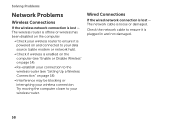
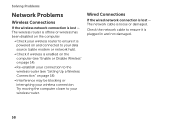
... is offline or wireless has been disabled on page 18).
• Interference may be blocking or interrupting your wireless connection. Try moving the computer closer to your connection to ensure it is powered on and connected to your data source (cable modem or network hub).
• Check if wireless is enabled on the computer...
Setup Guide - Page 61


... Dell" on . The display may not be responding.
• Press the power button until the computer turns off , in hibernate mode.
• Reseat the AC adapter cable into the power connector on the computer, into an electrical outlet and that the electrical outlet is not receiving power.
• Press the power button. Solving Problems
Power Problems
If the power light is...
Setup Guide - Page 62


... key on the keyboard, move the connected mouse or a finger on the touch pad, or press the power button to the same electrical outlet....power button until the computer turns off and then turn it back on.
• If the problem persists, contact Dell (see "Contacting Dell" on your computer - If you encounter interference that hinders reception on page 84).
Solving Problems
If the power light...
Setup Guide - Page 63
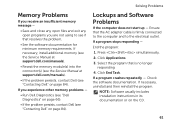
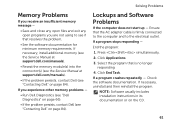
...connected to the computer and to see if that the AC adapter cable is no longer responding
4.
If you are not using to the electrical outlet. End the program:
1.
Press simultaneously.
2. Click End Task. Ensure that resolves the problem...problems -
• Run Dell Diagnostics (see "Dell Diagnostics" on page 66).
• If the problem persists, contact Dell (see "Contacting Dell...
Setup Guide - Page 90


NOTE: Offerings may need when setting up, updating drivers for, and upgrading your computer, see the Detailed System Information section in the Dell Support Center. Computer Model
Memory
Dell Inspiron N5110
Computer Information
System chipset Mobile Intel 6 Series
Memory module connector
Memory module capacities
two user-accessible SODIMM connectors
1 GB, 2 GB, and 4 GB
Processor types...
Setup Guide - Page 98
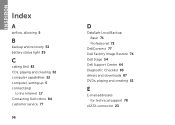
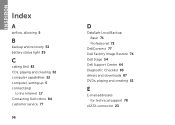
INSPIRON
Index
A
airflow, allowing 5
B
backup and recovery 53 battery status light 29
C
calling Dell 82 CDs, playing and creating 52 computer capabilities 52 computer, setting up 5 connect(ing)
to the Internet 17 Contacting Dell online 84 customer service 77
96
D
DataSafe Local Backup Basic 71 Professional 72
DellConnect 77 Dell Factory Image Restore 74 Dell Stage 54 Dell Support...
Setup Guide - Page 99


..., anonymous 78
G
gestures Touch Pad 36
H
hard drive activity light 29 hardware problems
diagnosing 66 Hardware Troubleshooter 66 HDMI connector 23 help
getting assistance and support 76
I
Internet connection 17 ISP
Internet Service Provider 17
M
memory problems solving 61
N
network connection fixing 58
O
Optical Drive emergency eject hole 40 Using 40
P
power indicator light 29
Index 97
Setup Guide - Page 100


Index
power problems, solving 59 power strips, using 6 problems, solving 56 products
information and purchasing 79
R
resources, finding more 86 restoring factory image 74
S
Service Tag locating 82
setup, before you begin 5 shipping products
for return or repair 80 SIM card 12 software features 52 software problems 61
98
solving problems 56 specifications 88 support e-mail addresses...
Similar Questions
D830 Power Adapter Light Turns Off When Plugged Up
(Posted by Jackscerce 10 years ago)
Inspiron M5010 Power Adapter Blinks When Connected
(Posted by Maddde 10 years ago)
Dell Inspiron N5110 Power Light Comes On But Will Not Boot
(Posted by t2goodaSch 10 years ago)
Dell Inspiron N5110 Laptop Charger Light Goes Out And Does Not Start
(Posted by jameha 10 years ago)
Dell Inspiron N5110 Windows 7 Wont Connect To Internet
(Posted by buNaxos 10 years ago)

