Dell Inspiron N5110 Support Question
Find answers below for this question about Dell Inspiron N5110.Need a Dell Inspiron N5110 manual? We have 2 online manuals for this item!
Question posted by webbadki on November 2nd, 2013
What Button Turns On The Light Under Keyboard In Dell Inspiron 5520
The person who posted this question about this Dell product did not include a detailed explanation. Please use the "Request More Information" button to the right if more details would help you to answer this question.
Current Answers
There are currently no answers that have been posted for this question.
Be the first to post an answer! Remember that you can earn up to 1,100 points for every answer you submit. The better the quality of your answer, the better chance it has to be accepted.
Be the first to post an answer! Remember that you can earn up to 1,100 points for every answer you submit. The better the quality of your answer, the better chance it has to be accepted.
Related Dell Inspiron N5110 Manual Pages
Setup Guide - Page 5


... (Optional 16 Connect to the Internet (Optional 17
Using Your Inspiron Laptop 20 Right View Features 20 Left View Features 22 Back View Features 26
Front View Features 28 Status Lights and Indicators 30 Disabling Battery Charging 31 Computer Base and Keyboard Features 32 Touch Pad Gestures 36 Multimedia Control Keys 38 Using...
Setup Guide - Page 7


Restricting airflow around your laptop may cause it is powered on the computer may result in a low-airflow...Dell computer in permanent damage to place your Dell Inspiron laptop.
CAUTION: Placing or stacking heavy or sharp objects on . Do not place your computer in the air vents. The computer turns on the fan when the computer gets hot. INSPIRON
Setting Up Your Inspiron Laptop...
Setup Guide - Page 17


... the screen. NOTE: The wireless key allows you to quickly turn off wireless radios (Wi-Fi and Bluetooth), such as when you are asked to switch between... enabled
Wireless disabled
3. Press along with the < > key again to disable all wireless radios on the keyboard. Setting Up Your Inspiron Laptop To enable or disable wireless: 1. The current status of the wireless radios appears on . 2.
Setup Guide - Page 18


...your TV before setting up wireless display:
1. Select your TV.
16 Setting Up Your Inspiron Laptop
Set Up Wireless Display (Optional)
NOTE: The wireless display feature may not be available on....
8. Connect the wireless display adapter to enable wireless.
3. You must be purchased separately. Turn on the keyboard to the TV.
4. NOTE: The wireless display adapter does not ship with the < ...
Setup Guide - Page 23


...the Emergency Eject Hole" on page 40.
2 Optical drive light - Connects to open the optical-drive tray.
4 Emergency eject hole - Connects to ... to open when you press the eject button. Blinks when you press the optical drive eject button or when you insert a disc and ...tray if it is being read.
3 Optical drive eject button - Provides faster data transmission between your computer
and USB...
Setup Guide - Page 25


... again.
The USB PowerShare
feature allows you turn on /off when only 10% of the total battery life remains.
23 NOTE: Certain USB devices may not charge when the computer is powered on the computer to a TV for both 5.1 audio and video signals.
Using Your Inspiron Laptop
1
USB 2.0 connector - NOTE: When used with...
Setup Guide - Page 31


...- For more information on the
power indicator light, see "Status Lights and Indicators" on page 30. Using Your Inspiron Laptop
1
Power indicator light -
Indicates the battery charge status. NOTE: To enable or disable wireless, see "Status Lights and Indicators" on page 30.
2
Hard drive activity light - Turns on when the computer reads or writes data. Indicates the power...
Setup Guide - Page 33


... is turned on. 2. Click Turn off /hibernate
NOTE: For information on power problems, see "Power Problems" on page 59.
In the search box, type Power Options and press . 4. Under Power Options window, click Dell Battery Meter to disable the battery charging feature while on an airplane flight. Using Your Inspiron Laptop
Power Button Light/Power Indicator Light
Indicator light...
Setup Guide - Page 35


... notification area of a mouse to turn on or off your desktop. Provides the functionality of your computer. To change the touch pad settings, double-click the Dell Touch pad icon in this row.
The touch pad supports the Scroll, Flick, and Zoom features. Using Your Inspiron Laptop
1
Power button and light - For more information, see
"Status...
Setup Guide - Page 37


NOTE: The Windows Mobility Center, Dell Support Center, and Display On/Off buttons work only on page 64. Press to turn off the display.
Dell Support Center button - Press to launch the Dell Support Center. Using Your Inspiron Laptop
5
Windows Mobility Center button -
Windows Mobility Center provides quick access to launch the Windows Mobility Center. For more information, see...
Setup Guide - Page 40


Using Your Inspiron Laptop
Multimedia Control Keys
The multimedia control keys are located on the function key row on the keyboard using the System Setup (BIOS) utility.... Press the < > keys or press the Windows Mobility Center button Windows Mobility Center.
2. You can configure the multimedia control keys on the keyboard. For function, press + the required function key.
Press during the...
Setup Guide - Page 42


...the center of the optical drive tray and snap the disc onto the spindle. 4. Using Your Inspiron Laptop
Using the Optical Drive
CAUTION: Do not press down on the optical drive tray when you can ... 3. Place the disc, label-side up, in the optical drive: 1. Turn off the computer. 2. Press the optical drive eject button on the optical drive tray. Push the optical drive tray back into the emergency...
Setup Guide - Page 48


Turn off the computer and close the display. 2. Press and hold the release button that shipped with your computer. Slide and lift the top cover. To remove the top cover: 1. Using Your Inspiron Laptop
Removing and Replacing the Top Cover (Optional)
WARNING: Before you begin any of the procedures in this section, follow the safety...
Setup Guide - Page 52


... the computer and turn it clicks into the battery bay until it over. 2. Using Your Inspiron Laptop
Removing and Replacing the Battery
WARNING: Before you begin any of the procedures in this section, follow the safety instructions that shipped with your computer. This computer should only use batteries from Dell. Do not use a battery...
Setup Guide - Page 57


... a preview of up to the Internet.
• Dell Web - Create notes or reminders using the keyboard or touch screen. View, organize, or edit your ... pictures and upload them to Facebook or Flickr when connected to four of your frequently-used programs.
Using Your Inspiron Laptop
• StickyNotes - Provides quick access to the Internet.
• Shortcuts - Provides a preview of up ...
Setup Guide - Page 61


... adapter, and to verify that the computer turns on properly.
• Ensure that the light on the AC adapter is on.
• If the problem persists, contact Dell (see "Contacting Dell" on page 84). The computer is either turned off and then turn it is off - If the power light is solid white and the computer is...
Setup Guide - Page 62


... you encounter interference that hinders reception on your computer - Solving Problems
If the power light is not responding, press the power button until the computer turns off and then turn it back on.
• If the problem persists, contact Dell (see "Contacting Dell" on page 84). An unwanted signal is creating interference by interrupting or blocking...
Setup Guide - Page 66


...keyboard or click Start → All Programs→ Dell→ Dell Support Center→ Launch Dell Support Center. PC Checkup Utilities
• Drive Space Manager - INSPIRON
Using Support Tools
Dell Support Center
All the support you need - The Dell..., press the Dell Support Center button on the day they occurred.
64 The home page also provides links to other Dell tools and diagnostic...
Setup Guide - Page 90


... section provides information that you may vary by region. Computer Model
Memory
Dell Inspiron N5110
Computer Information
System chipset Mobile Intel 6 Series
Memory module connector
Memory module capacities
two user-accessible SODIMM connectors
1 GB, 2 GB, and 4 GB
Processor types
Intel ...
Service Manual - Page 28
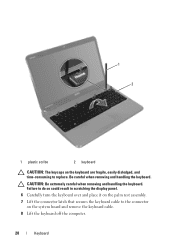
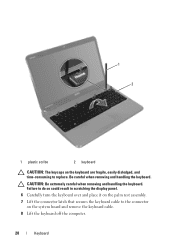
... on the system board and remove the keyboard cable. 8 Lift the keyboard off the computer.
28
Keyboard Be careful when removing and handling the keyboard.
CAUTION: Be extremely careful when removing and handling the keyboard. Failure to do so could result in scratching the display panel. 6 Carefully turn the keyboard over and place it on the palm...
Similar Questions
How To Power On Keyboard Back Light In Inspiron 5520
(Posted by gwmesal 10 years ago)
How To Turn On The Keyboard Light Of Inspiron 5520
(Posted by honglro 10 years ago)
How To Turn On Keyboard Led Backlight Of Dell N5110
(Posted by latertrei 10 years ago)

