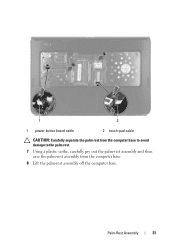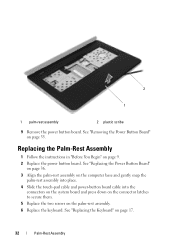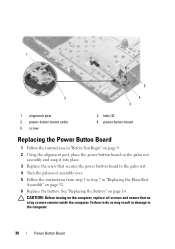Dell Inspiron N5050 Support Question
Find answers below for this question about Dell Inspiron N5050.Need a Dell Inspiron N5050 manual? We have 2 online manuals for this item!
Question posted by kimberlymartin69 on November 29th, 2012
Have To Hold Power Button Down To Shut Down Dell N5050
The person who posted this question about this Dell product did not include a detailed explanation. Please use the "Request More Information" button to the right if more details would help you to answer this question.
Current Answers
Answer #1: Posted by NiranjanvijaykumarAtDell on November 29th, 2012 4:08 AM
Hello kimberlymartin69,
I am from Dell Social Media and Community.
Follow the link below to run a basic hardware test on your system.
http://support.dell.com/support/topics/global.aspx/support/kcs/document?docid=266787
Let me know if you recieve any error code.
If all the tests pass, turn off the system > restart it and start tapping F8 key to get the advanced boot options > in the list select Last Known Good Configuration using the arrow keys and enter > if the issue persists it could be a user profile issue > follow this link to create a new account and verify if the issue persists in the new account http://windows.microsoft.com/en-US/windows7/Create-a-user-account > if the issue persists you can try to repair the Operating system using your windows CD > if the issue persists after repair, I would recommend you to reinstall the operating system.
If you need any further assistance, feel free to message me on Twitter. I will be happy to assist.
Dell-Niranjan
Twitter: @NiranjanatDell
I am from Dell Social Media and Community.
Follow the link below to run a basic hardware test on your system.
http://support.dell.com/support/topics/global.aspx/support/kcs/document?docid=266787
Let me know if you recieve any error code.
If all the tests pass, turn off the system > restart it and start tapping F8 key to get the advanced boot options > in the list select Last Known Good Configuration using the arrow keys and enter > if the issue persists it could be a user profile issue > follow this link to create a new account and verify if the issue persists in the new account http://windows.microsoft.com/en-US/windows7/Create-a-user-account > if the issue persists you can try to repair the Operating system using your windows CD > if the issue persists after repair, I would recommend you to reinstall the operating system.
If you need any further assistance, feel free to message me on Twitter. I will be happy to assist.
Dell-Niranjan
Twitter: @NiranjanatDell
NiranjanAtDell
Dell Inc
Related Dell Inspiron N5050 Manual Pages
Similar Questions
Power Button Dilemma
I have an issue, apparently the power button was damaged and it broke off so I cannot turn on the la...
I have an issue, apparently the power button was damaged and it broke off so I cannot turn on the la...
(Posted by polarbearsage 10 years ago)
When I Plug My Charger Open My Laptop Without Press The Power Button Dell N5050
(Posted by MMcRob 10 years ago)
My Power Button On My Vostro 3500 Is Gradually Working Less?
Hi, My power button on my Vostro 3500 is gradually working less. Before it doesn't let me turn on at...
Hi, My power button on my Vostro 3500 is gradually working less. Before it doesn't let me turn on at...
(Posted by circlesrobinson 11 years ago)
Dell Laptop Inspiron N5050 Drivers For Windows Xp
dell laptop Inspiron N5050 drivers for windows xp
dell laptop Inspiron N5050 drivers for windows xp
(Posted by Umeshb1986 11 years ago)