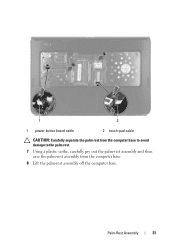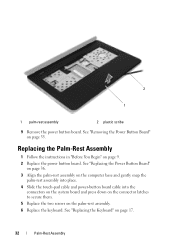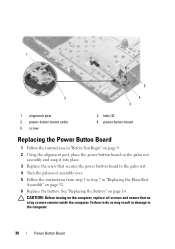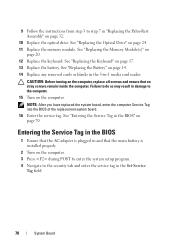Dell Inspiron N5050 Support Question
Find answers below for this question about Dell Inspiron N5050.Need a Dell Inspiron N5050 manual? We have 2 online manuals for this item!
Question posted by MMcRob on November 21st, 2013
When I Plug My Charger Open My Laptop Without Press The Power Button Dell N5050
The person who posted this question about this Dell product did not include a detailed explanation. Please use the "Request More Information" button to the right if more details would help you to answer this question.
Current Answers
Related Dell Inspiron N5050 Manual Pages
Similar Questions
Dell Studio 1749 Nothing Happens When Press Power Button
(Posted by sangjluthe 10 years ago)
Dell Inspiron 5520 Only Wireless Light On When Press Power Button
(Posted by satrue 10 years ago)
Have To Hold Power Button Down To Shut Down Dell N5050
(Posted by kimberlymartin69 11 years ago)
Please Plug In A Supported Devices Wraning Giving For Dell Laptop Inspiron N5050
please plug in a supported devices wraning giving for Dell laptop inspiron N5050
please plug in a supported devices wraning giving for Dell laptop inspiron N5050
(Posted by vinaynalla 11 years ago)