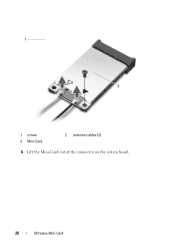Dell Inspiron N5050 Support Question
Find answers below for this question about Dell Inspiron N5050.Need a Dell Inspiron N5050 manual? We have 2 online manuals for this item!
Question posted by lsintros on August 13th, 2012
Wireless
Current Answers
Answer #1: Posted by NiranjanvijaykumarAtDell on August 14th, 2012 4:36 AM
I am from Dell Social Media and Community.
Please follow the link below to know how to set up a Wireless Network.
http://support.dell.com/support/topics/global.aspx/support/kcs/document?docid=430003
Let me know if you need any further assistance. I will be glad to help.
Dell-Niranjan
NiranjanAtDell
Dell Inc
Related Dell Inspiron N5050 Manual Pages
Similar Questions
I am trying to connect bluetooth device to my laptop but unable to switch on bluetooth. Please tell ...