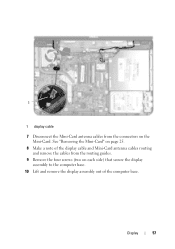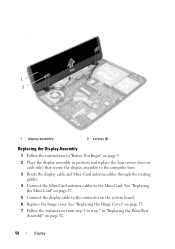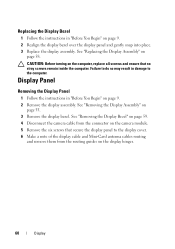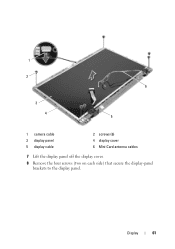Dell Inspiron N5050 Support Question
Find answers below for this question about Dell Inspiron N5050.Need a Dell Inspiron N5050 manual? We have 2 online manuals for this item!
Question posted by jackiehltan on May 19th, 2012
Display Colour Calibration
After going through the process under colour calibration for the screen and clicking the Finish button to save the new settings, the computer reverts back to its previous settings after shutting down/restarting again. Do I need to do something else to save the new settings?
Current Answers
Related Dell Inspiron N5050 Manual Pages
Similar Questions
When I Power On Laptop Than After No Movement Is Shown In Lcd(screen) ??
while i connect charger with laptop than after charging light is not shown in laptop(15r n5050) and ...
while i connect charger with laptop than after charging light is not shown in laptop(15r n5050) and ...
(Posted by rahulkumarsharma2693 11 years ago)
Dell Laptop Inspiron N5050 Drivers For Windows Xp
dell laptop Inspiron N5050 drivers for windows xp
dell laptop Inspiron N5050 drivers for windows xp
(Posted by Umeshb1986 11 years ago)
Please Plug In A Supported Devices Wraning Giving For Dell Laptop Inspiron N5050
please plug in a supported devices wraning giving for Dell laptop inspiron N5050
please plug in a supported devices wraning giving for Dell laptop inspiron N5050
(Posted by vinaynalla 11 years ago)
My Dell Inspiron N 5010 Power On Gray Screen
Dell Inspiron n 5010 power on gray screen no beep sound.keep on and off power display will be ok..pl...
Dell Inspiron n 5010 power on gray screen no beep sound.keep on and off power display will be ok..pl...
(Posted by amroasm 12 years ago)