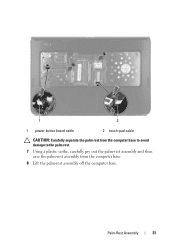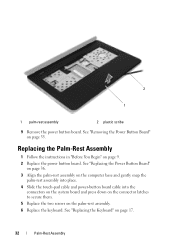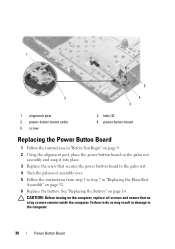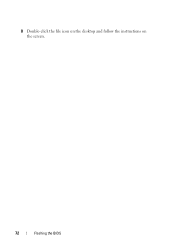Dell Inspiron N5050 Support Question
Find answers below for this question about Dell Inspiron N5050.Need a Dell Inspiron N5050 manual? We have 2 online manuals for this item!
Question posted by rahulkumarsharma2693 on December 23rd, 2012
When I Power On Laptop Than After No Movement Is Shown In Lcd(screen) ??
while i connect charger with laptop than after charging light is not shown in laptop(15r n5050) and hard disk processing light also not shown so plz say something about what problem in my laptop and how i can correct this???
Current Answers
Answer #1: Posted by NiranjanvijaykumarAtDell on March 14th, 2013 6:02 AM
Hello rahulkumarsharma2693,
I am from Dell Social Media and Community.
If there is no power on the system, follow the link below.
http://dell.to/10KTI6t
If there is power, follow the link below to run a basic hardware test on your system.
http://dell.to/16ujUXb
If you get any error code, you can associate it to the list given in the link below.
http://dell.to/ZCaFNY
If the tests pass, follow the link below to fix the OS issue.
http://dell.to/16ukfcp
(Change the operating system as per)
If this has not helped you or if you need any further assistance, feel free to message me on Twitter(@NiranjanatDell). I will be happy to assist.
Dell-Niranjan
I am from Dell Social Media and Community.
If there is no power on the system, follow the link below.
http://dell.to/10KTI6t
If there is power, follow the link below to run a basic hardware test on your system.
http://dell.to/16ujUXb
If you get any error code, you can associate it to the list given in the link below.
http://dell.to/ZCaFNY
If the tests pass, follow the link below to fix the OS issue.
http://dell.to/16ukfcp
(Change the operating system as per)
If this has not helped you or if you need any further assistance, feel free to message me on Twitter(@NiranjanatDell). I will be happy to assist.
Dell-Niranjan
NiranjanAtDell
Dell Inc
Related Dell Inspiron N5050 Manual Pages
Similar Questions
How Can I Erase The Power Turn On Password On My Dell Inspiron N5050
(Posted by macoheli 10 years ago)