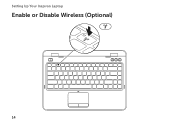Dell Inspiron N4110 Support Question
Find answers below for this question about Dell Inspiron N4110.Need a Dell Inspiron N4110 manual? We have 4 online manuals for this item!
Question posted by Joabc on March 11th, 2014
How To Enble Battery Charging Disabled
The person who posted this question about this Dell product did not include a detailed explanation. Please use the "Request More Information" button to the right if more details would help you to answer this question.
Current Answers
There are currently no answers that have been posted for this question.
Be the first to post an answer! Remember that you can earn up to 1,100 points for every answer you submit. The better the quality of your answer, the better chance it has to be accepted.
Be the first to post an answer! Remember that you can earn up to 1,100 points for every answer you submit. The better the quality of your answer, the better chance it has to be accepted.
Related Dell Inspiron N4110 Manual Pages
Setup Guide - Page 5


... Up Wireless Display (Optional 16 Connect to the Internet (Optional 18
Using Your Inspiron Laptop 22 Right View Features 22 Left View Features 24 Back View Features 28
Front View Features 30 Status Lights and Indicators 32 Disabling Battery Charging 33 Computer Base and Keyboard Features 34 Touch Pad Gestures 38 Multimedia Control Keys...
Setup Guide - Page 14


... Module (SIM) card in your computer only if you to connect to access the Internet. Setting Up Your Inspiron Laptop
Install the SIM Card (Optional)
NOTE: The SIM card slot is not required if you must be within the network of purchase. Replace the battery (see "Removing and Replacing the Battery" on your computer. 2.
Setup Guide - Page 17


... Bluetooth), such as when you are asked to switch between the wireless enabled or disabled states. Press along with the < > key on the function key row on an airplane flight.
15 Setting Up Your Inspiron Laptop To enable or disable wireless: 1. Ensure that your computer is turned on the screen.
The current status of...
Setup Guide - Page 21


... your connection to a wireless router:
1.
Contact your ISP information ready. Setting Up Your Inspiron Laptop
Setting Up a Wireless Connection
NOTE: To set up your wireless router, see the documentation that wireless is enabled on your computer (see "Enable or Disable Wireless" on the screen to complete the setup.
Setting Up Your Internet Connection...
Setup Guide - Page 27


... computer is powered on the computer to charge the device.
Connects to a TV for both 5.1 audio and video signals. Using Your Inspiron Laptop
1
VGA connector - NOTE: When used...player).
NOTE: If you to charge USB devices when the computer is powered off when only 10% of the total battery life remains.
4
USB 2.0 connector - To continue charging, disconnect the USB device and ...
Setup Guide - Page 31


... the computer. Provides faster data transmission between your computer and
USB devices.
3 Security cable slot - Attaches a commercially available security cable to power the computer and
charge the battery.
29 Using Your Inspiron Laptop
1
Network connector -
Setup Guide - Page 33


... hard drive
activity light is enabled. Indicates the battery charge status. NOTE: The battery is charging when the computer is enabled.
A solid
white light indicates hard drive activity. For more information on the
power indicator light, see "Status Lights and Indicators" on page 14.
31 Using Your Inspiron Laptop
1
Power indicator light - Turns on page 32...
Setup Guide - Page 34


Using Your Inspiron Laptop
Status Lights and Indicators
Battery Status Light
AC adapter Battery
Indicator light status solid white
off
solid amber off
Computer state(s)
on/standby/off/ hibernate
on/standby/off/ hibernate
on/standby
on/standby/off/ hibernate
Battery charge status charging
fully charged
low battery (
Setup Guide - Page 35


... 57.
Disabling Battery Charging
You may be disabled in the System Setup (BIOS) utility.
33 NOTE: Battery charging can also be required to open Battery Settings window. 5. In the search box, type Power Options and press . 4. Under Power Options window, click Dell Battery Meter to disable the battery charging feature while on . 2. Click Start . 3. Using Your Inspiron Laptop
Power...
Setup Guide - Page 37


..., see "Touch Pad Gestures" on a mouse.
4 Touch pad -
NOTE: To enable or disable the touch pad, press along with the < > key on the function key row on the
button... enable or disable key , wireless enable or
disable key , touch pad enable or disable key , brightness increase
and
decrease
keys, and the multimedia keys are located in this row. Using Your Inspiron Laptop
1
Power ...
Setup Guide - Page 39


... Dell Support Center, and Display On/Off buttons work only on page 62. Display On/Off button - Using Your Inspiron Laptop
5
Windows Mobility Center button - Dell Support Center button - Press to launch the Windows Mobility Center. For more information... your mobile PC settings such as
brightness control, volume control, battery status, wireless network and so on or turn off the display.
Setup Guide - Page 40


... fingers to your left or right on the active window. Allows you to activate horizontal auto scrolling. Using Your Inspiron Laptop
Touch Pad Gestures
NOTE: Some of the touch pad gestures may be disabled by default.
Scroll
Allows you to scroll left or right at a fast pace to scroll up or down on...
Setup Guide - Page 52


... until it clicks into place. 3. WARNING: Using an incompatible battery may increase the risk of the battery bay. Turn off the computer and turn it over. 2. This computer should only use batteries from Dell. To replace the battery: 1. Using Your Inspiron Laptop
Removing and Replacing the Battery
WARNING: Before you begin any of the procedures in this...
Setup Guide - Page 5


... Up Wireless Display (Optional 16 Connect to the Internet (Optional 18
Using Your Inspiron Laptop 22 Right View Features 22 Left View Features 24 Back View Features 28
Front View Features 30 Status Lights and Indicators 32 Disabling Battery Charging 33 Computer Base and Keyboard Features 34 Touch Pad Gestures 38 Multimedia Control Keys...
Setup Guide - Page 27


...charging a USB device, the device stops charging. The USB PowerShare
feature allows you turn on /off or in
sleep state. In such cases, turn off when only 10% of the total battery... to charge USB devices when the computer is powered off or in sleep state. Connects to charge the device.
Using Your Inspiron Laptop
1
VGA connector - To continue charging, disconnect...
Setup Guide - Page 31
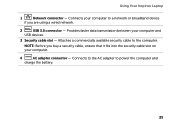
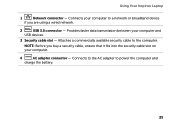
Connects to the AC adapter to the computer. Using Your Inspiron Laptop
1
Network connector - NOTE: Before you buy a security cable, ensure that it fits into the security cable slot on your computer to a... data transmission between your computer and
USB devices.
3 Security cable slot - Attaches a commercially available security cable to power the computer and
charge the battery.
29
Setup Guide - Page 33


.... Turns on page 32. NOTE: The battery is charging when the computer is enabled. Indicates the battery charge status. For more information on
the battery status light, see "Enable or Disable Wireless (Optional)" on when the computer reads or writes data.
Using Your Inspiron Laptop
1
Power indicator light - NOTE: To enable or disable wireless, see "Status Lights and Indicators...
Setup Guide - Page 34


Using Your Inspiron Laptop
Status Lights and Indicators
Battery Status Light
AC adapter Battery
Indicator light status solid white
off
solid amber off
Computer state(s)
on/standby/off/ hibernate
on/standby/off/ hibernate
on/standby
on/standby/off/ hibernate
Battery charge status charging
fully charged
low battery (
Setup Guide - Page 35


..., click Dell Battery Meter to disable the battery charging feature while on an airplane flight. Ensure that your computer is turned on page 57. Click Start . 3. Click Turn off /hibernate
NOTE: For information on power problems, see "Power Problems" on . 2. NOTE: Battery charging can also be required to open Battery Settings window. 5. Using Your Inspiron Laptop
Power Button Light...
Similar Questions
How To Turn Off Battery Charging On Dell Inspiron N4110 Computer
(Posted by kalunmonkz 9 years ago)
How To Disable Battery Charging In Dell Inspiron N4110 Windows 8
(Posted by xganty 10 years ago)
Dell Laptop N7110 Battery Charging Disable How To Fix
(Posted by yuuVideo 10 years ago)
How To Fix Battery Charging Disabled On Dell Inspiron N4110
(Posted by yanjBoondo 10 years ago)