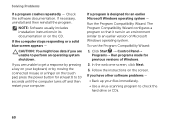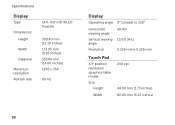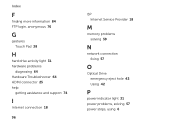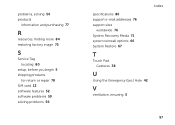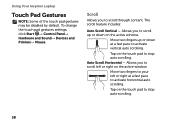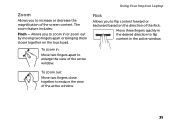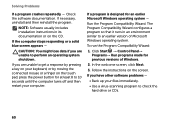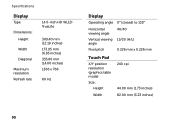Dell Inspiron N4110 Support Question
Find answers below for this question about Dell Inspiron N4110.Need a Dell Inspiron N4110 manual? We have 4 online manuals for this item!
Question posted by rakens on October 22nd, 2013
How To Enable Touch Pad In Dell Inspiron N4110 Laptop
The person who posted this question about this Dell product did not include a detailed explanation. Please use the "Request More Information" button to the right if more details would help you to answer this question.
Current Answers
Related Dell Inspiron N4110 Manual Pages
Similar Questions
How To Enable Numeric Keypad On Dell Inspiron N4110 Laptop
(Posted by floodrdinf 10 years ago)
How To Enable Touch Pad Gestures In My Laptop N4110?
My laptop doesnot have scroll , zoom and flick facilities or I cant enable it. please guide me
My laptop doesnot have scroll , zoom and flick facilities or I cant enable it. please guide me
(Posted by yuviyuvraj09 11 years ago)