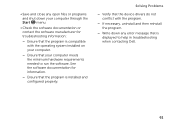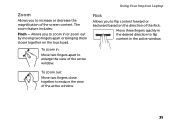Dell Inspiron N4110 Support Question
Find answers below for this question about Dell Inspiron N4110.Need a Dell Inspiron N4110 manual? We have 4 online manuals for this item!
Question posted by sureshsitcs on July 30th, 2011
Display Problem In Ubuntu 11.04 In Dell Laptop N4110.
The display is not getting displayed properly in ubuntu 11.04, whole screen will be black and if i move the cursor on the folders then the icons will be visible. some times in terminal the letters will not be visible. Do i need to install any drivers ? or do i need to change any settings ?? Please see the images attached.
Please help me out.
Supporting Images
You can click the images below to enlargeCurrent Answers
Related Dell Inspiron N4110 Manual Pages
Similar Questions
The Problem In My Dell Laptop
why didn't give drivers for my dell vostro3546model
why didn't give drivers for my dell vostro3546model
(Posted by anjikumar968 8 years ago)
How To Wifi On Off Setting Your Dell Laptop Inspiron N4110
(Posted by juake 9 years ago)
How To Install Driver For Dell N4110 Using Driver Cd
(Posted by paulgguren 10 years ago)
Problems logging into my laptop
Problems To Log In My Laptop the company assigned me a laptop dell vostro 3560 gift me perooo then ...
Problems To Log In My Laptop the company assigned me a laptop dell vostro 3560 gift me perooo then ...
(Posted by krostymasomenos 10 years ago)
How Do I Enable Battery Charging On My Dell Laptop (inspiron N4110)
(Posted by Anonymous-61777 11 years ago)