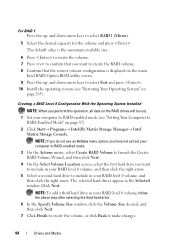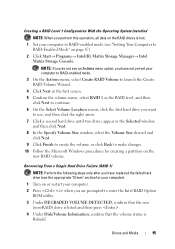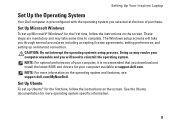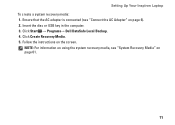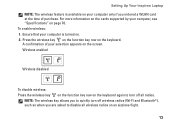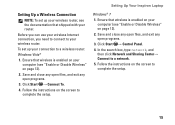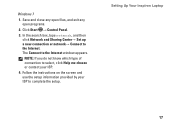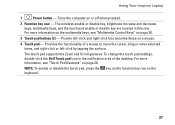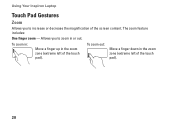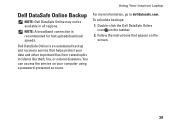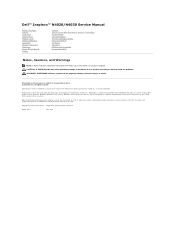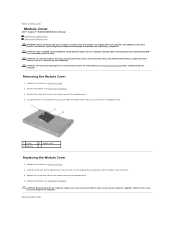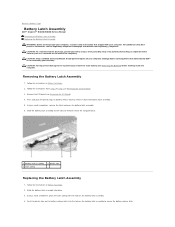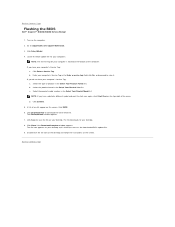Dell Inspiron N4030 Support Question
Find answers below for this question about Dell Inspiron N4030.Need a Dell Inspiron N4030 manual? We have 3 online manuals for this item!
Question posted by vaibhav880 on October 20th, 2011
Screen Brightness
i want to low the brightness of my dell laptop
Current Answers
Answer #1: Posted by pchelper on October 21st, 2011 6:01 PM
Adjusting Brightness
When a Dell™ computer is running on battery power, you can conserve power by setting the brightness to the lowest comfortable setting by pressing <Fn> and the up- or down-arrow key on the keyboard.The Dell QuickSet Brightness Meter shows the current brightness setting for the display. You can click the icon in the taskbar and then select or deselect Disable On Screen Brightness Meter to enable or disable the Brightness Meter on the screen.
NOTE: By default, the Brightness Meter appears in the lower-right corner of the display when you use the keyboard shortcuts to adjust display brightness. You can click and drag the meter to a preferred location.
NOTE: Brightness key combinations only affect the display on your portable computer, not monitors or projectors that you attach to your portable computer. If your computer is connected to an external monitor and you try to change the brightness level, the Brightness Meter appears, but the brightness level on the monitor does not change.
You can press the following keys to adjust display brightness:
Press <Fn> and the up-arrow key to increase brightness on the integrated display only (not on an external monitor).
Press <Fn> and the down-arrow key to decrease brightness on the integrated display only (not on an external monitor).
When a Dell™ computer is running on battery power, you can conserve power by setting the brightness to the lowest comfortable setting by pressing <Fn> and the up- or down-arrow key on the keyboard.The Dell QuickSet Brightness Meter shows the current brightness setting for the display. You can click the icon in the taskbar and then select or deselect Disable On Screen Brightness Meter to enable or disable the Brightness Meter on the screen.
NOTE: By default, the Brightness Meter appears in the lower-right corner of the display when you use the keyboard shortcuts to adjust display brightness. You can click and drag the meter to a preferred location.
NOTE: Brightness key combinations only affect the display on your portable computer, not monitors or projectors that you attach to your portable computer. If your computer is connected to an external monitor and you try to change the brightness level, the Brightness Meter appears, but the brightness level on the monitor does not change.
You can press the following keys to adjust display brightness:
Press <Fn> and the up-arrow key to increase brightness on the integrated display only (not on an external monitor).
Press <Fn> and the down-arrow key to decrease brightness on the integrated display only (not on an external monitor).
Related Dell Inspiron N4030 Manual Pages
Similar Questions
Dell Vostro 1540 Screen Brightness Not Working After Clean Install Of Win 7 Prof
Dell vostro 1540 screen brightness not working after clean install of Win 7 prof
Dell vostro 1540 screen brightness not working after clean install of Win 7 prof
(Posted by deepaksharma2189 10 years ago)
How To Connect A Dell Laptop Broken Screen Inspiron N4030 To Tv
(Posted by momoMa 10 years ago)
How The You Change The Screen Of Dell Inspiron N 4030
(Posted by delclwy 10 years ago)
Tutorial How The You Change The Screen On Dell Inspiron N4030 Laptop?
(Posted by Wallypn 10 years ago)
Screen Brightness
Screen is dark. Faint images but can't read. How can I brighten the screen?
Screen is dark. Faint images but can't read. How can I brighten the screen?
(Posted by Mjvoogt2003 12 years ago)