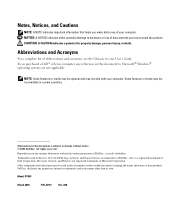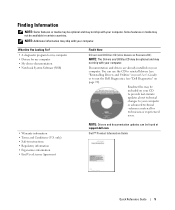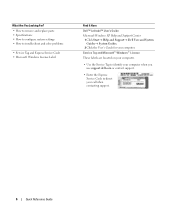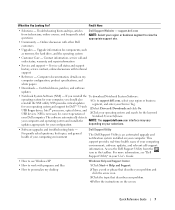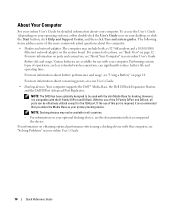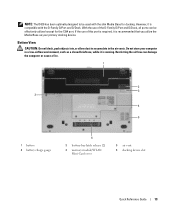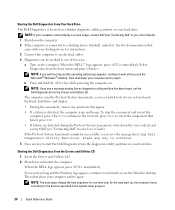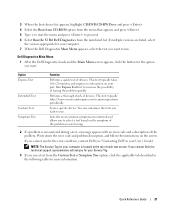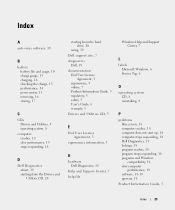Dell D420 Support Question
Find answers below for this question about Dell D420 - Latitude Notebook Computer.Need a Dell D420 manual? We have 1 online manual for this item!
Question posted by Mjvoogt2003 on February 29th, 2012
Screen Brightness
Current Answers
Answer #1: Posted by rrockwell on February 29th, 2012 3:00 PM
During this time before you see the Windows Logo, is it still very very dim but you can make out images? If so, I believe your laptop's LCD screen has defective Back-light. The backlight is what makes the screen bright. If this is the case, you have to either replaced the entire LCD screen or replace just the back-light, which is very difficult. You cannot do it yourself unless you have experience with disassembling laptops AND you have the service manual which tells you what to order to disassemble things.
You should take this to a repair shop that is authorized for your brand of laptop. Tell him that from your research, it seems like a back-light issue. Ask if they can first replace that, and if it's still broken then replace the entire LCD screen. Good luck.
If you are able to provide more information or wish to contact me for further help, reach me at [email protected]. If my answer helped you, it would be nice to hear some feedback as well. Give me a pat on the back =P Please put HELPOWL.COM in the subject line if you do.
Related Dell D420 Manual Pages
Similar Questions
I bought a Dell Latitude e5500 laptop computer online from e-bay. It did not come with a users manua...
items?