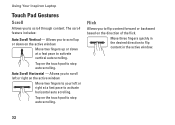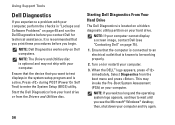Dell Inspiron N4010 Support Question
Find answers below for this question about Dell Inspiron N4010.Need a Dell Inspiron N4010 manual? We have 2 online manuals for this item!
Question posted by selerroe on January 1st, 2014
How To Use Number Pad In Dell Inspiron N4010
The person who posted this question about this Dell product did not include a detailed explanation. Please use the "Request More Information" button to the right if more details would help you to answer this question.
Current Answers
Related Dell Inspiron N4010 Manual Pages
Similar Questions
How To Use The Wifi On My Dell Inspiron N4010 Laptop?
(Posted by farver4 9 years ago)
How To Use My Dell Inspiron N4010 Drivers And Utilities Dvd N4010 Software
(Posted by rachekama 9 years ago)
Internet Is Not Fast When I Am Using My Dell Inspiron N4110
The Internet connectivity is not that fast when i am using my Dell Inspiron N4110 laptop using wifi ...
The Internet connectivity is not that fast when i am using my Dell Inspiron N4110 laptop using wifi ...
(Posted by rajeevrrs 11 years ago)
My Number Pad Won't Work No Matter What I Try. Help
Inspiron 1750 Windows 7. I think the number pad has never worked (properly). #'s 2,4,6,and 8 will mo...
Inspiron 1750 Windows 7. I think the number pad has never worked (properly). #'s 2,4,6,and 8 will mo...
(Posted by 1916easter77 11 years ago)