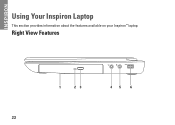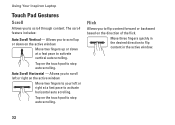Dell Inspiron N4010 Support Question
Find answers below for this question about Dell Inspiron N4010.Need a Dell Inspiron N4010 manual? We have 2 online manuals for this item!
Question posted by beEl on September 4th, 2014
Which Wan Is Used In Dell Inspiron N4010
The person who posted this question about this Dell product did not include a detailed explanation. Please use the "Request More Information" button to the right if more details would help you to answer this question.
Current Answers
Related Dell Inspiron N4010 Manual Pages
Similar Questions
How To Use The Wifi On My Dell Inspiron N4010 Laptop?
(Posted by farver4 9 years ago)
How To Connect Dell Inspiron N4010 To Tv Using Vga To Rca Composite Av Cable
(Posted by vishgun9 10 years ago)
I Am Using Dell 2520 Laptop.i Am Unabel To Start Webcam? What Is The Proceedure.
i am using dell 2520 laptop.i am unabel to start webcam? what is the proceedure.
i am using dell 2520 laptop.i am unabel to start webcam? what is the proceedure.
(Posted by roshanghormode 11 years ago)