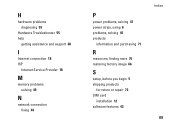Dell Inspiron N4010 Support Question
Find answers below for this question about Dell Inspiron N4010.Need a Dell Inspiron N4010 manual? We have 2 online manuals for this item!
Question posted by HTHBM on September 25th, 2013
How To Insert Sim Card In Dell Inspiron N4010
The person who posted this question about this Dell product did not include a detailed explanation. Please use the "Request More Information" button to the right if more details would help you to answer this question.
Current Answers
There are currently no answers that have been posted for this question.
Be the first to post an answer! Remember that you can earn up to 1,100 points for every answer you submit. The better the quality of your answer, the better chance it has to be accepted.
Be the first to post an answer! Remember that you can earn up to 1,100 points for every answer you submit. The better the quality of your answer, the better chance it has to be accepted.
Related Dell Inspiron N4010 Manual Pages
Dell™ Technology Guide - Page 254


There are laptop credit-card shaped devices with a strip sensor.
These cards have a contact area with the reader. These cards do not require any physical contact with many gold
plated connection pads. A fingerprint reader is a peripheral device for your Dell computer secure.
254
Security and Privacy When you slide your finger over the reader, the reader...
Dell™ Technology Guide - Page 281


... information, and ensure that the device that you want to be working properly. 2 Turn on Laptop Computers
NOTE: If your computer.
See the documentation that came with your docking device for instructions. 1 Ensure that the computer is connected to use the Dell Diagnostics
If you experience a problem with your computer, see "Contacting...
Dell™ Technology Guide - Page 350


...program that is used in phones or laptop computers.
350 An icon that is ...Dell Support at support.dell.com or when you can be used to connect devices such as hard drives, CD drives, printers, and scanners. A bar code label on your Windows desktop and doubleclick the icon, you can connect many devices using a single controller. Also see Express Service Code.
SIM - A SIM card...
Setup Guide - Page 5


...Media (Recommended 10 Install the SIM Card (Optional 12 Enable or Disable Wireless (Optional 14 Set Up Wireless Display (Optional 16 Connect to the Internet (Optional 18
Using Your Inspiron Laptop 22 Right View Features 22 Left...Replacing the Battery 40 Software Features 42 Dell DataSafe Online Backup 43 Dell Dock 44
Solving Problems 45 Beep Codes 45 Network Problems 46 Power Problems ...
Setup Guide - Page 7


... it is powered on . Fan noise is powered on . Restricting airflow around your computer, ensure that you allow dust to place your Dell™ Inspiron™ laptop. INSPIRON
Setting Up Your Inspiron Laptop
This section provides information about setting up your computer. The computer turns on the computer may cause it is normal and does not...
Setup Guide - Page 11


...render your computer, it is preconfigured with the operating system you selected at support.dell.com.
Doing so may take you through several procedures including accepting license agreements, ...and features, see support.dell.com/MyNewDell. NOTE: For optimal performance of purchase.
Setting Up Your Inspiron Laptop
Set Up the Operating System
Your Dell computer is recommended that ...
Setup Guide - Page 12


... the system recovery media if changes to create the system recovery media: • Dell DataSafe Local Backup • USB key with a minimum memory of the Operating System...restore your computer to the operating state it was in an undesirable operating state. Setting Up Your Inspiron Laptop
Create System Recovery Media (Recommended)
NOTE: It is recommended that you create a system recovery media...
Setup Guide - Page 13


...Dell DataSafe Local Backup. 4. Ensure that the AC adapter is connected (see "System Recovery Media" on page 6). 2.
NOTE: For information on using the system recovery media, see "Connect the AC Adapter" on page 65.
11 Insert... the disc or USB key in the computer. 3. Follow the instructions on the screen. Click Create Recovery Media. 5. Setting Up Your Inspiron Laptop To create ...
Setup Guide - Page 14


.... Remove the battery (see "Removing and Replacing the Battery" on page 40). 3. Setting Up Your Inspiron Laptop
Install the SIM Card (Optional)
CAUTION: Do not insert a SIM card into the SIM card slot. 4. Installing a Subscriber Identity Module (SIM) card on your computer. 2. To install the SIM card: 1. Turn off your computer. To access the Internet you to connect to fix the computer...
Setup Guide - Page 17


For more information on the cards supported by your selection appears on the screen. Press the wireless key on the ...you ordered a WLAN card at the time of your computer, see "Specifications" on page 79.
A confirmation of purchase. NOTE: The wireless key allows you to quickly turn off all wireless radios on an airplane flight.
15 Setting Up Your Inspiron Laptop NOTE: The wireless...
Setup Guide - Page 19


... wireless display adapter documentation.
NOTE: You can download and install the latest driver for "Intel Wireless Display Connection Manager" from support.dell.com. The Intel Wireless Display window appears.
2.
Setting Up Your Inspiron Laptop
17 To enable wireless display:
1. Select Connect to Existing Adapter.
Click the Intel Wireless Display icon on the desktop.
Setup Guide - Page 20


... complete setting up your Internet connection.
• If you can purchase one at www.dell.com.
Setting Up a Wired Connection
• If you are using a DSL or..., you need an external modem or network connection and an Internet Service Provider (ISP).
Setting Up Your Inspiron Laptop
Connect to the Internet (Optional)
To connect to the telephone wall connector before you set up your ISP...
Setup Guide - Page 25


... audio programs.
6
USB 2.0 connector - Blinks when you press the optical drive eject button or when you insert a disc and it is being read.
3 Optical drive eject button - Connects to USB devices, such as...Optical Drive" on page 36.
2 Optical drive light - Using Your Inspiron Laptop
1 Optical drive - Connects to a pair of headphones or to a powered
speaker or sound system.
5
Audio ...
Setup Guide - Page 27


Connects to a TV for use when no media card is read.
3
eSATA/USB combo connector -
Connects your computer.
25 Provides a fast ...may not fit your computer to view and
share digital photos, music, videos, and documents stored on the memory cards. Using Your Inspiron Laptop
1
Network connector - NOTE: Your computer ships with a monitor, only the video signal is installed in the...
Setup Guide - Page 33


... page 28.
2 Function key row - To change the touch pad settings, double-click the Dell Touch pad icon in this row. Provides quality sound for video conferencing and voice recording.
31... press the key on the function key row on a mouse.
5 Analog microphone - Using Your Inspiron Laptop
1
Power button and light - The wireless enable or disable key, brightness increase and decrease keys...
Setup Guide - Page 41


... you made when purchasing your hard drive or at support.dell.com/manuals.
39 A solid white light indicates
camera activity. 2 Camera - Your display can vary based on or off. Built-in camera for video capture, conferencing, and chat. 3 Display - Using Your Inspiron Laptop 1 Camera activity indicator - For more information about displays, see the...
Setup Guide - Page 44


... manually, such as a user ID and password for software installed on your hard drive or at support.dell.com/manuals. For more information about the features described in this section, see the Dell Technology Guide on your computer. Using Your Inspiron Laptop
Software Features
NOTE: For more information, click Start → Programs→ FastAccess.
Setup Guide - Page 74


... box.
Pack the equipment to you have run and any error messages reported by the Dell Diagnostics (see "Contacting Dell" on ) if the return is not responsible for any other storage device in the ... will be refused at Dell's receiving dock and returned to be included with the item(s) being returned, whether for repair or credit, as CDs and media cards. Getting Help
Returning Items...
Setup Guide - Page 80


INSPIRON
Specifications
This section provides information that you may vary by region. NOTE: Offerings may ... Start → Help and Support and select the option to view information about your computer. Computer Model
Computer Information
Dell™ Inspiron™ N4010
Processor
Type
Intel® Core™ i3 Intel Core i5 Intel Pentium®
System chipset
Flash EPROM Graphics bus
...
Similar Questions
How To Use The Wifi On My Dell Inspiron N4010 Laptop?
(Posted by farver4 9 years ago)
How To Insert Sim Card In Dell Inspiron N5010-aluminium
(Posted by heathaj 9 years ago)
Where And How To Insert Sim Card In My Laptop.???
(Posted by pnkprz 12 years ago)