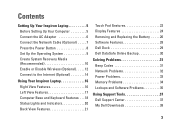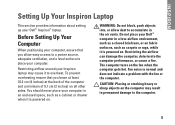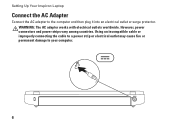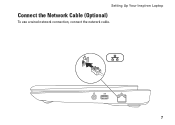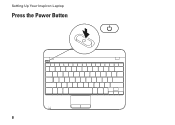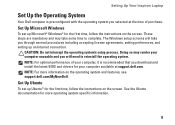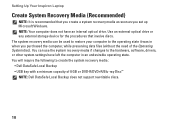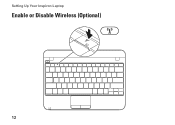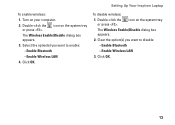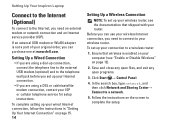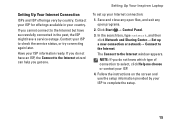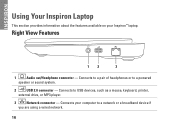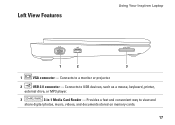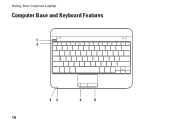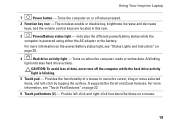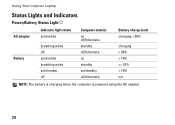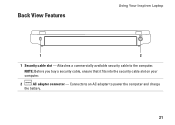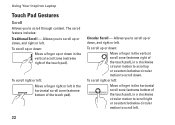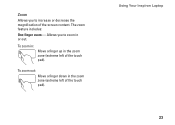Dell Inspiron Mini 10 Support Question
Find answers below for this question about Dell Inspiron Mini 10.Need a Dell Inspiron Mini 10 manual? We have 1 online manual for this item!
Question posted by roadrunnertheclown on March 22nd, 2013
Inspiron Mini 10
Keyborad and mouse quit wroking on start up when i get to login page
Current Answers
Related Dell Inspiron Mini 10 Manual Pages
Similar Questions
How Do I Reset Password Or Bypass Password On My Dell Inspiron Mini 10
(Posted by leita916 8 years ago)
Dell Inspiron Mini 10 Review Which Key Enter Setup
(Posted by alloera 10 years ago)
Dell Inspiron Mini 10 1010 Netbook Model Pp19s Can I Upgrade Ram Ddr3
(Posted by pcvrca 10 years ago)
My Dell Laptop, Inspiron 15, Model No. 3521 Is Not Starting Up
i purchased my dell laptop yesterday, but when i tried to start it, nothing happened.i tried several...
i purchased my dell laptop yesterday, but when i tried to start it, nothing happened.i tried several...
(Posted by anjalitripathikvbr 11 years ago)