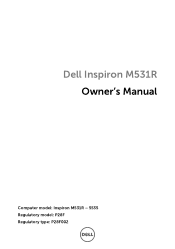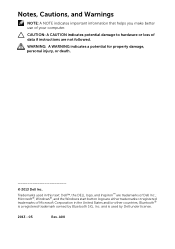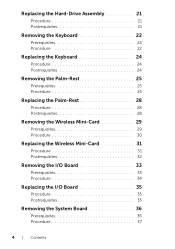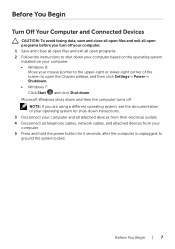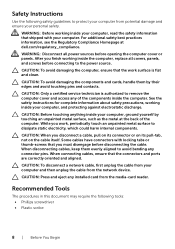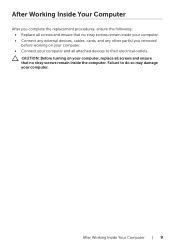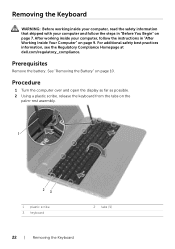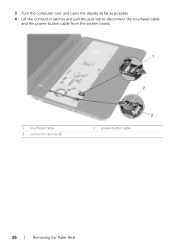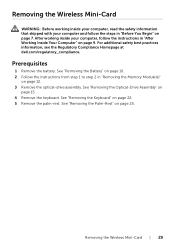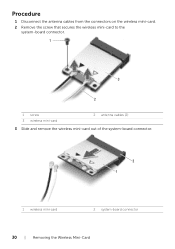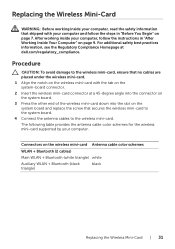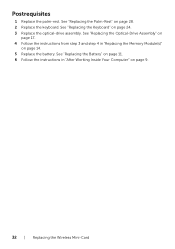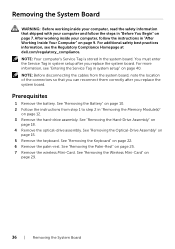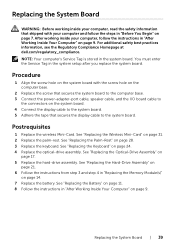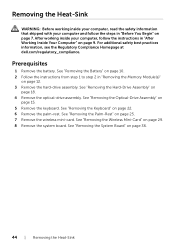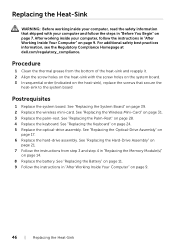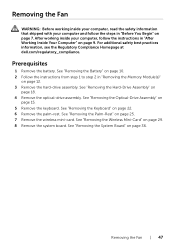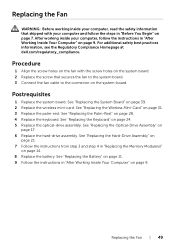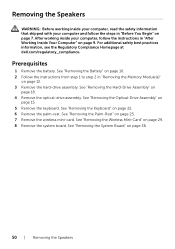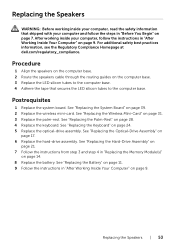Dell Inspiron M531R Support Question
Find answers below for this question about Dell Inspiron M531R.Need a Dell Inspiron M531R manual? We have 3 online manuals for this item!
Question posted by raywalters41 on February 22nd, 2014
Back Up Computer, How Do I Back Up My Computer To My Micro Sd Card Upon Opening
The person who posted this question about this Dell product did not include a detailed explanation. Please use the "Request More Information" button to the right if more details would help you to answer this question.
Current Answers
Related Dell Inspiron M531R Manual Pages
Similar Questions
Dell Inspiron M531r Black Screen With 4 Beeps
My 1 year old Dell Inspiron M531R all of a sudden went blank (black screen) and began beeping with 4...
My 1 year old Dell Inspiron M531R all of a sudden went blank (black screen) and began beeping with 4...
(Posted by jdaaray1 7 years ago)
Wery Slow Working Laptop,despite Formatting The Disk, M531r
Hi, at first i apology for bad english, the problem vith my M531R-5535 laptopm is that suddenly bega...
Hi, at first i apology for bad english, the problem vith my M531R-5535 laptopm is that suddenly bega...
(Posted by jeannclaudd 9 years ago)
Where Do I Install The Micro Sd Card In Dell Latitude 6530
(Posted by alDullah 9 years ago)
Where Is Micro Sd Card Slot In Dell E6530 Latitude
(Posted by kisvin 10 years ago)