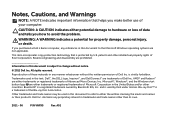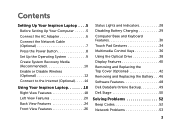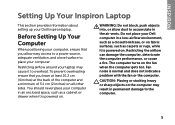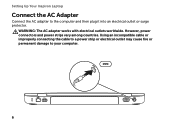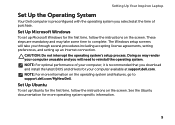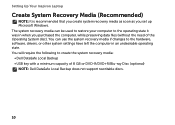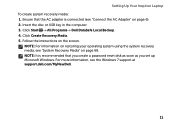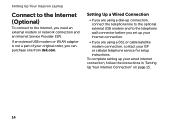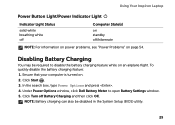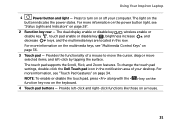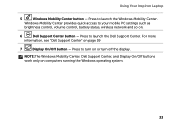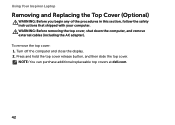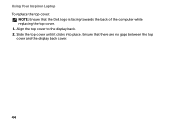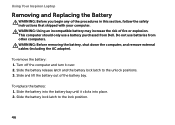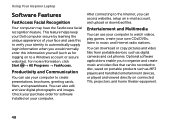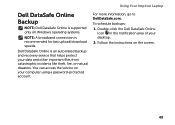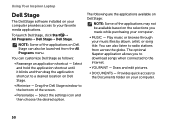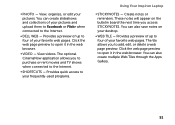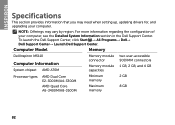Dell Inspiron M5110 Support Question
Find answers below for this question about Dell Inspiron M5110.Need a Dell Inspiron M5110 manual? We have 1 online manual for this item!
Question posted by vbergvtch1 on August 1st, 2014
How To Take Apart A Dell M5110
The person who posted this question about this Dell product did not include a detailed explanation. Please use the "Request More Information" button to the right if more details would help you to answer this question.
Current Answers
Related Dell Inspiron M5110 Manual Pages
Similar Questions
How To Fix The Internet Connection On A Dell Inspiron M5110 Laptop
(Posted by Taseas 10 years ago)
Dell Laptop Inspiron N5050 Drivers For Windows Xp
dell laptop Inspiron N5050 drivers for windows xp
dell laptop Inspiron N5050 drivers for windows xp
(Posted by Umeshb1986 11 years ago)
Please Plug In A Supported Devices Wraning Giving For Dell Laptop Inspiron N5050
please plug in a supported devices wraning giving for Dell laptop inspiron N5050
please plug in a supported devices wraning giving for Dell laptop inspiron N5050
(Posted by vinaynalla 11 years ago)