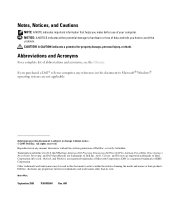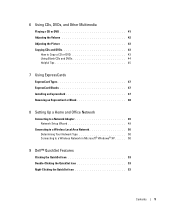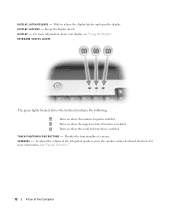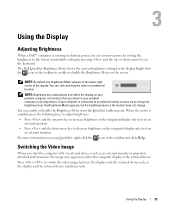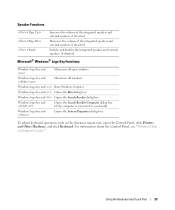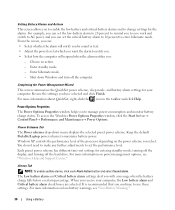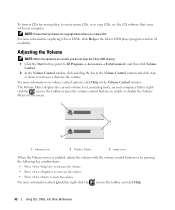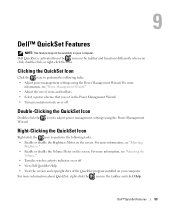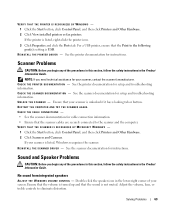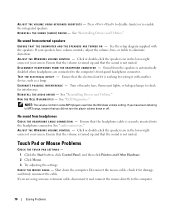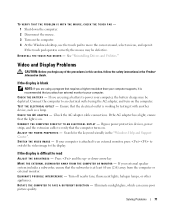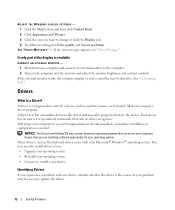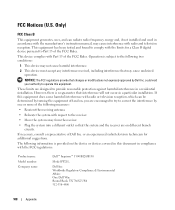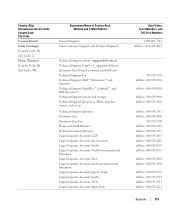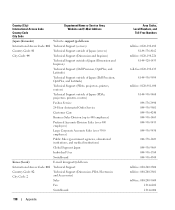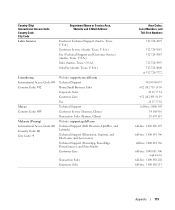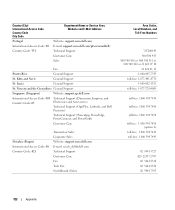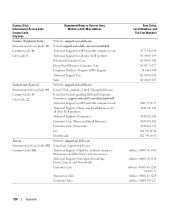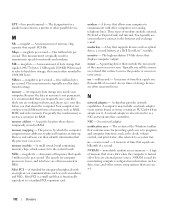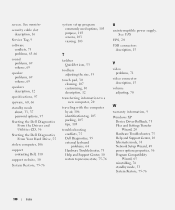Dell Inspiron B130 Support Question
Find answers below for this question about Dell Inspiron B130.Need a Dell Inspiron B130 manual? We have 1 online manual for this item!
Question posted by DAEMARSHAL on July 11th, 2015
How Do I Turn On The Volume And Adjust It
The person who posted this question about this Dell product did not include a detailed explanation. Please use the "Request More Information" button to the right if more details would help you to answer this question.
Current Answers
Answer #1: Posted by TechSupport101 on July 11th, 2015 9:41 AM
Please see the "Adjusting the Volume" section of the owner's manual here for a complete coverage on volume adjustment.
Related Dell Inspiron B130 Manual Pages
Similar Questions
How Do I Turn On And Adjust The Volume On My Inspiron B130 Since I Have No
User Manual For Keyboard
User Manual For Keyboard
(Posted by DAEMARSHAL 8 years ago)
How To Add A External Monitor To A Dell Inspiron B130 Laptop When Display
monitor is broken
monitor is broken
(Posted by cegerr 10 years ago)
Dell Laptop Inspiron N5050 Drivers For Windows Xp
dell laptop Inspiron N5050 drivers for windows xp
dell laptop Inspiron N5050 drivers for windows xp
(Posted by Umeshb1986 11 years ago)
How Do I Connect A Printer To My Dell Inspiron B130
(Posted by edpdoherty 12 years ago)