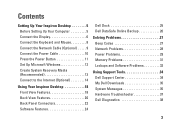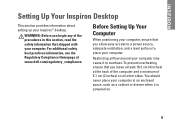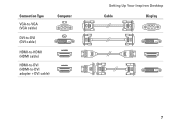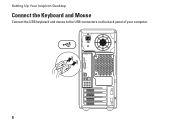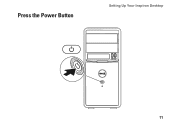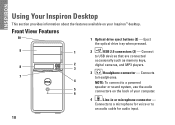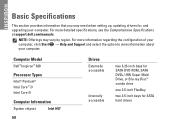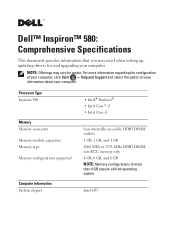Dell Inspiron 580 Support Question
Find answers below for this question about Dell Inspiron 580.Need a Dell Inspiron 580 manual? We have 3 online manuals for this item!
Question posted by Trisall on June 22nd, 2014
How Do I Turnon Firewall In An Inspiron 580
The person who posted this question about this Dell product did not include a detailed explanation. Please use the "Request More Information" button to the right if more details would help you to answer this question.
Current Answers
Related Dell Inspiron 580 Manual Pages
Similar Questions
How To Install Vidio Card For Two Monitor On A Dell Inspiron 580
(Posted by bajvdham 10 years ago)
How To Restore Dell Inspiron 580 To Factory Settings
(Posted by basski 10 years ago)
Will An Asus U31s6 Card Fit In A Dell Inspiron 580 Mid Tower Computer?
I have a Dell Inspiron 580 mid tower computer which I have not added any internal part to as yet. I...
I have a Dell Inspiron 580 mid tower computer which I have not added any internal part to as yet. I...
(Posted by kymmoulds 12 years ago)