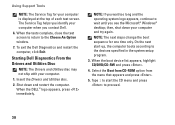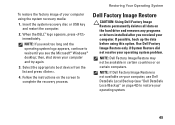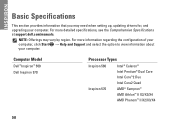Dell Inspiron 570 Support Question
Find answers below for this question about Dell Inspiron 570.Need a Dell Inspiron 570 manual? We have 3 online manuals for this item!
Question posted by stepalv on December 4th, 2013
How To Restore Dell Inspiron 570 Screen Is Black Before Windows
The person who posted this question about this Dell product did not include a detailed explanation. Please use the "Request More Information" button to the right if more details would help you to answer this question.
Current Answers
Related Dell Inspiron 570 Manual Pages
Similar Questions
Inspiron 570 Drivers Plzzz. Urgent. But Free One. Thanks
(Posted by Baijacqlyn 10 years ago)
Dell Inspiron 2300 Screen Black But Computer Still Works
Hi, my Dell Inspiron screen blacked out while watching a movie. Ther is still sound and the pc still...
Hi, my Dell Inspiron screen blacked out while watching a movie. Ther is still sound and the pc still...
(Posted by willemplaisier 11 years ago)
User Manual For Dell Inspiron 570
Where can I get a users manual for a Dell Inspiron 570?
Where can I get a users manual for a Dell Inspiron 570?
(Posted by agman76 12 years ago)