Dell Inspiron 560MT Support Question
Find answers below for this question about Dell Inspiron 560MT.Need a Dell Inspiron 560MT manual? We have 3 online manuals for this item!
Question posted by markison on September 11th, 2011
Usb Mouse Pointer Froze At The Center Of The Screen.
New mouse does not work. Solutions?
Current Answers
There are currently no answers that have been posted for this question.
Be the first to post an answer! Remember that you can earn up to 1,100 points for every answer you submit. The better the quality of your answer, the better chance it has to be accepted.
Be the first to post an answer! Remember that you can earn up to 1,100 points for every answer you submit. The better the quality of your answer, the better chance it has to be accepted.
Related Dell Inspiron 560MT Manual Pages
Dell™ Technology Guide - Page 6


... or Off From the Control Panel 63 Turning the Touch Pointer On or Off From the Taskbar 64
Using a USB Pointing Device (Mouse 64 Troubleshooting a USB Pointing Device 64
Keyboard 65 Customizing Your Keyboard 66 Backlit Keyboard 66 Changing the Input Language of Your Keyboard 67 Using the Numeric Keypad on a ...
Dell™ Technology Guide - Page 20


... 304
Dell Technical Update Service 305
21 System Setup 307
Viewing System Settings With the System Setup Program 307
Entering the System Setup Program 308 Working With Options on the System Setup Program Screen 308 Changing the Boot Sequence 309 Performing a One-Time Boot 310
20
Contents
Dell™ Technology Guide - Page 41


... can set the length of time for a specified time.
The Display Properties window appears. 3 Click the Screen Saver tab, and select a new screen saver. Windows XP
1 Right-click an open area of the desktop. 2 Click Properties. NOTE: After the screen saver activates, you may need to log-in again to access your computer to select...
Dell™ Technology Guide - Page 59


... options for
how the scroll wheel on the wheel, or click One screen at a time.
3 Click OK.
Cleaning a Non-Optical Mouse
If your mouse operates. 3 Click OK. Controlling the Speed of your mouse counterclockwise, and then remove the ball.
3 Wipe the ball with each notch on your screen cursor (mouse pointer) skips or moves abnormally, clean the...
Dell™ Technology Guide - Page 62


... finger anti-clockwise or clockwise on the touch pad.
62
Navigation Devices (Mouse, Keyboard, Touch Pad) When circular scrolling is enabled, you can use... pen on some computers) to move the cursor or select objects on the screen:
• To move the cursor, lightly slide your finger or pen over... once on the surface of your desktop. In the Scrolling tab, enable or disable scrolling or circular scrolling, ...
Dell™ Technology Guide - Page 63


...Hardware and Sound→ Pen and Input Devices.
2 On the Touch Pointer tab, select or clear the Show the touch pointer when I'm interacting with water, and wipe it gently across the
surface...free cloth with items on the screen check box.
3 Click OK.
Navigation Devices (Mouse, Keyboard, Touch Pad)
63 Cleaning the Touch Pad
1 Shut down and turn off your desktop. Single Finger Zoom
NOTE: Your...
Dell™ Technology Guide - Page 64


... Start or
→ Help and Support. Using a USB Pointing Device (Mouse)
Your computer usually auto-detects and installs the drivers for more information.
You then need to Toolbars, and then tap Touch Pointer. 3 To turn the touch pointer on or off, tap the Touch Pointer icon on the screen check box.
3 Click OK. Also, see the...
Dell™ Technology Guide - Page 69


... on an integrated display. Renames the selected item.
Cycles through screen elements in the active program.
Pastes a selected item.
Activates ... shortcut to have multiple documents open items.
Navigation Devices (Mouse, Keyboard, Touch Pad)
69 Copies a selected item. Uses..., both display and projector, and so on the desktop. Highlight the desired icon to switch the display to...
Dell™ Technology Guide - Page 99
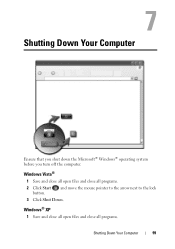
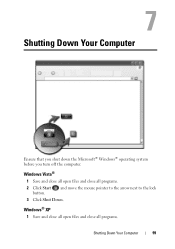
... programs.
2 Click Start button. Windows Vista®
1 Save and close all open files and close all programs.
Shutting Down Your Computer
99 and move the mouse pointer to the arrow next to the lock
3 Click Shut Down.
Dell™ Technology Guide - Page 173


...format for information on the Internet has a URL.
NOTE: Have your desktop or if you obtain one. The Connect to the Internet.
1 To ..., you do not have an ISP icon on the screen to complete the setup.
FOR MORE INFORMATION: To learn...; Control Panel→ Network and Internet. 3 Under Network and Sharing Center, click Connect to the Internet window appears. To set up an Internet...
Dell™ Technology Guide - Page 293


...turns off), and then restart your computer. See "Power Lights for Desktop Computers" on page 273 or "Diagnostic Lights for Desktop Computers" on page 274 or "Diagnostic Lights for an Earlier Windows ...older program with this version of Windows.
2 In the welcome screen, click Next. 3 Follow the instructions on your keyboard or moving your mouse, press and hold the power button for at least 8 to...
Dell™ Technology Guide - Page 301


...screen. Shut down the computer.
2 Disconnect the mouse.
3 Turn on the computer.
4 At the Windows desktop, use the touch pad to the computer. If the touch pad operates correctly, the mouse...mouse controller (which affects pointer movement) and the operation of the touch pad or mouse buttons, run the Mouse... (The computer automatically recognizes a USB mouse without making any setting adjustments.) ...
Setup Guide - Page 5
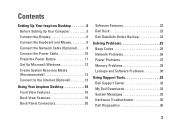
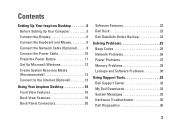
... Computer 5 Connect the Display 6 Connect the Keyboard and Mouse 8 Connect the Network Cable (Optional 9 Connect the Power Cable 10 Press the Power Button 11 Set Up Microsoft Windows 12 Create System Recovery Media (Recommended 12 Connect to the Internet (Optional 13
Using Your Inspiron Desktop 16 Front View Features 16 Back View Features...
Setup Guide - Page 10


Setting Up Your Inspiron Desktop
Connect the Keyboard and Mouse
Connect the USB keyboard and mouse to the USB connectors on the back panel of your computer.
8
Setup Guide - Page 14
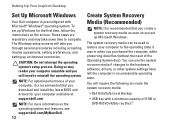
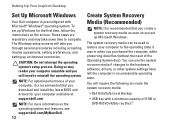
...computer to create the system recovery media:
• Dell DataSafe Local Backup
• USB key with Microsoft® Windows® operating system. You can be used to restore your ... recovery media if changes to complete.
NOTE: For more information on the screen.
Setting Up Your Inspiron Desktop
Set Up Microsoft Windows
Your Dell computer is recommended that you download and ...
Setup Guide - Page 15
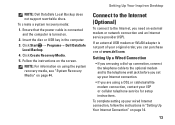
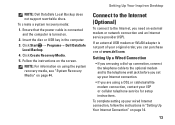
Setting Up Your Inspiron Desktop
Connect to the Internet (Optional)
To connect to the telephone wall jack before you set up your Internet connection.
&#... recovery media, see "System Recovery Media" on page 44.
NOTE: For information on page 14.
13 If an external USB modem or WLAN adapter is turned on the screen.
To create a system recovery media:
1. Follow the instructions on .
2.
Setup Guide - Page 16


...your ISP to check the service status, or try connecting again later. Setting Up Your Inspiron Desktop
Setting Up a Wireless Connection
NOTE: To set up your wireless router, see the documentation...complete the setup.
Follow the instructions on the screen to a network.
4. In the search box, type network, and then click Network and Sharing Center→ Connect to complete the setup. If ...
Setup Guide - Page 17
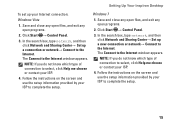
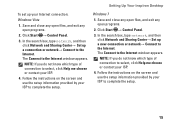
...then click Network and Sharing Center→ Set up a new connection or network→ Connect...Network and Sharing Center→ Set up a connection or network→ Connect to complete the setup. Follow the instructions on the screen and use the... know which type of connection to the Internet. Setting Up Your Inspiron Desktop
To set up your ISP.
4. The Connect to the Internet window ...
Setup Guide - Page 23


... will be read.
4
USB 2.0 connectors (4) - Connects to the
display.
3
HDMI connector - Connect
to
recording or playback devices such as a mouse, printer,
keyboard, external drive, or MP3 player.
5
Rear L/R surround connector -
The two lights next to a center speaker or subwoofer.
11
Network connector and light -
Using Your Inspiron Desktop
1 Your computer's model...
Setup Guide - Page 45


...mouse, or the power cable.
3. NOTE: If you wait too long and the operating system logo appears, continue to wait until you see the knowledge base article 353560 at support.dell.com.
43 NOTE: The restoration process may take an hour or more information, see the Microsoft® Windows® desktop...your computer.
Disconnect all the devices (USB drive, printer, etc.) connected to ...screen.
Similar Questions
Why Cannot Find Driver Dell Inspiron 560 Network Card
(Posted by forob2x 9 years ago)
How Crack Password On Dell Inspiron 2305 Touch Screen Desktop Computer
(Posted by sijojacob 10 years ago)
Desktop Inspiron 1 2320 Black Screen When Restarting
(Posted by tmiskkevi 10 years ago)
How Many Usb Ports Are Available In Dell Desktop 660 Inspiron Model.
(Posted by hiccup 10 years ago)
Dell Inspiron One 22 Touch Screen Desktop Does Not Work
(Posted by cakrause 10 years ago)

