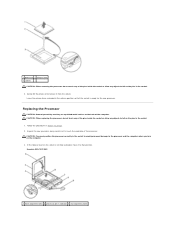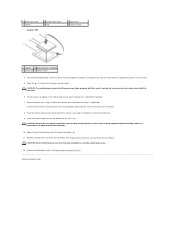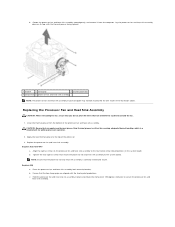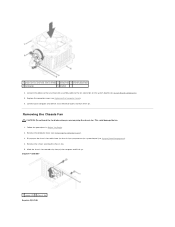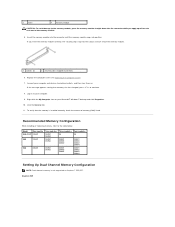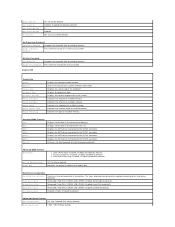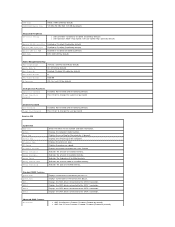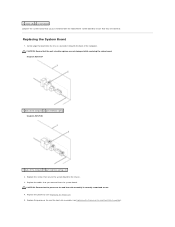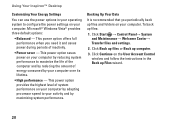Dell Inspiron 535 Support Question
Find answers below for this question about Dell Inspiron 535.Need a Dell Inspiron 535 manual? We have 3 online manuals for this item!
Question posted by Abhishekbisht321 on December 3rd, 2018
Processor Socket And Compatible Processors.
Current Answers
Answer #1: Posted by Troubleshooter101 on December 3rd, 2018 12:05 PM
Intel Celeron processor 430
Intel Celeron Processor 420 (1.6 GHz, 800 FSB)
Intel Pentium Dual-Core 2140 (1.6 GHz, 800 MHz FSB)
Intel Pentium Dual-Core 2160 (1.8 GHz, 800 MHz FSB)
Intel Pentium Dual-Core E5200(2.5 GHz, 800 MHz FSB)
Intel Core 2 Duo E4300 (1.8 GHz, 800 MHz FSB)
Intel Core 2 Duo E4400 (2.0 GHz, 800 MHz FSB)
Intel Core 2 Duo E6320 (1.86 GHz, 1066 MHz FSB)
Intel Core 2 Duo E6420 (2.13 GHz, 1066 MHz FSB)
Intel Core 2 Duo E6550 (2.33 GHz, 1333 MHz FSB)
Intel Core 2 Duo E6750 (2.66 GHz, 1333 MHz FSB)
Intel Core 2 Duo E7300 (2.66 GHz, 1066 MHz FSB)
Intel Core 2 Duo E7400 (2.80 GHz, 1066 MHz FSB)
Wolfdale Core 2 Duo, E8400, 3.0GHz, 6MB, 1333FSB, 65W, E0
Wolfdale Core 2 Duo, E8500, 3.16GHz, 6MB, 1333FSB, 65W, C0
Wolfdale Core 2 Duo E8500 (3.16 GHz, 1333 MHz FSB)
Wolfdale Dual Core Kit, E8600, 3.33GHz, 6MB, 1333FSB, 65W, E0
Also, the Intel Pentium E6500 2.93 GHz dual core processor.
Prior to installing the processor you need to check that you have BIOS Version 1.0.15, or higher, when support for new Intel CPU's was added.
Note: Core 2 Quad processors are not supported by the Inspiron 535
Thanks
Please respond to my effort to provide you with the best possible solution by using the "Acceptable Solution" and/or the "Helpful" buttons when the answer has proven to be helpful. Please feel free to submit further info for your question, if a solution was not provided. I appreciate the opportunity to serve you!
Troublshooter101
Related Dell Inspiron 535 Manual Pages
Similar Questions
dell inspiron 535s power supply donot work properly because of fault in ic .give me idea what to do....